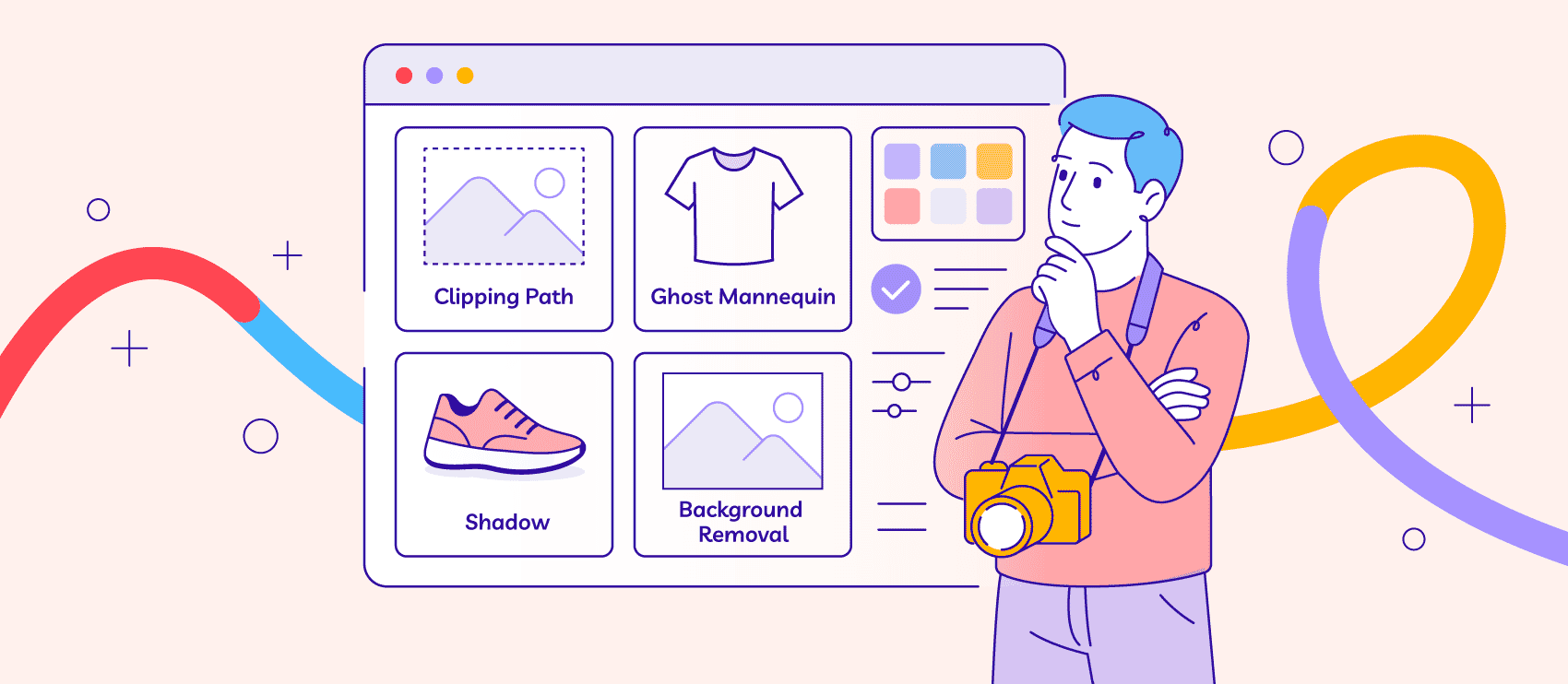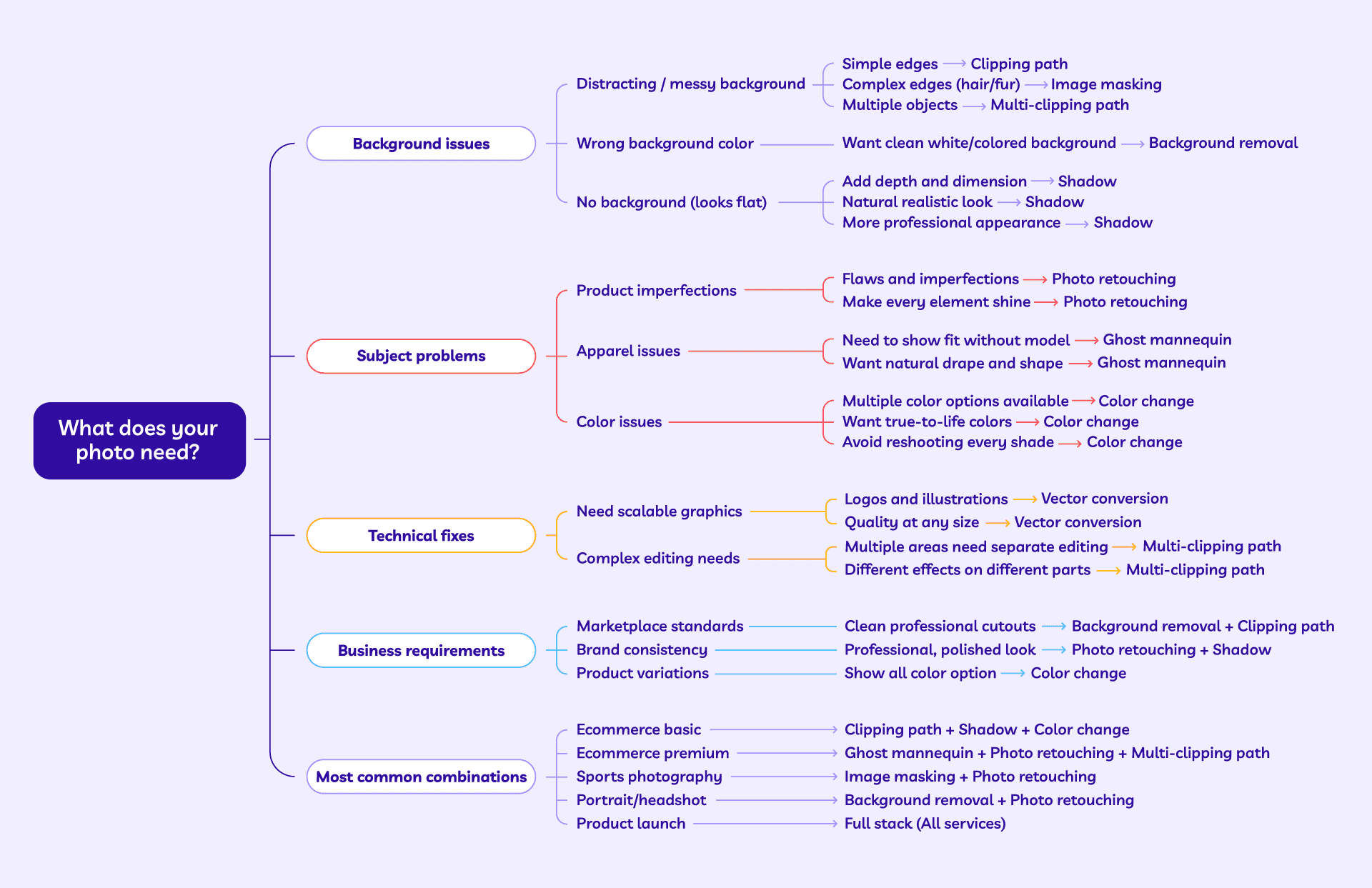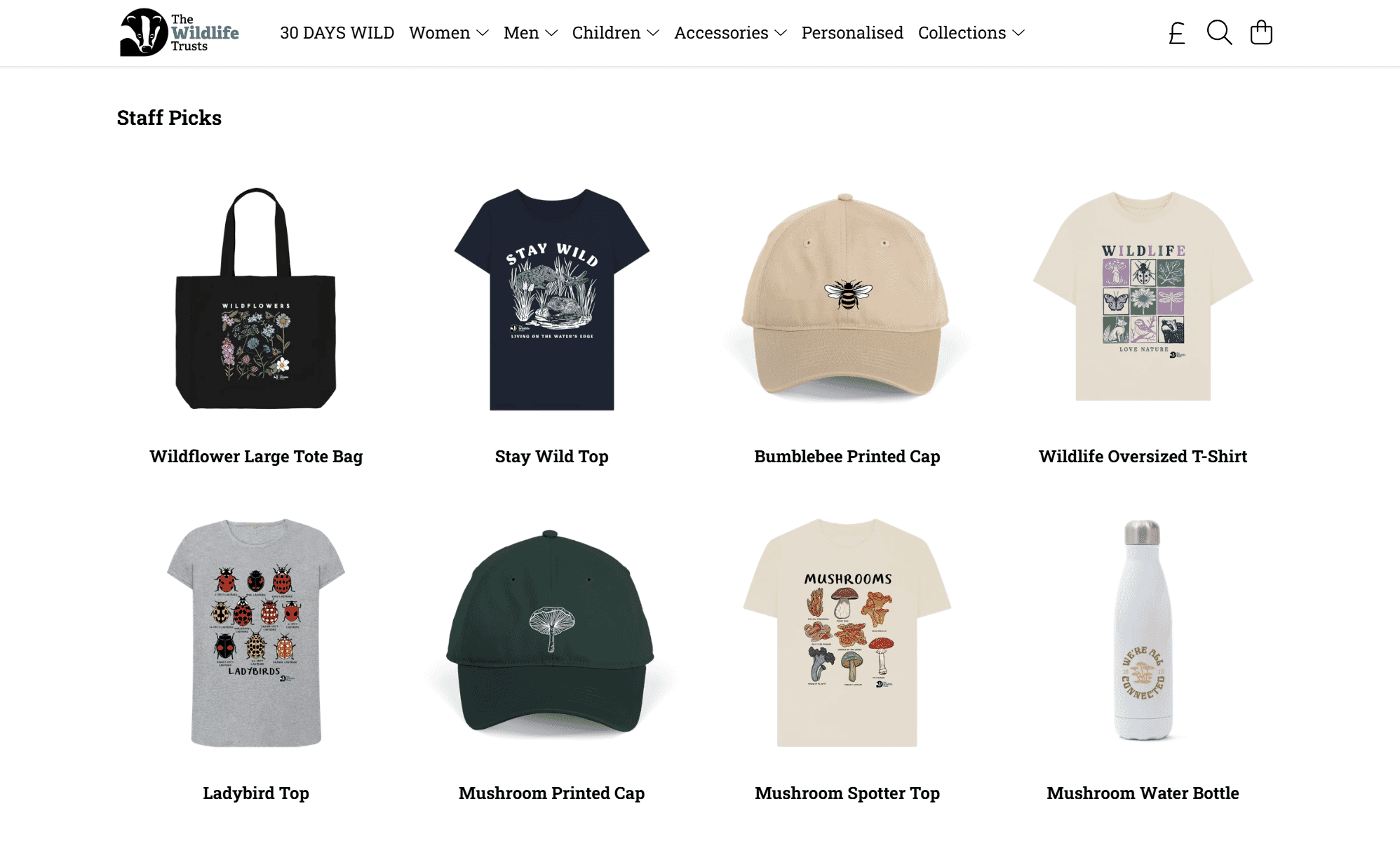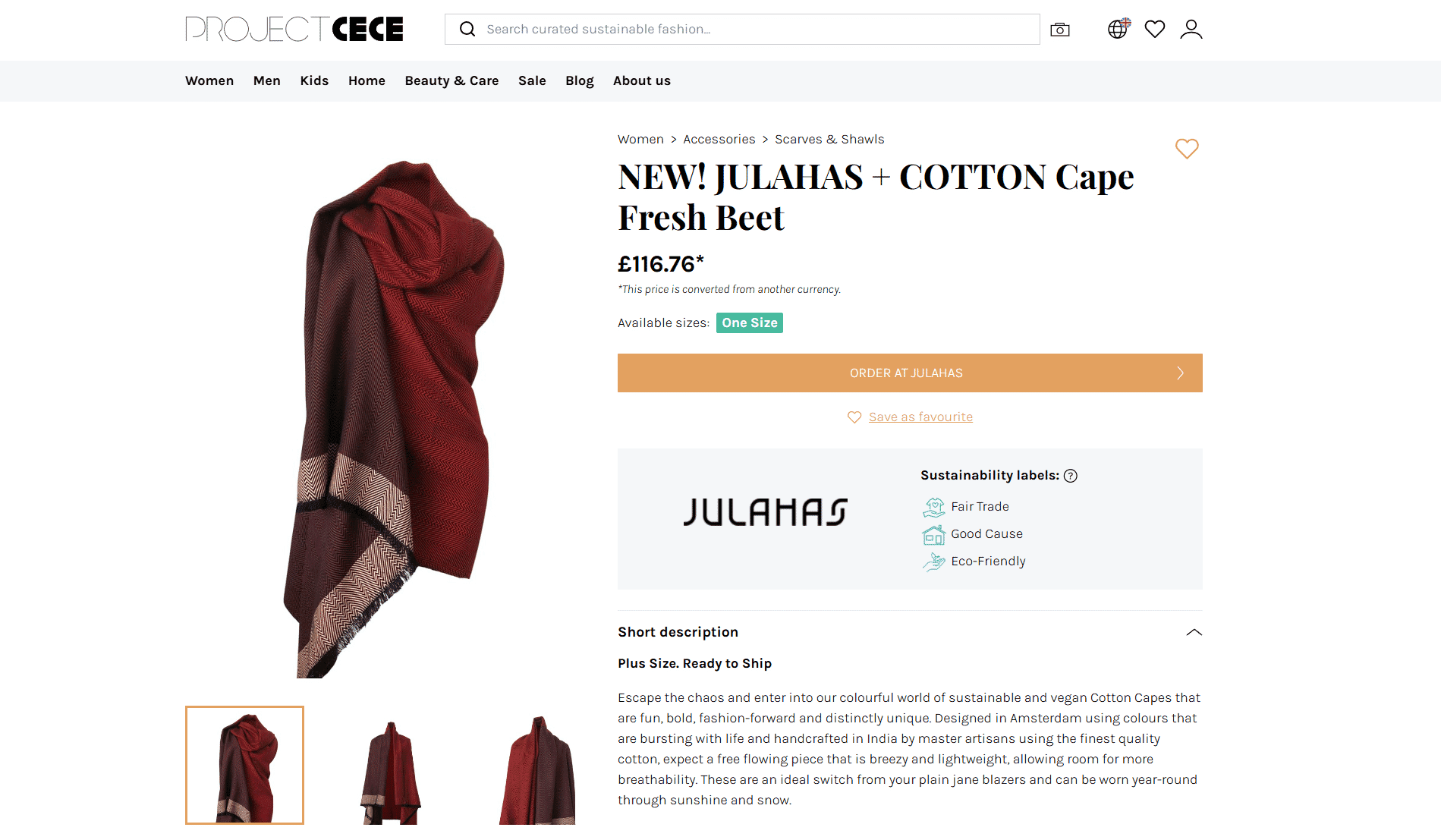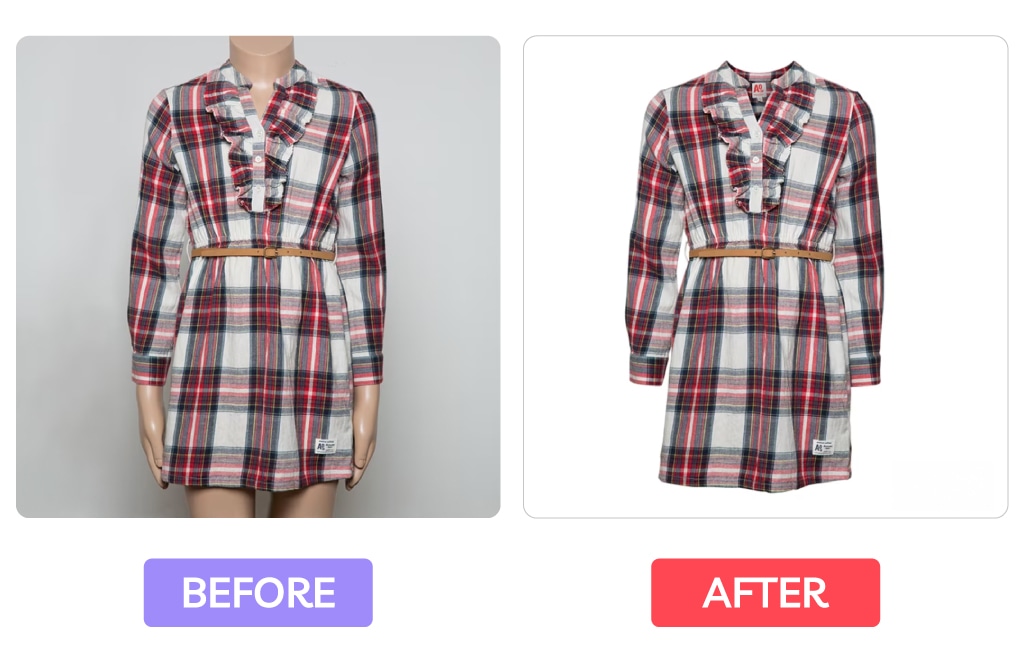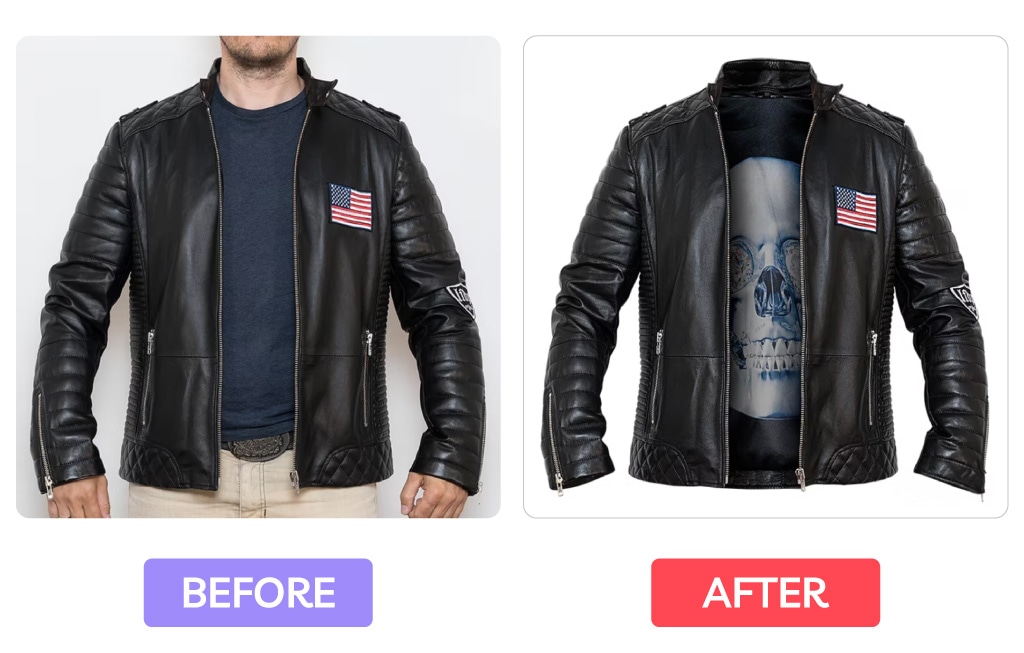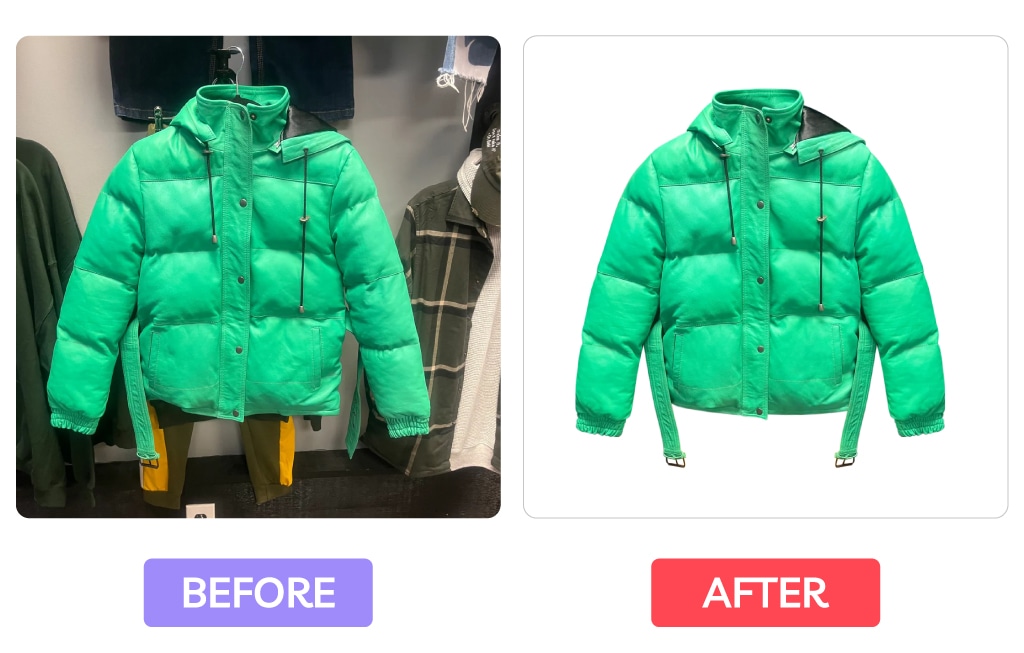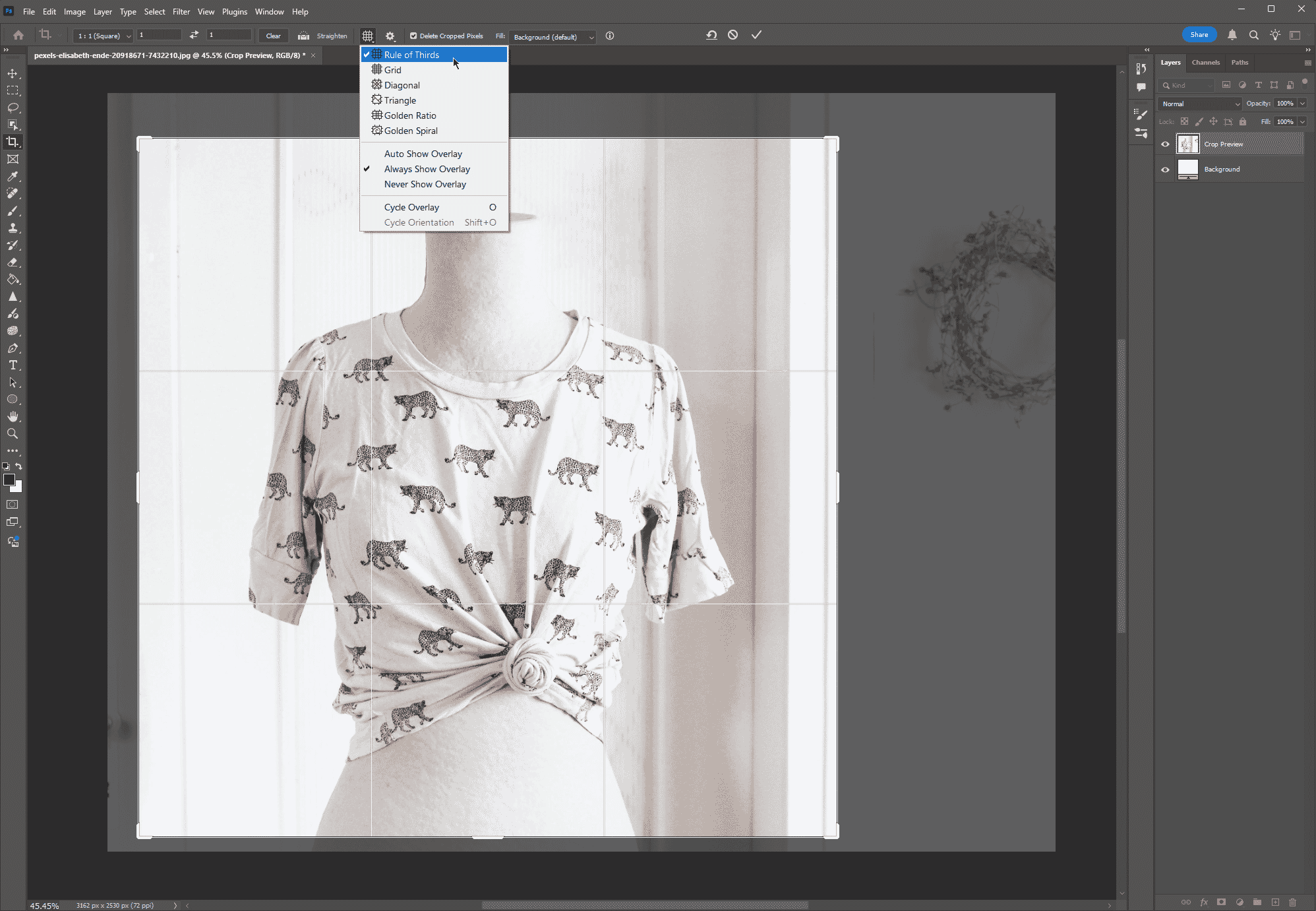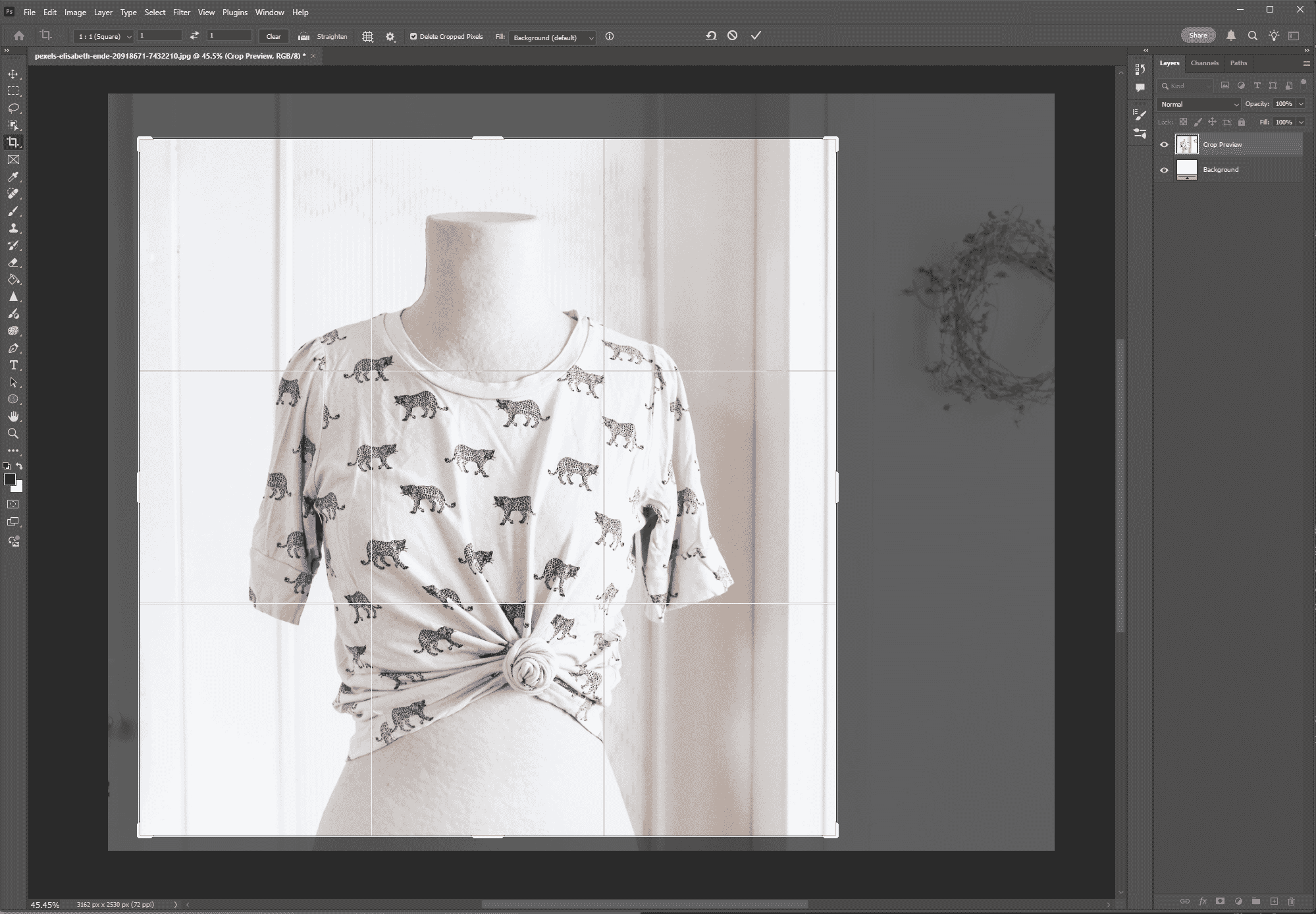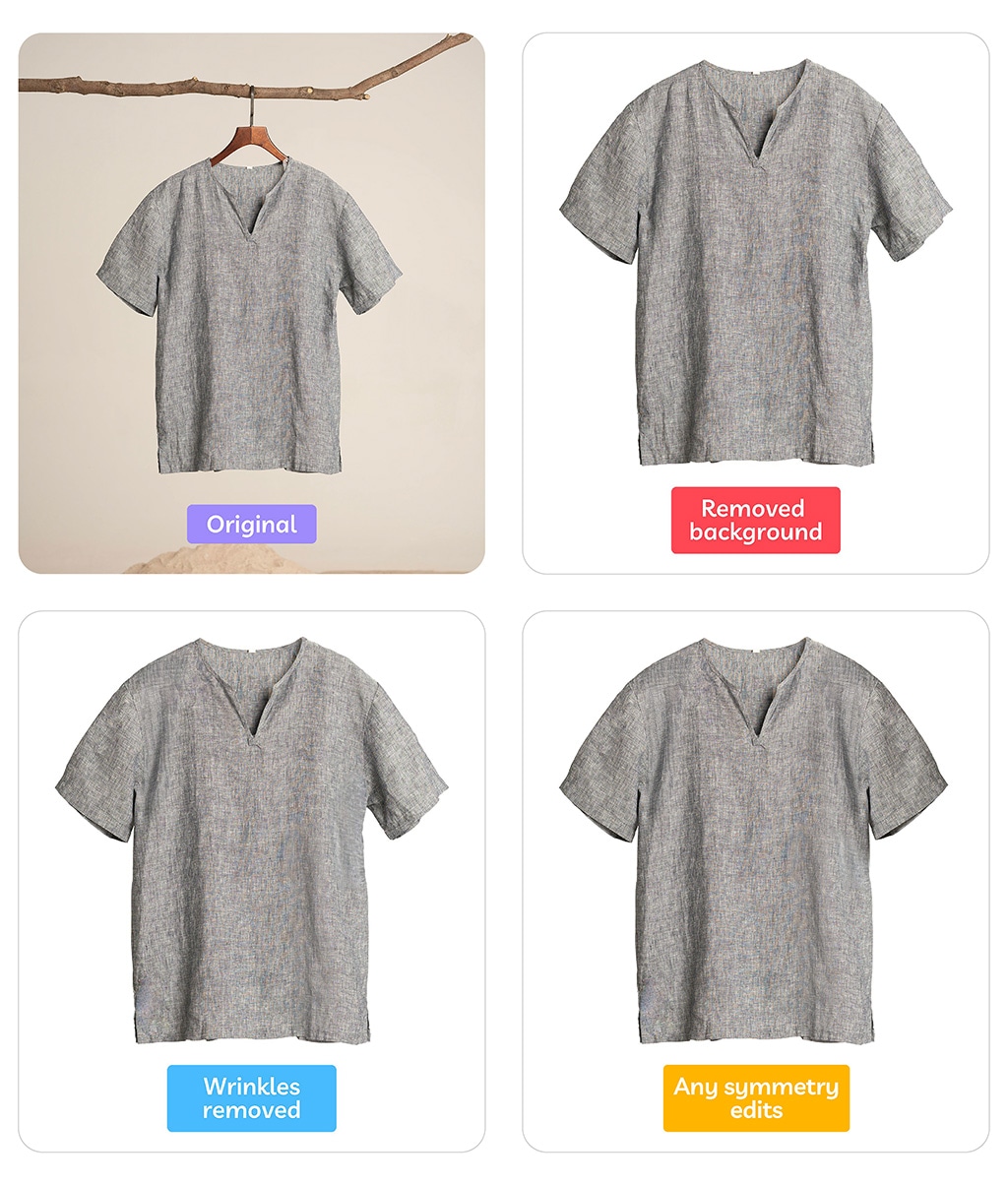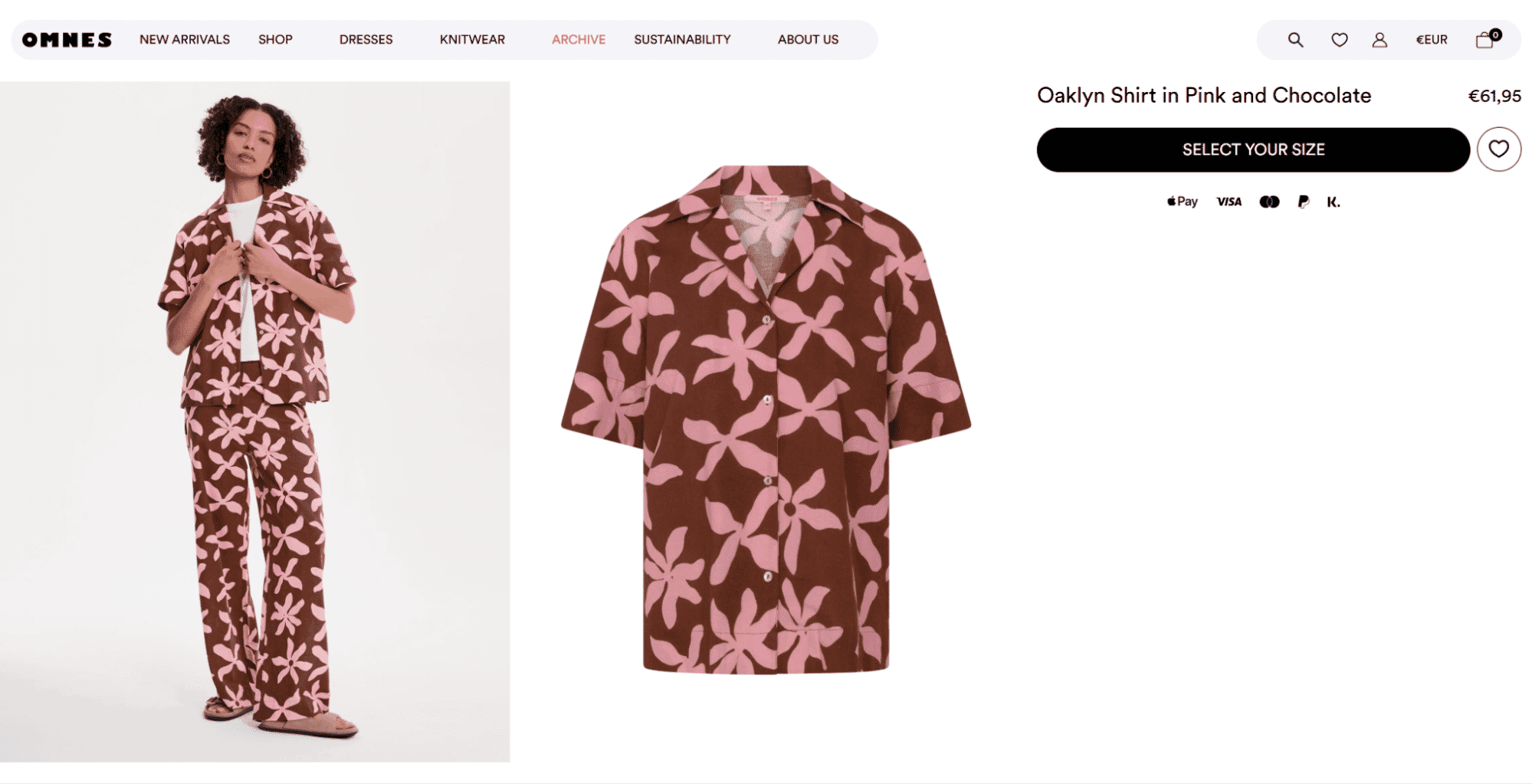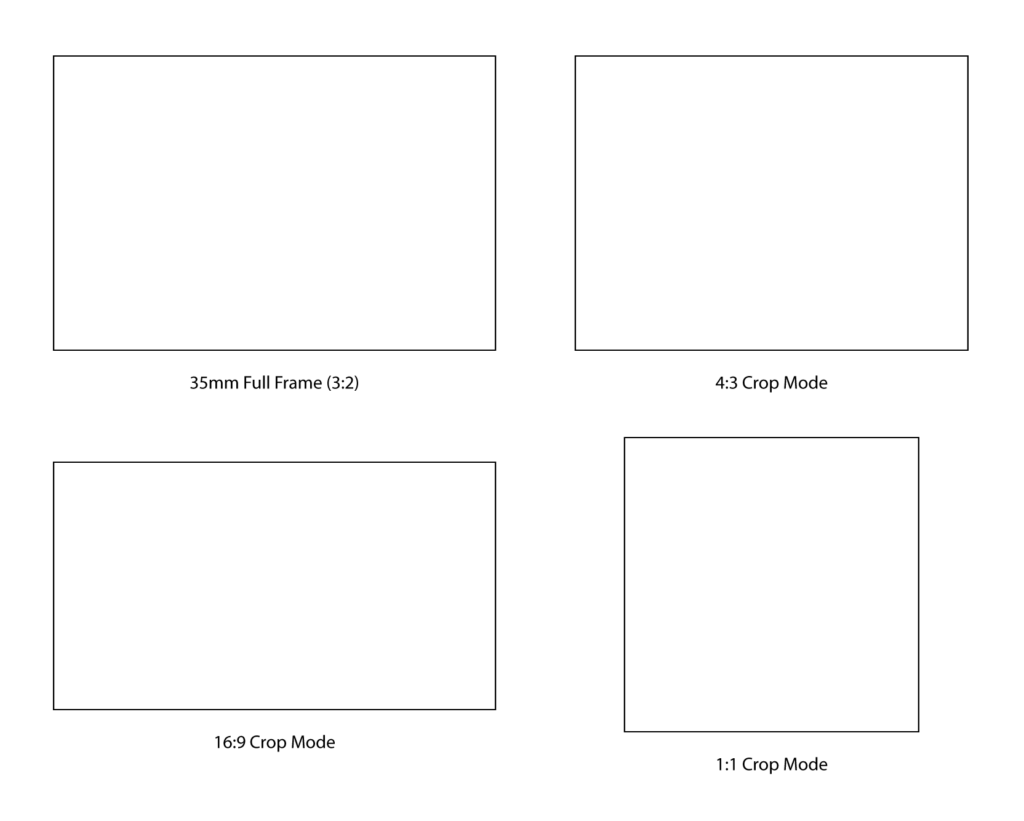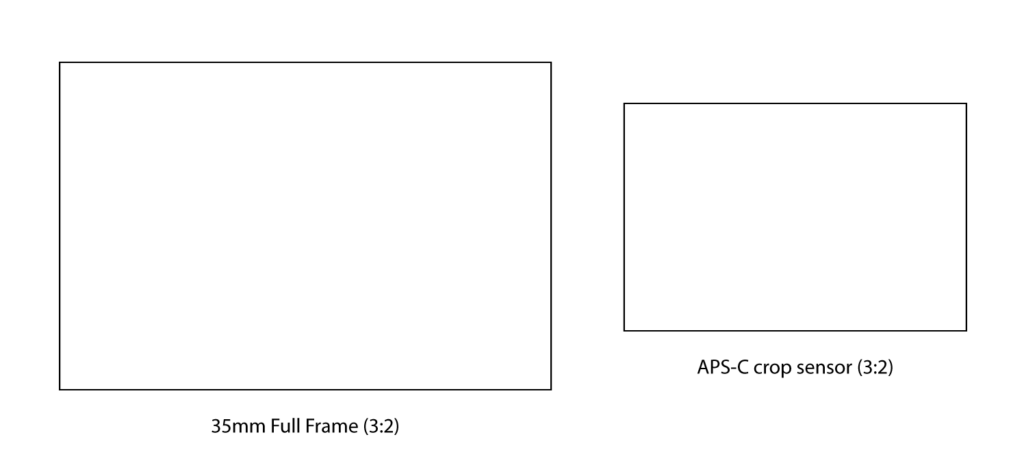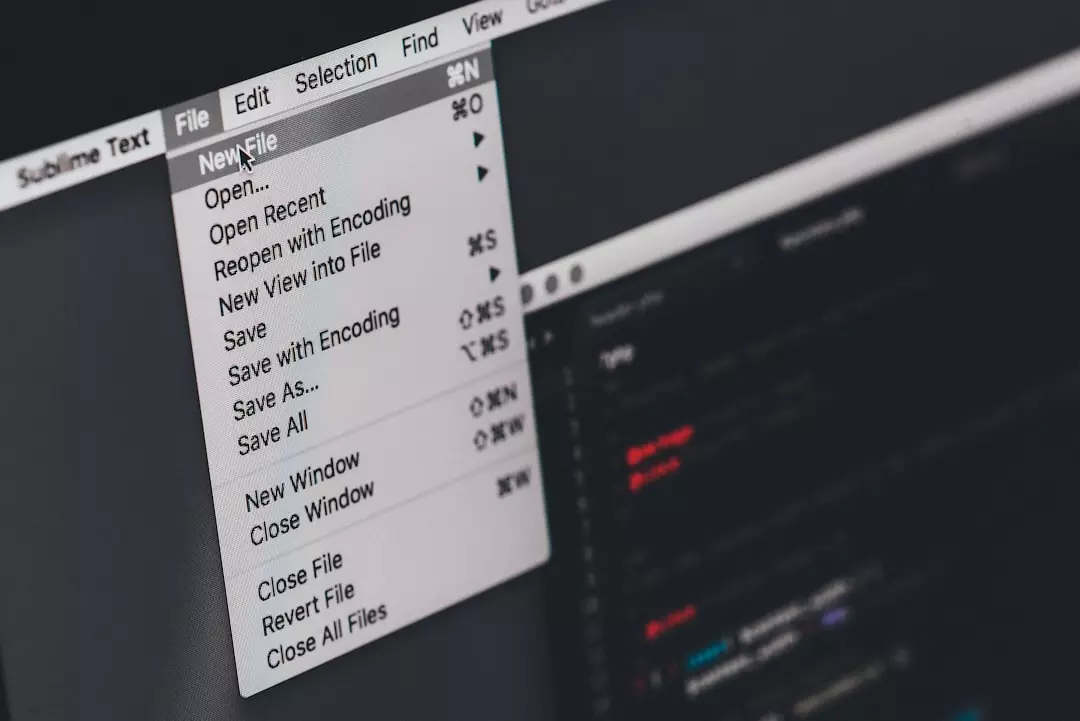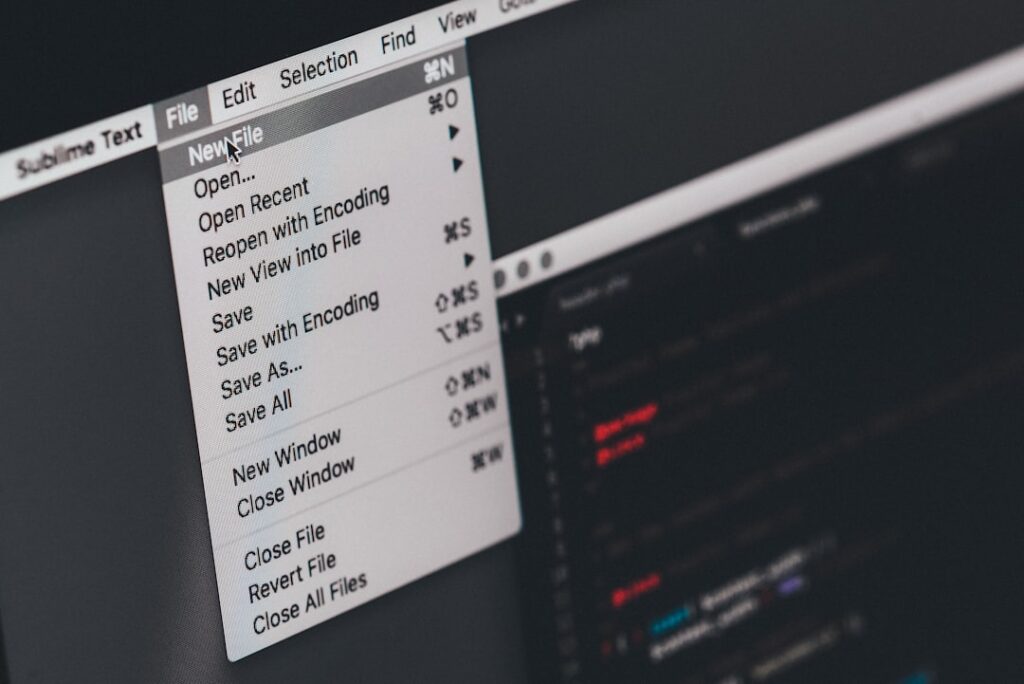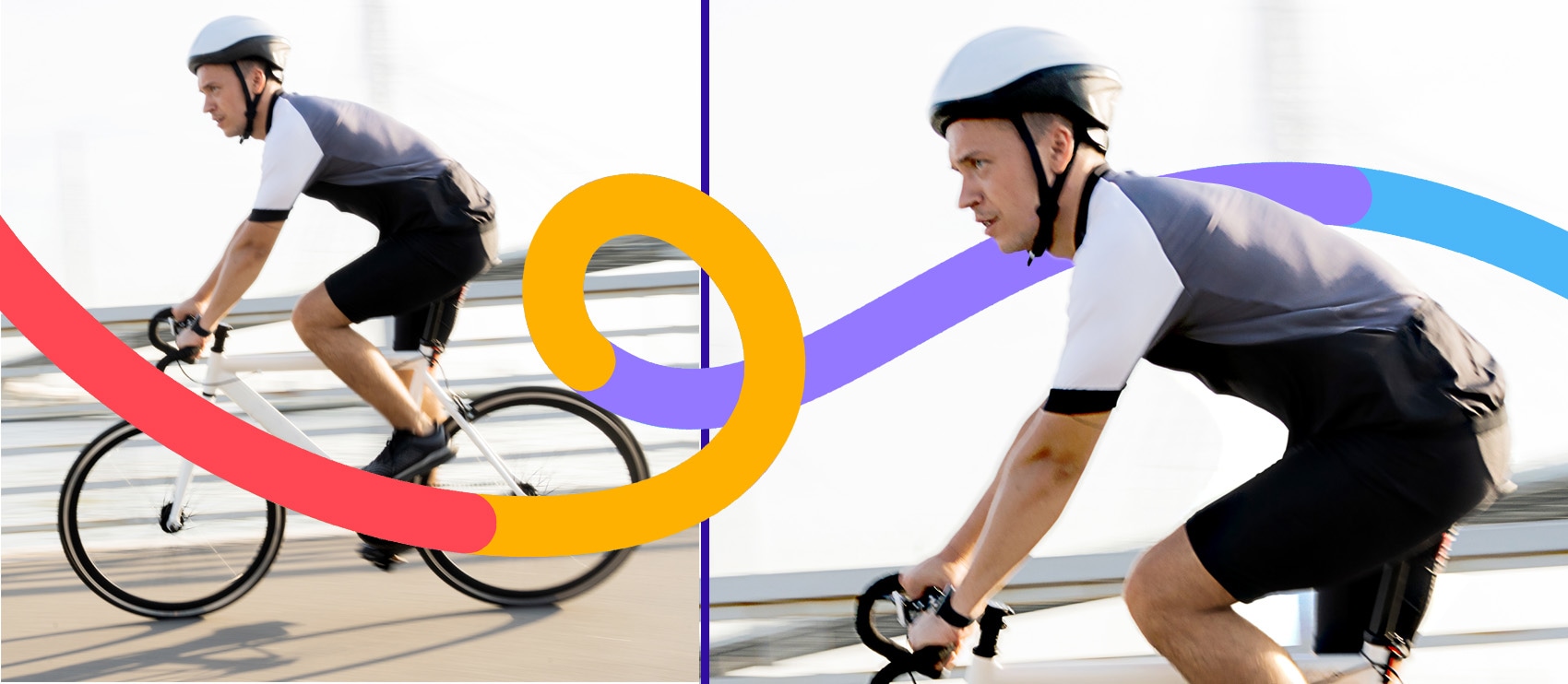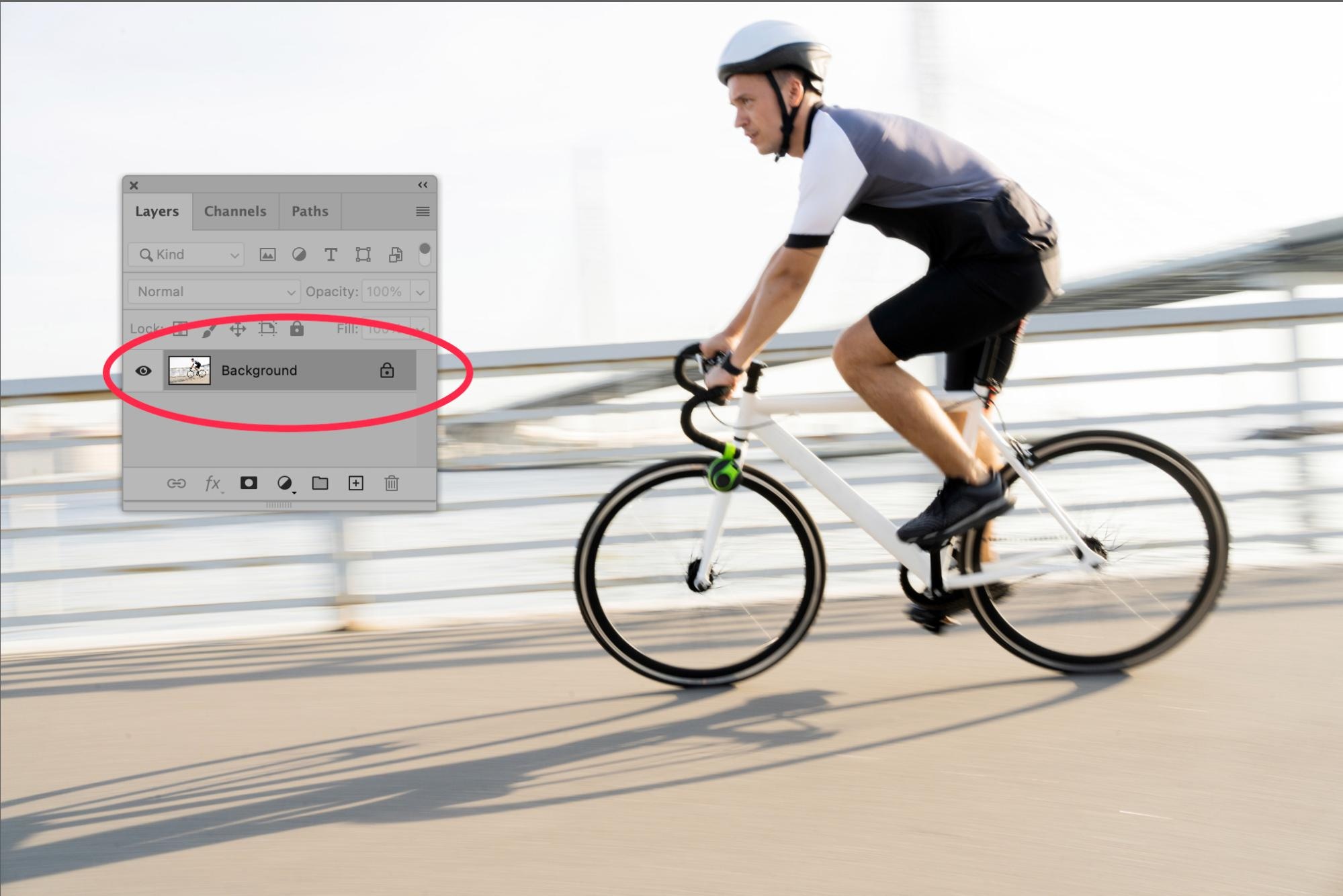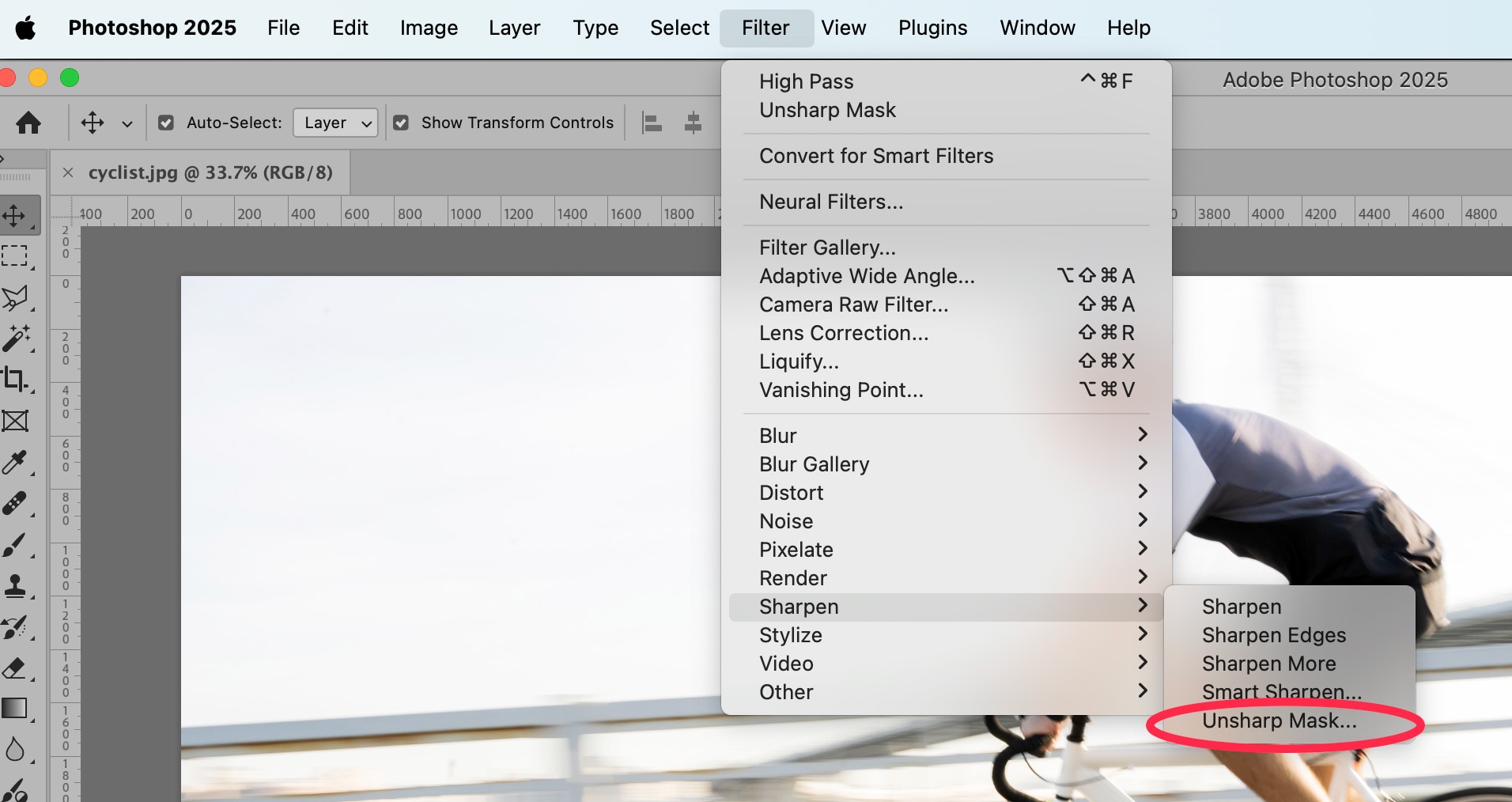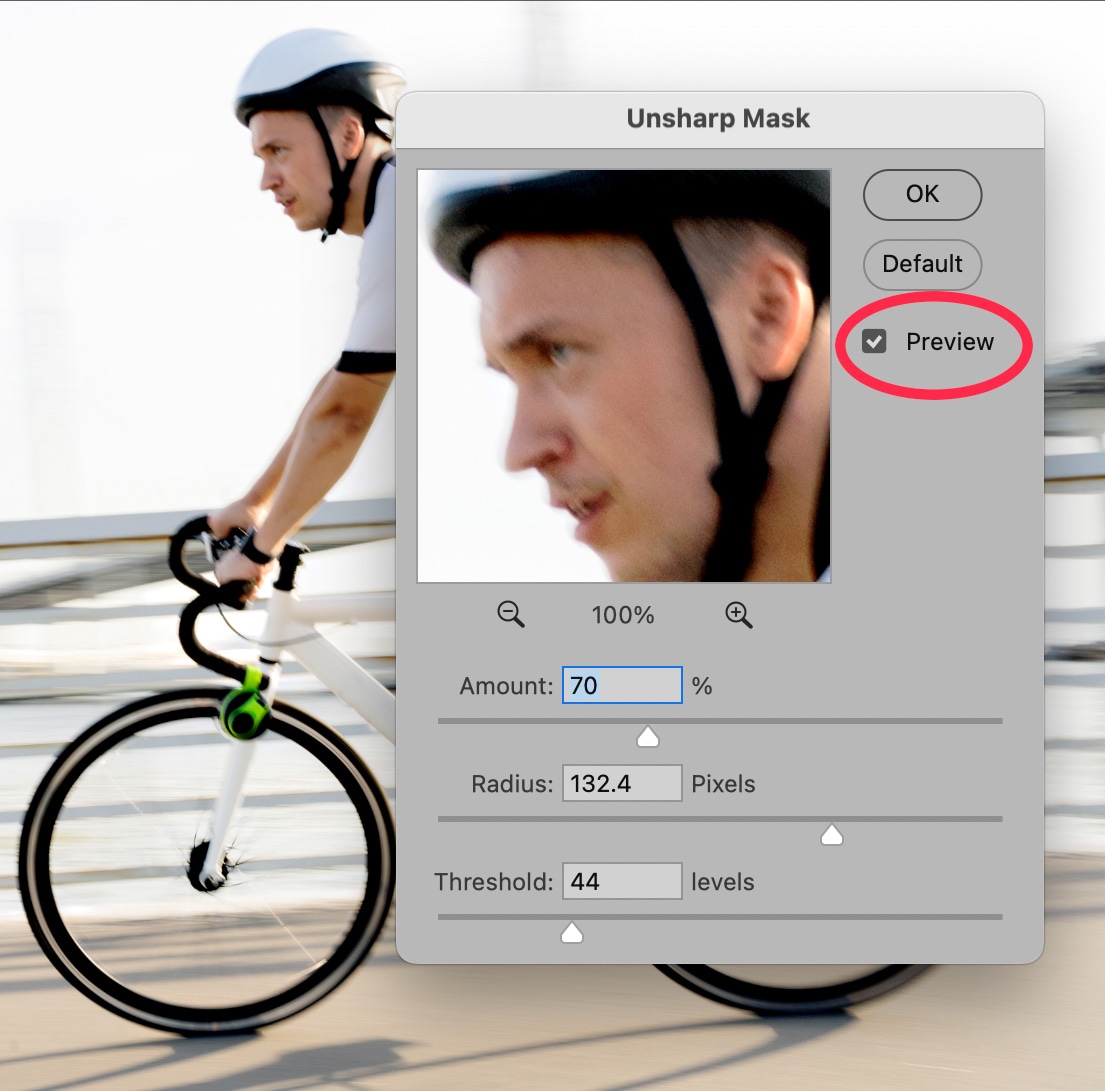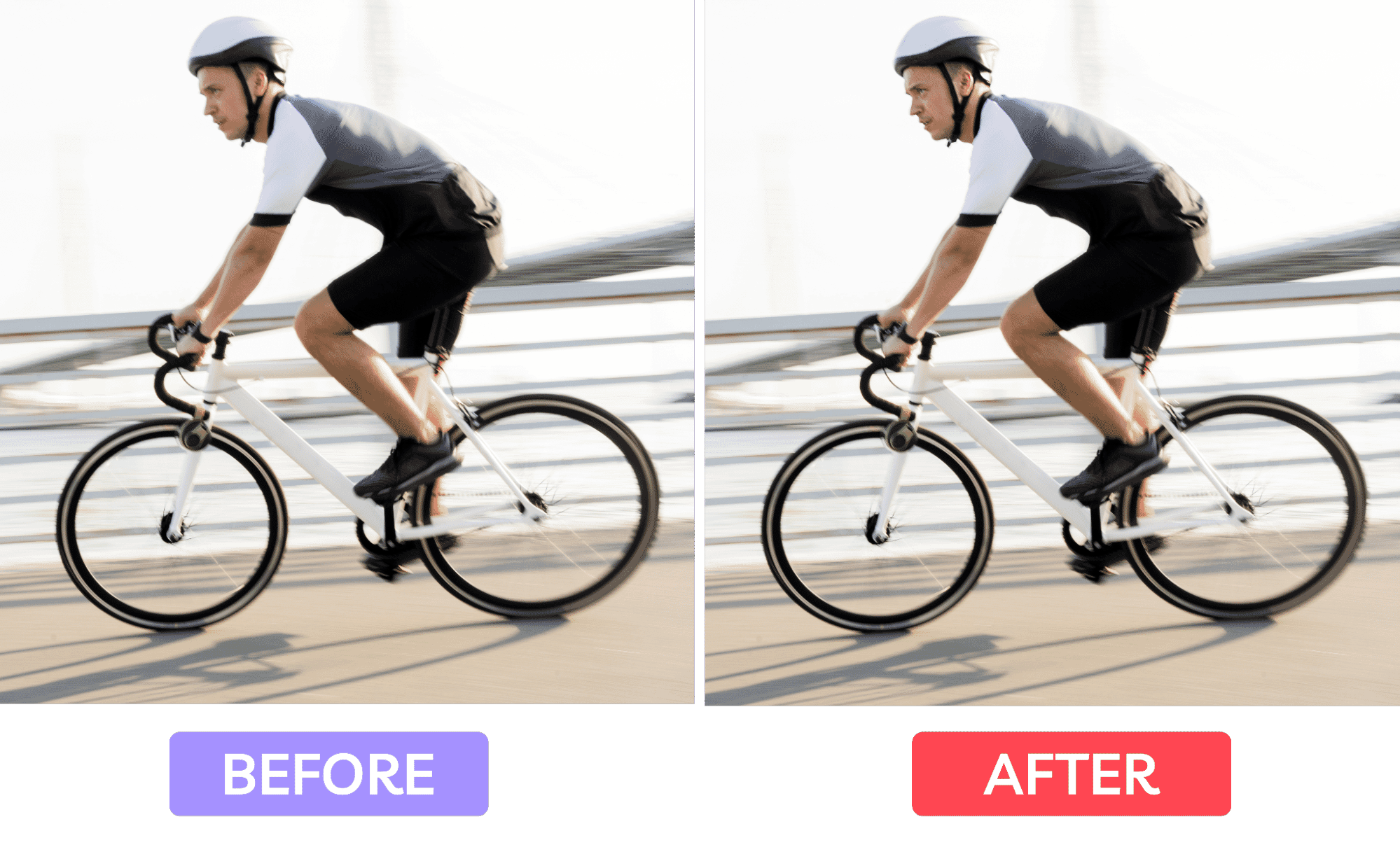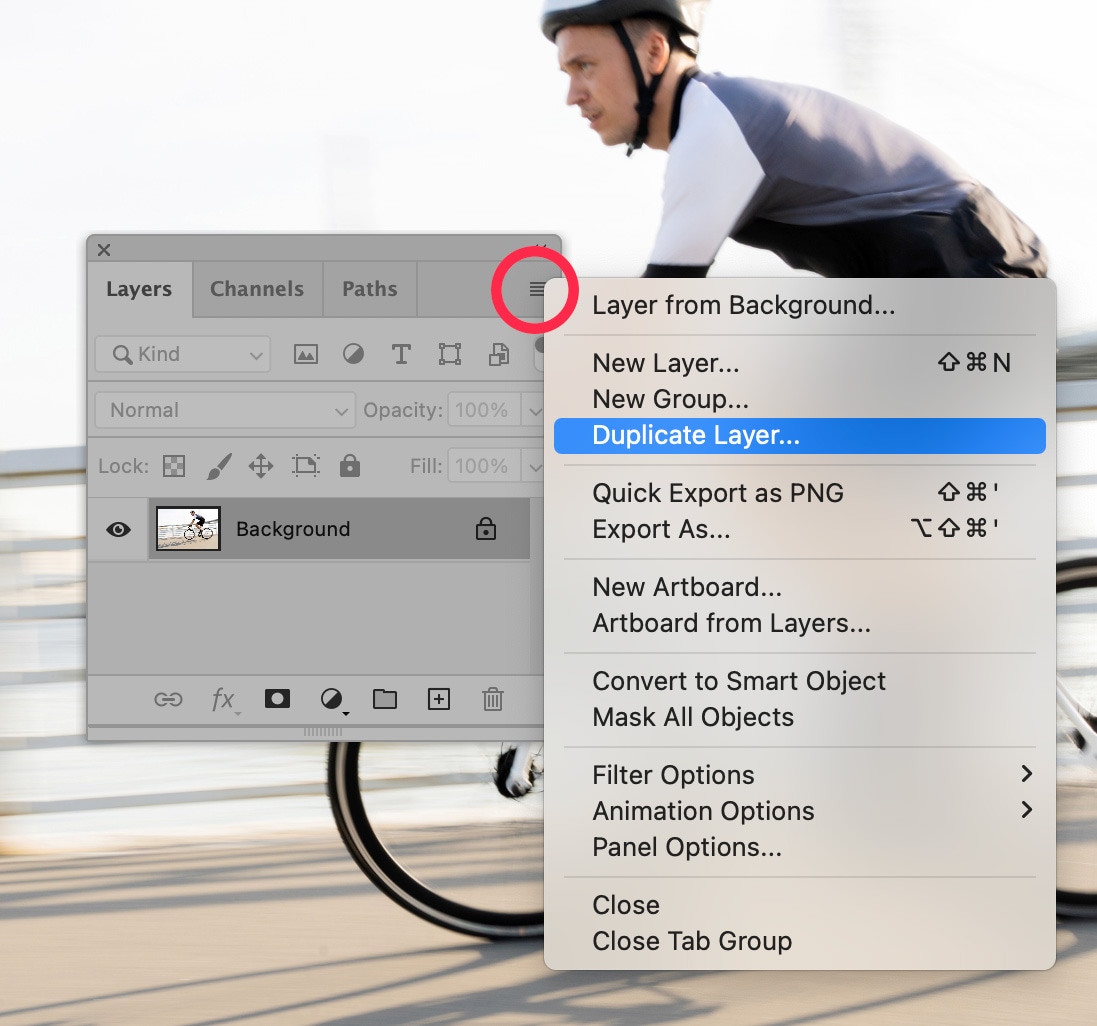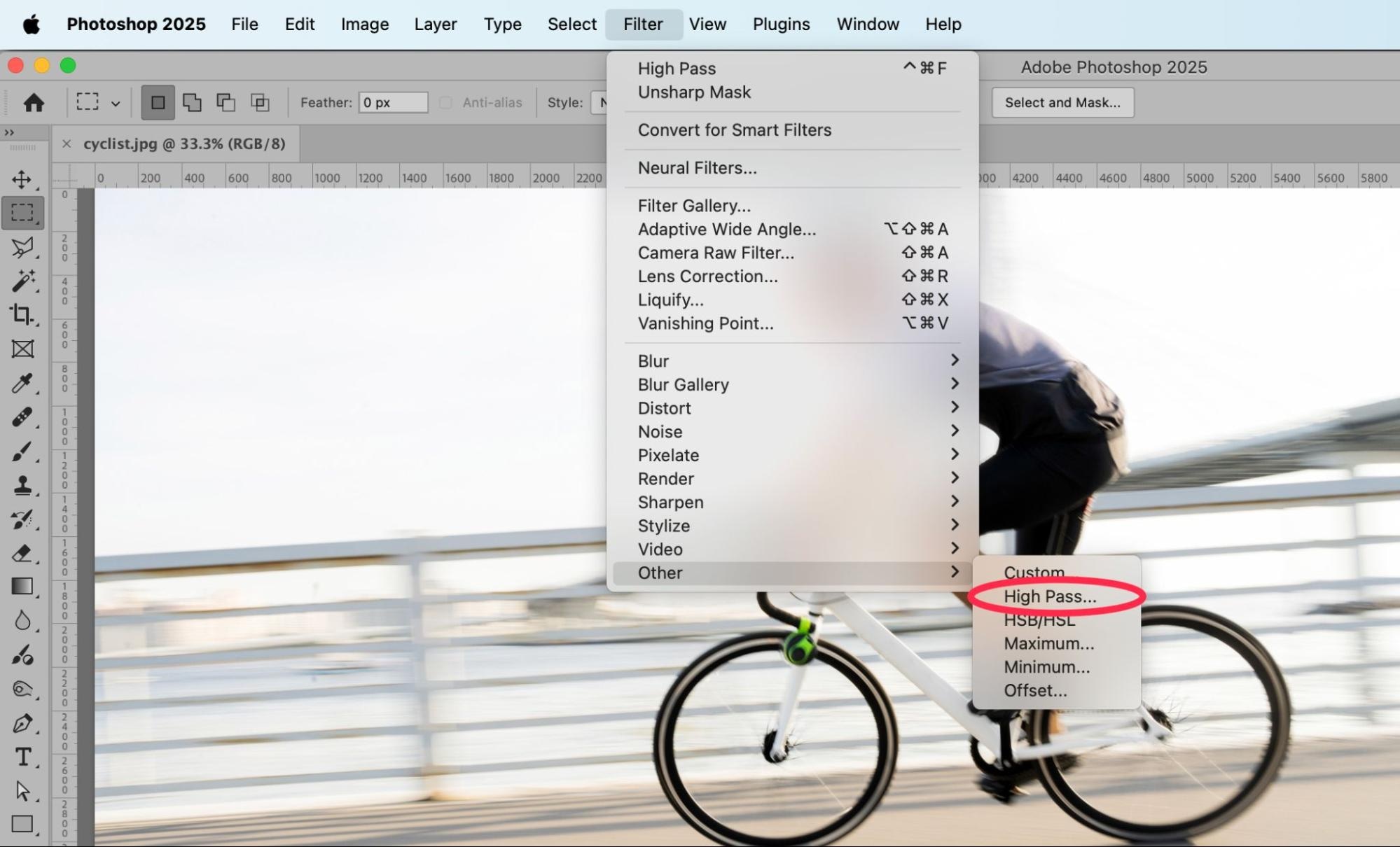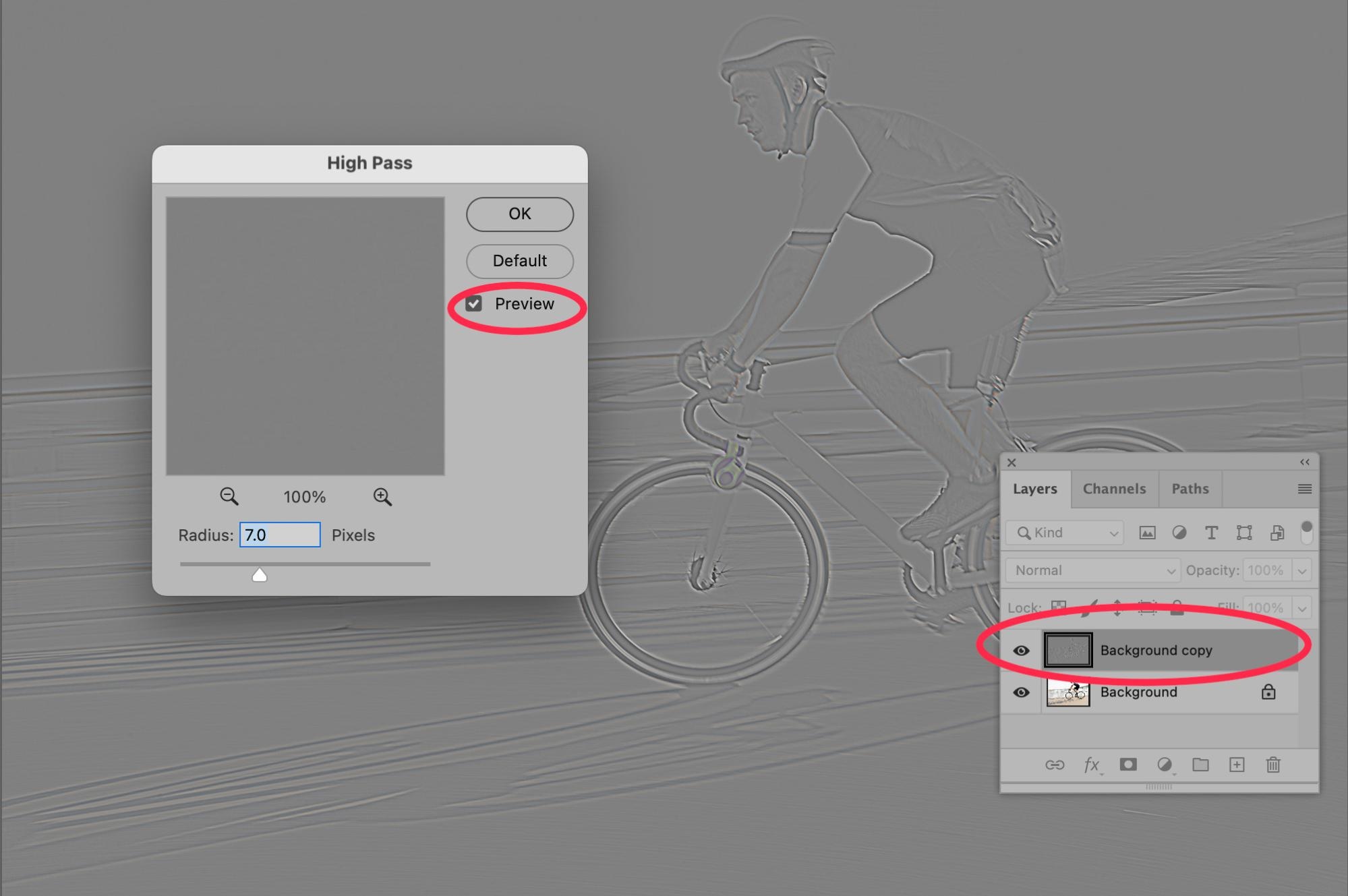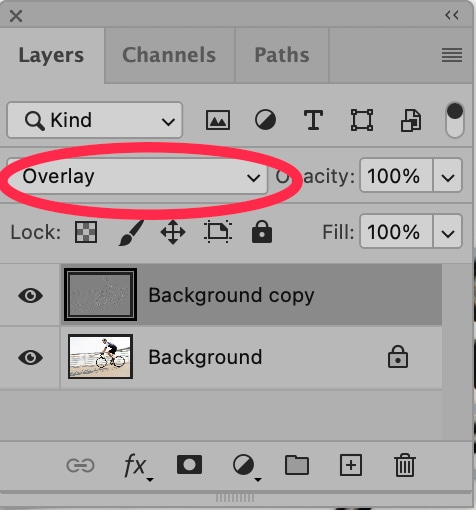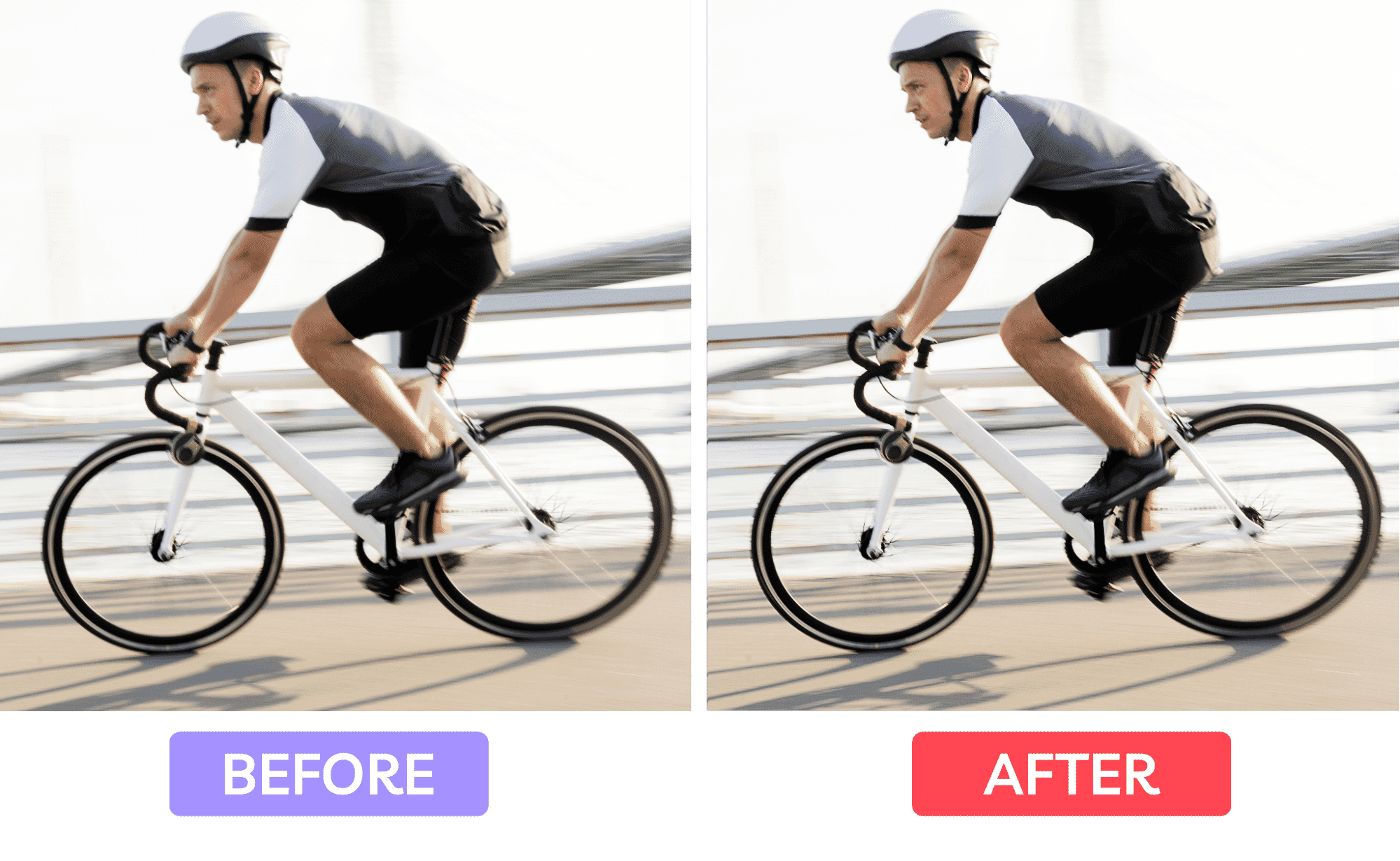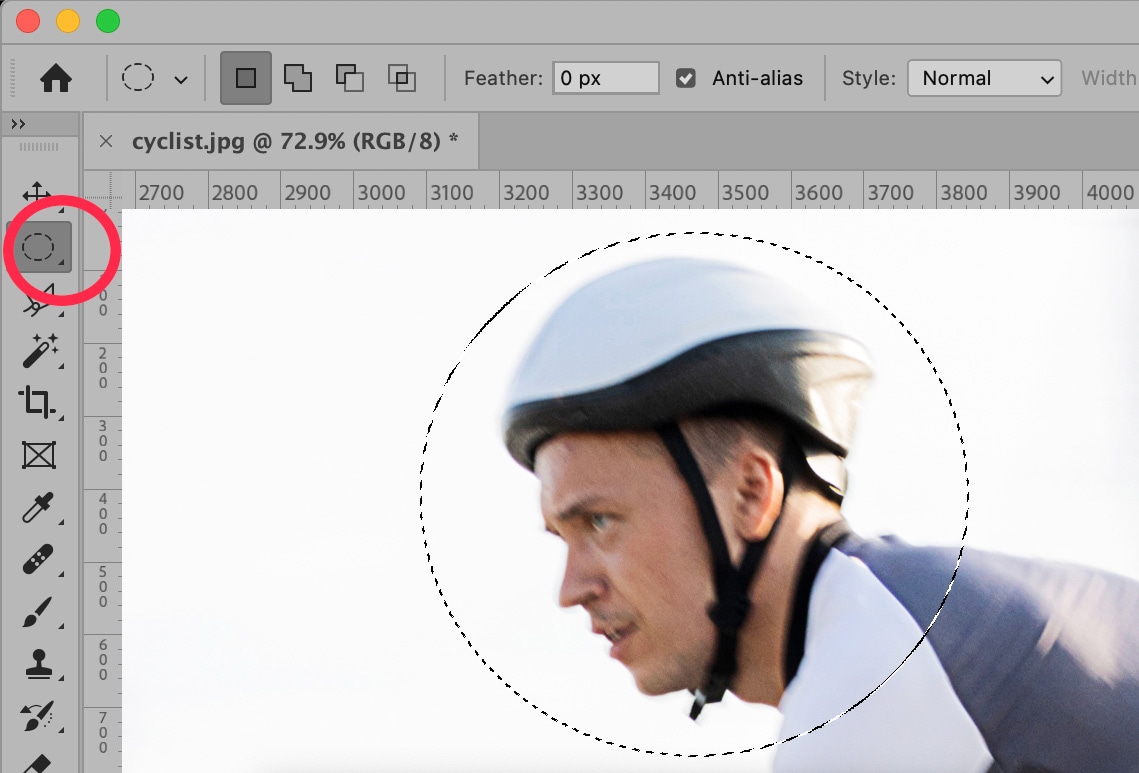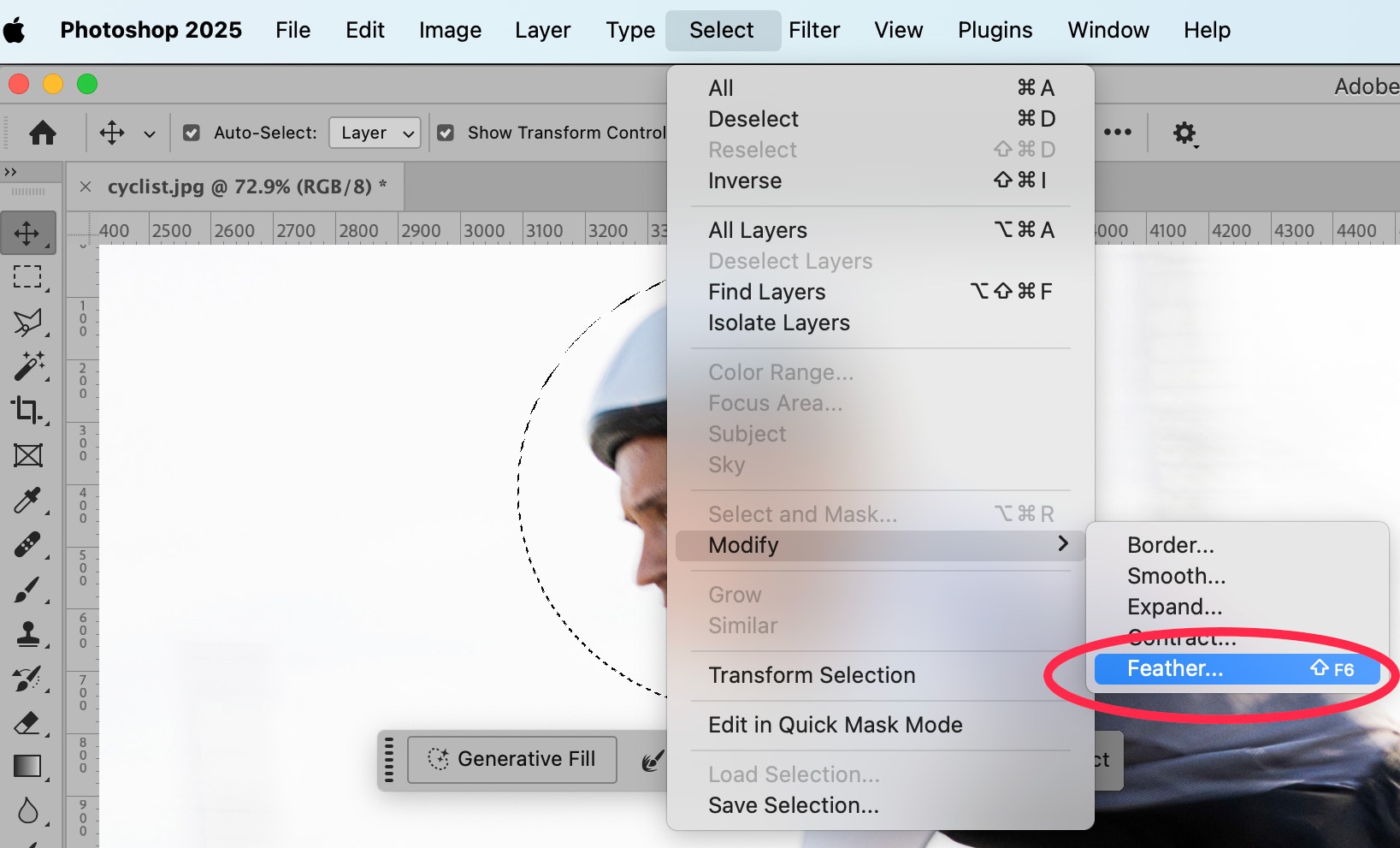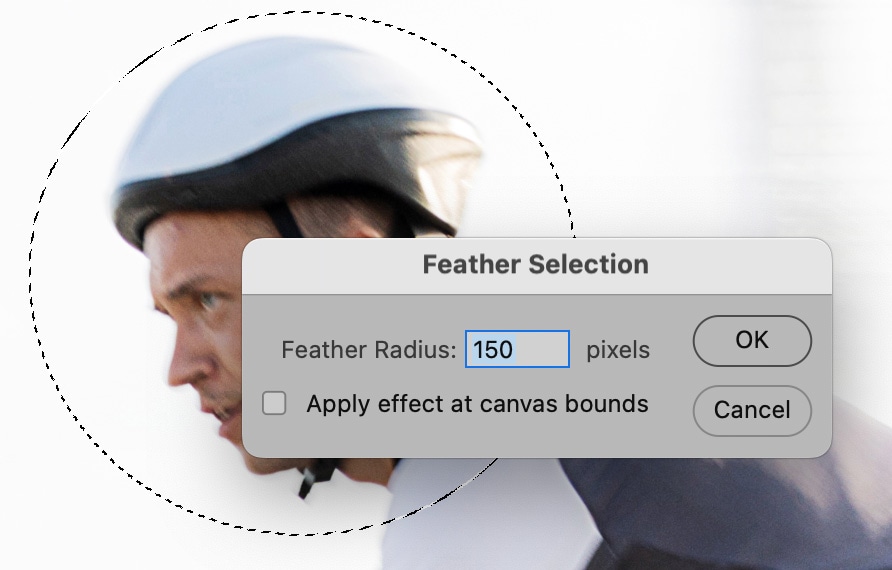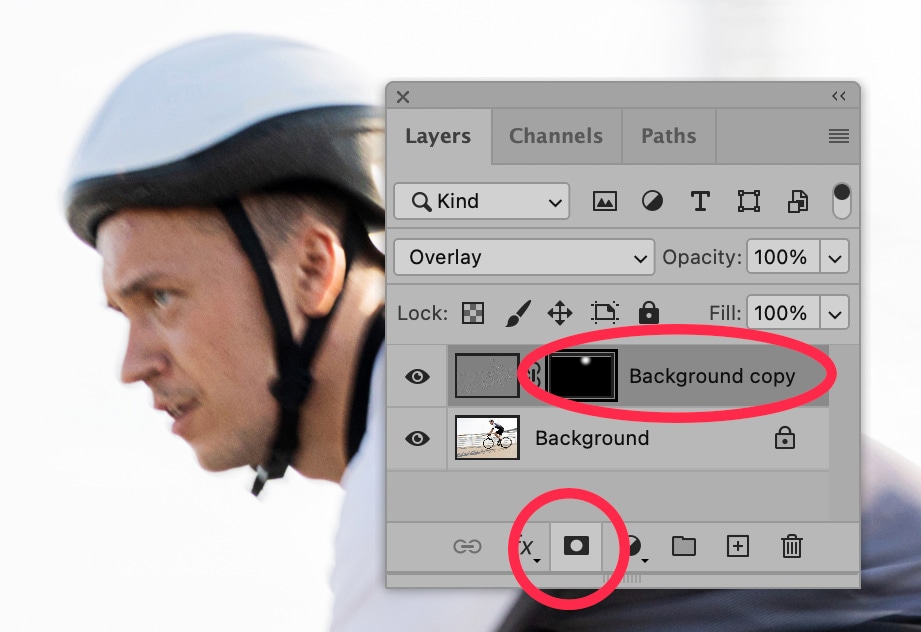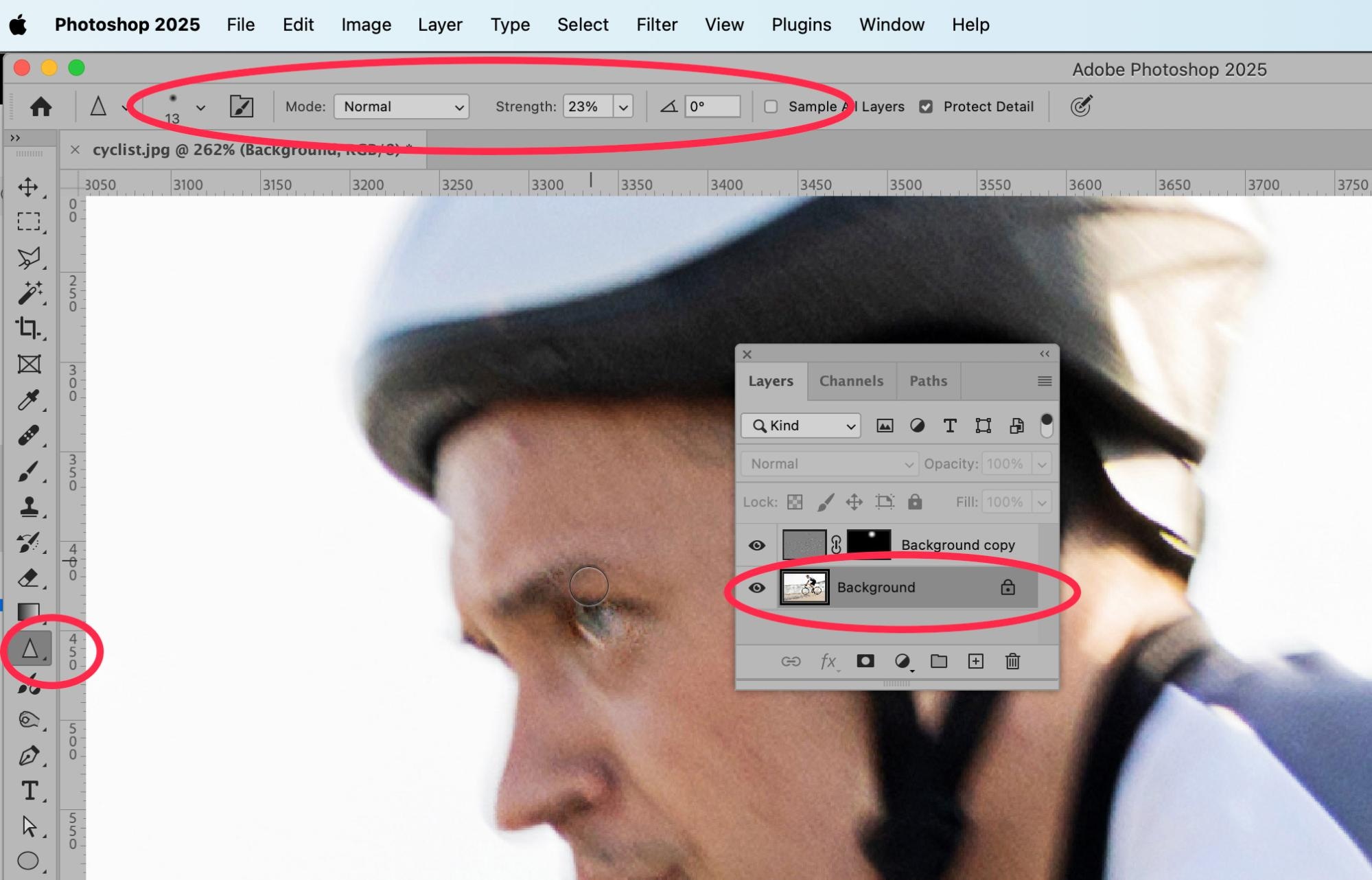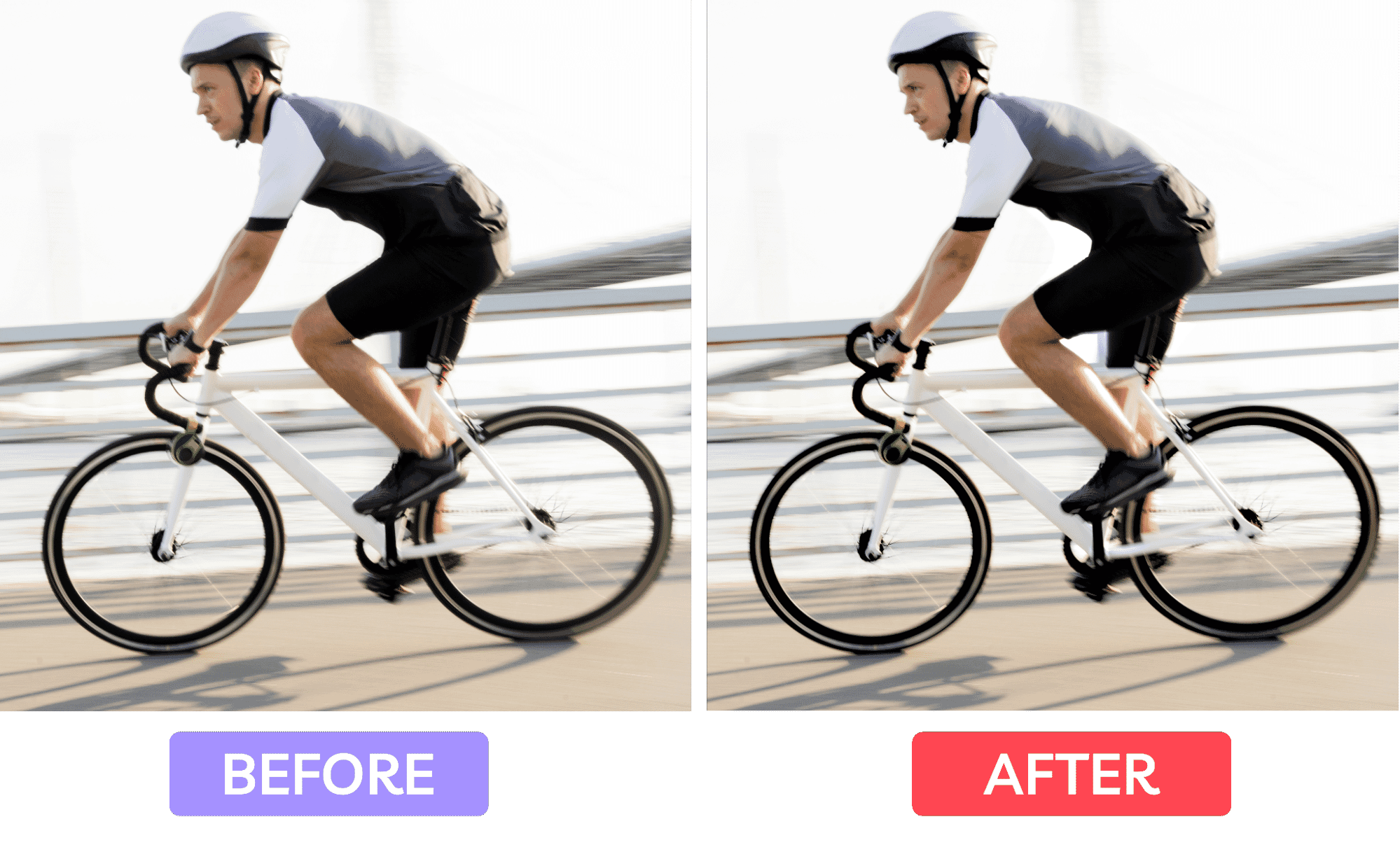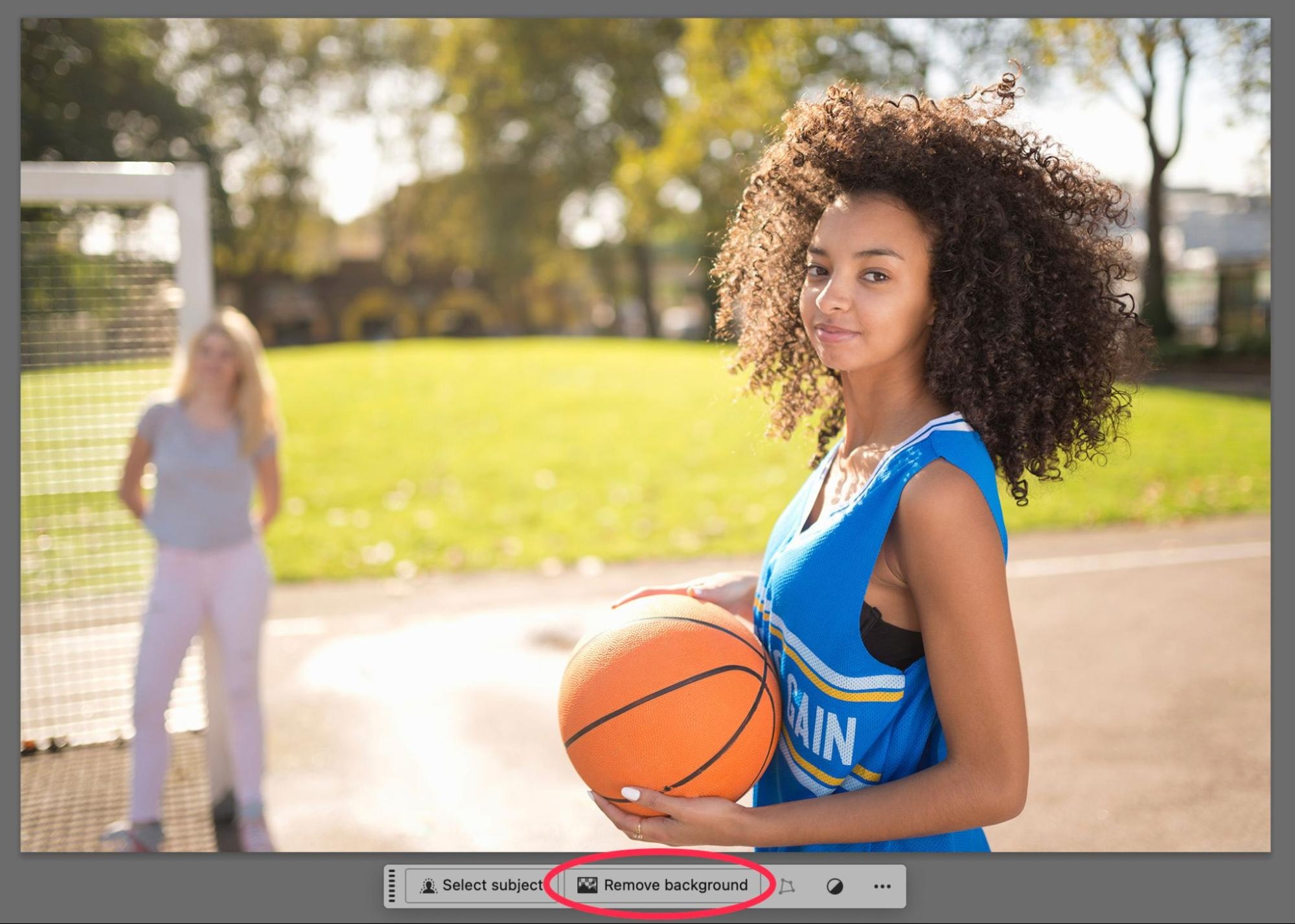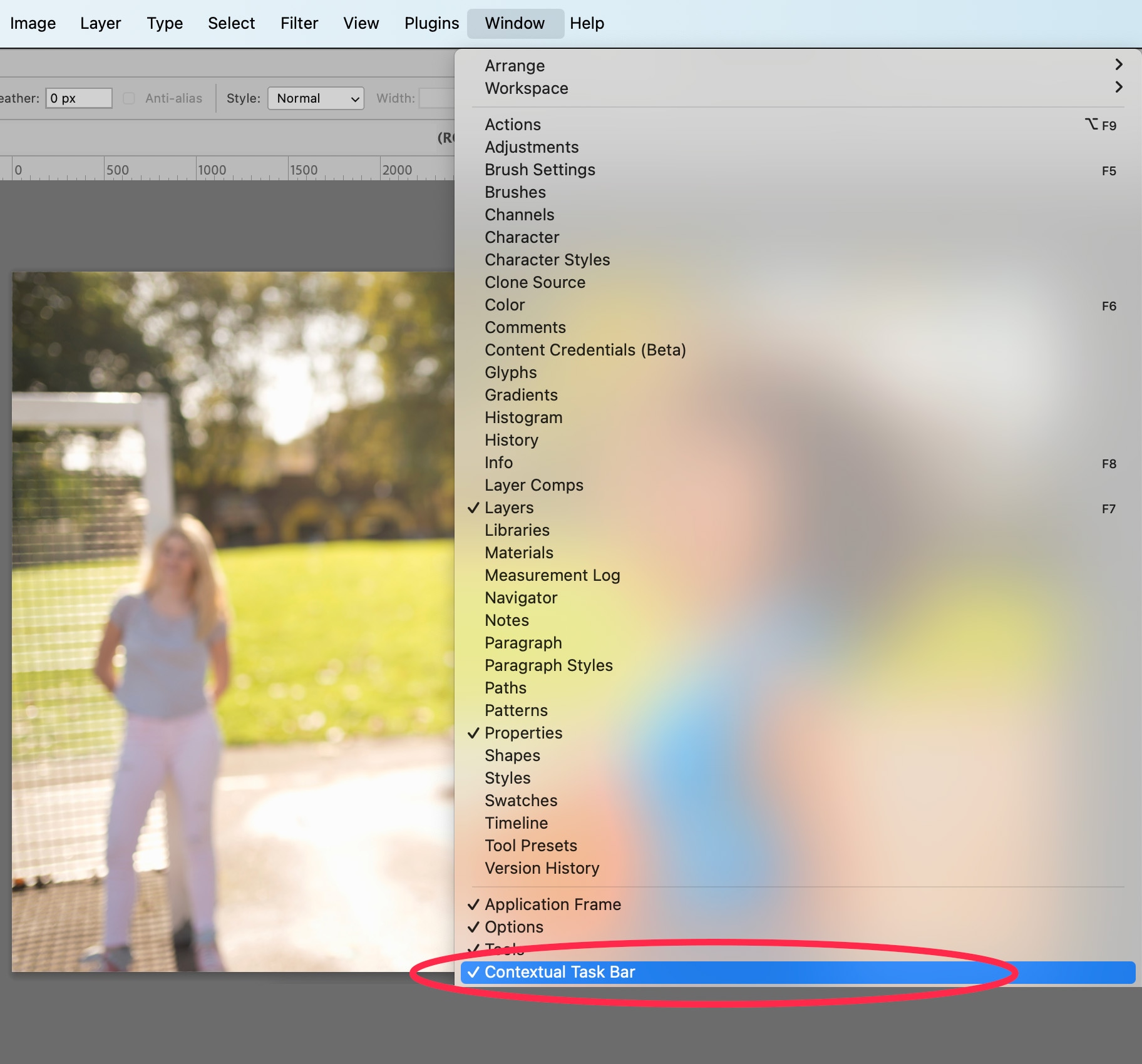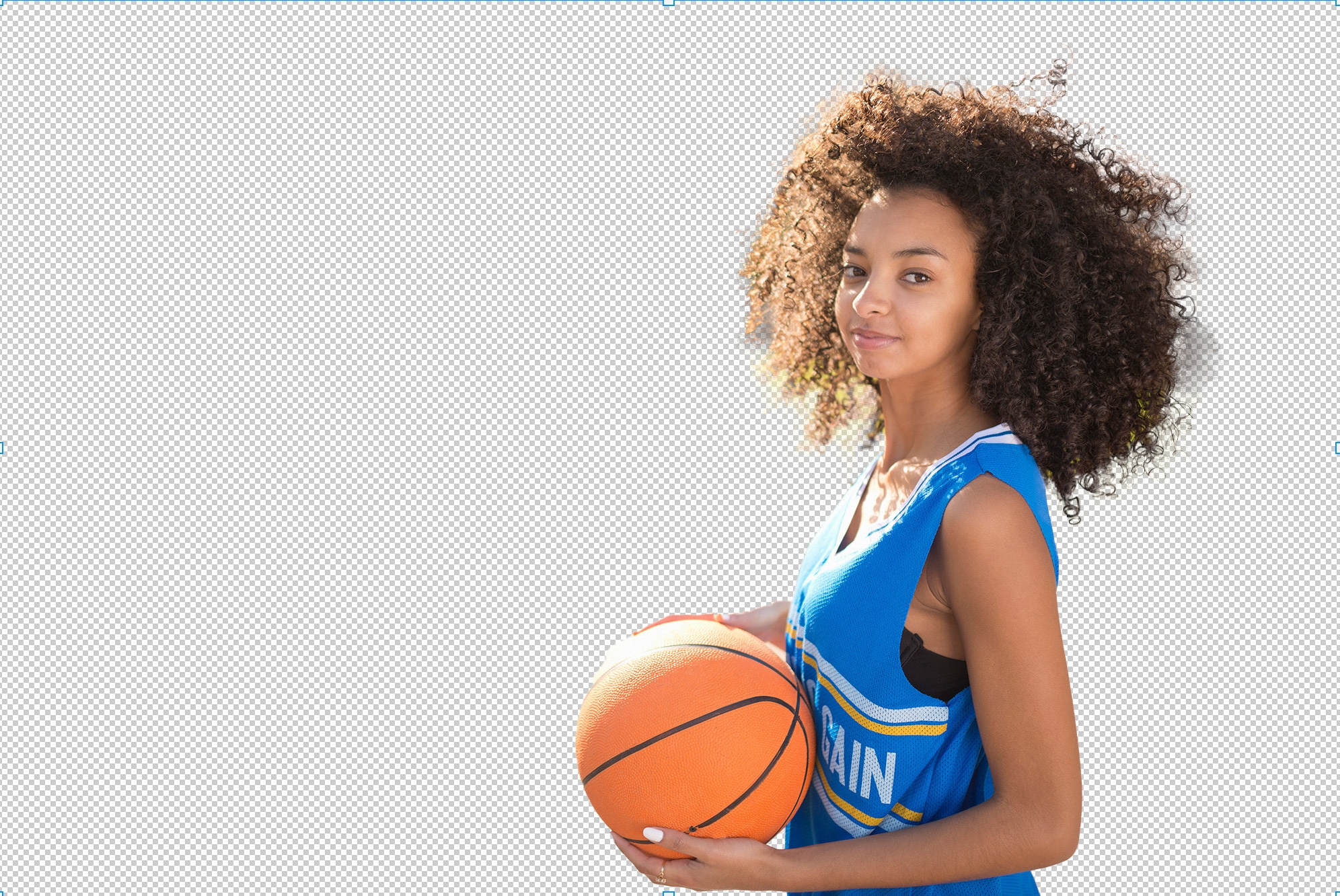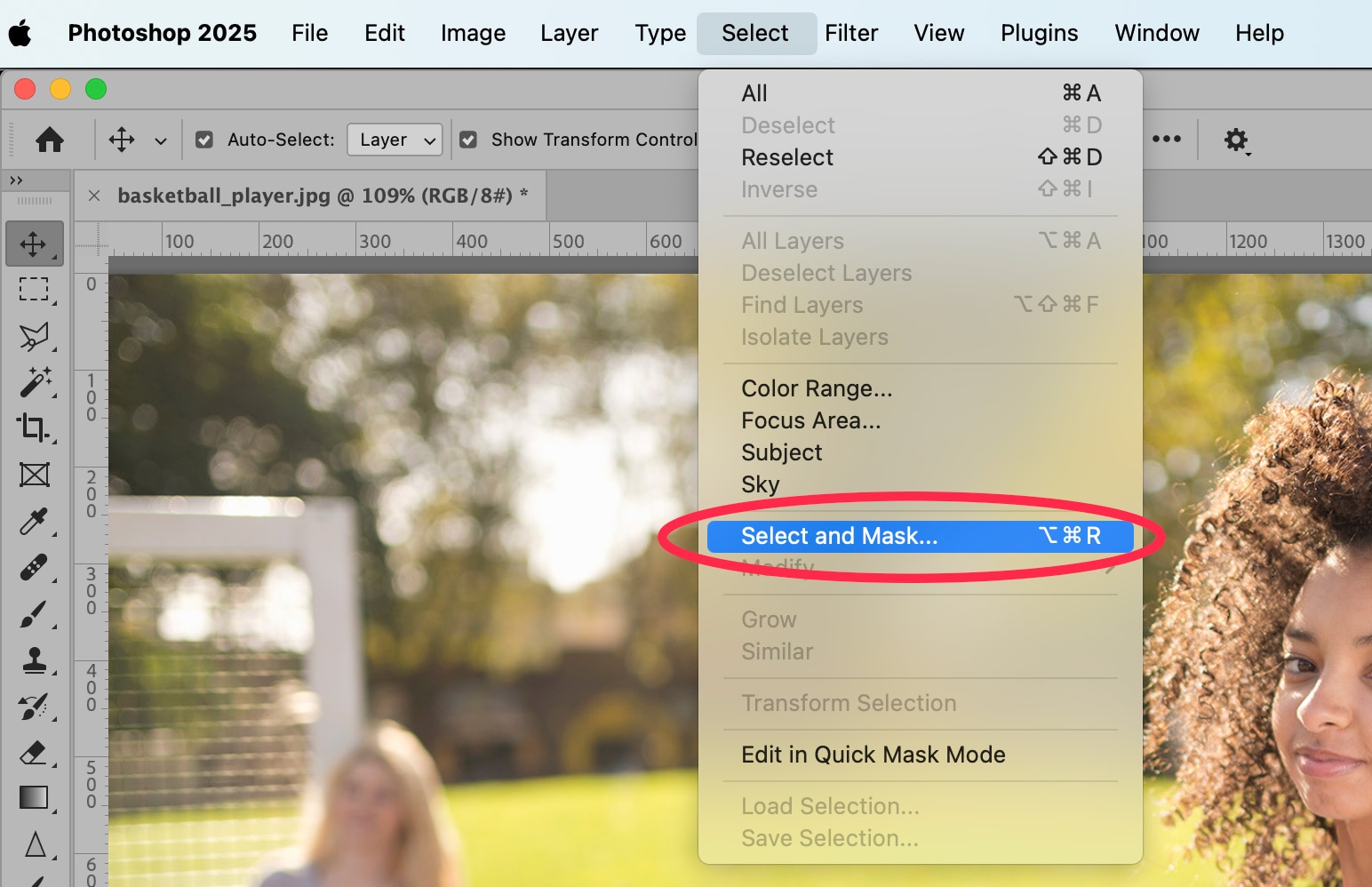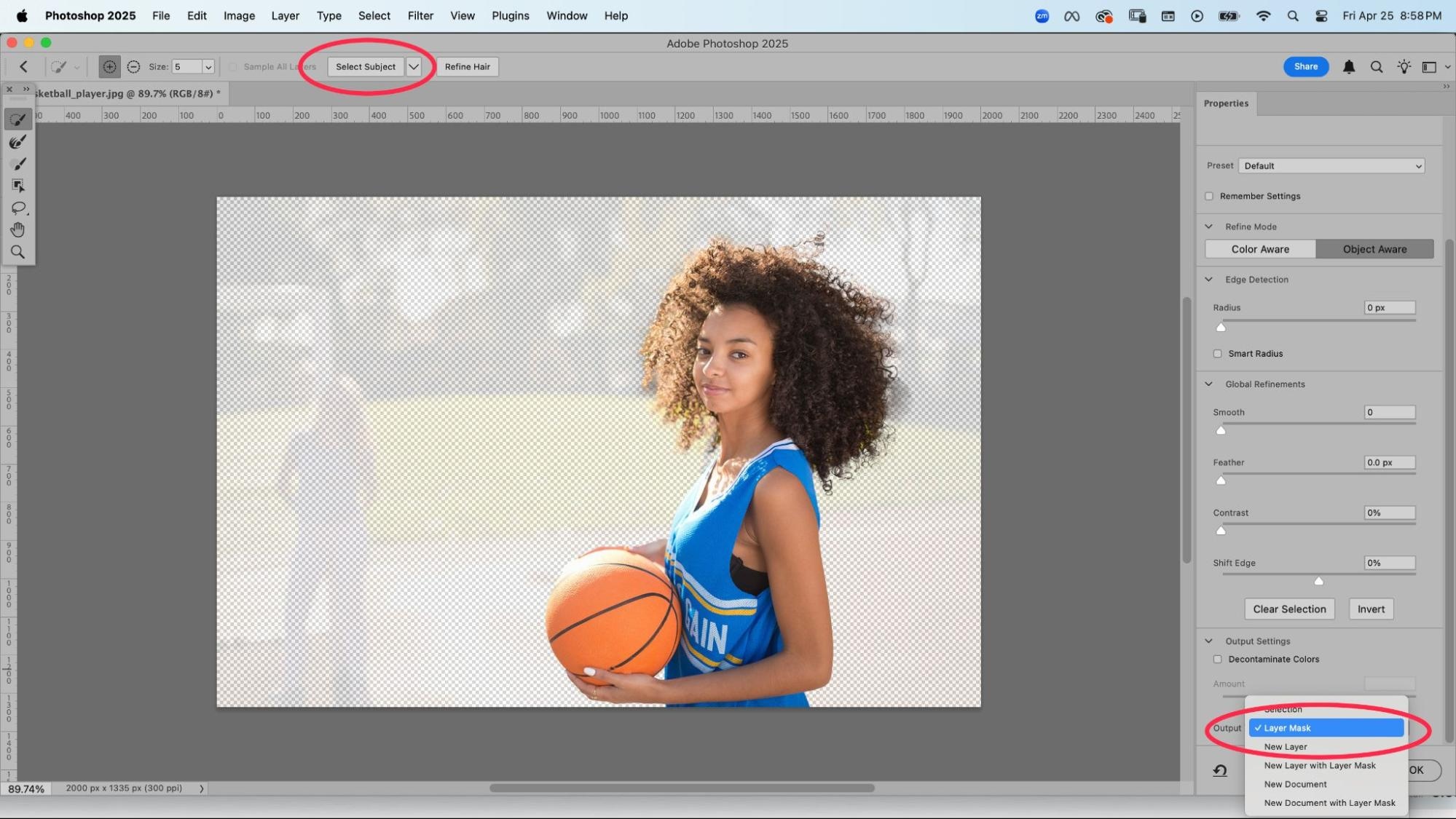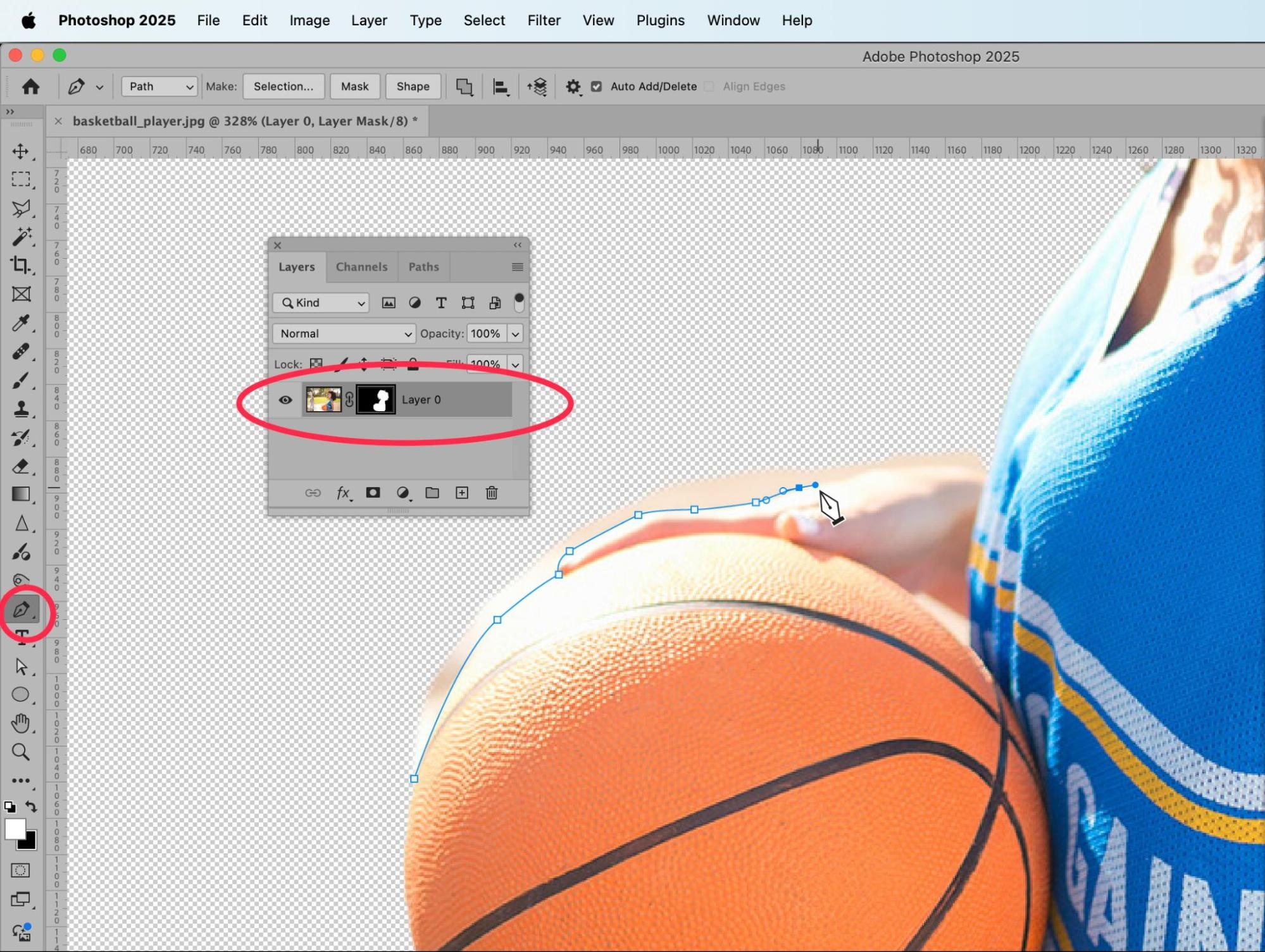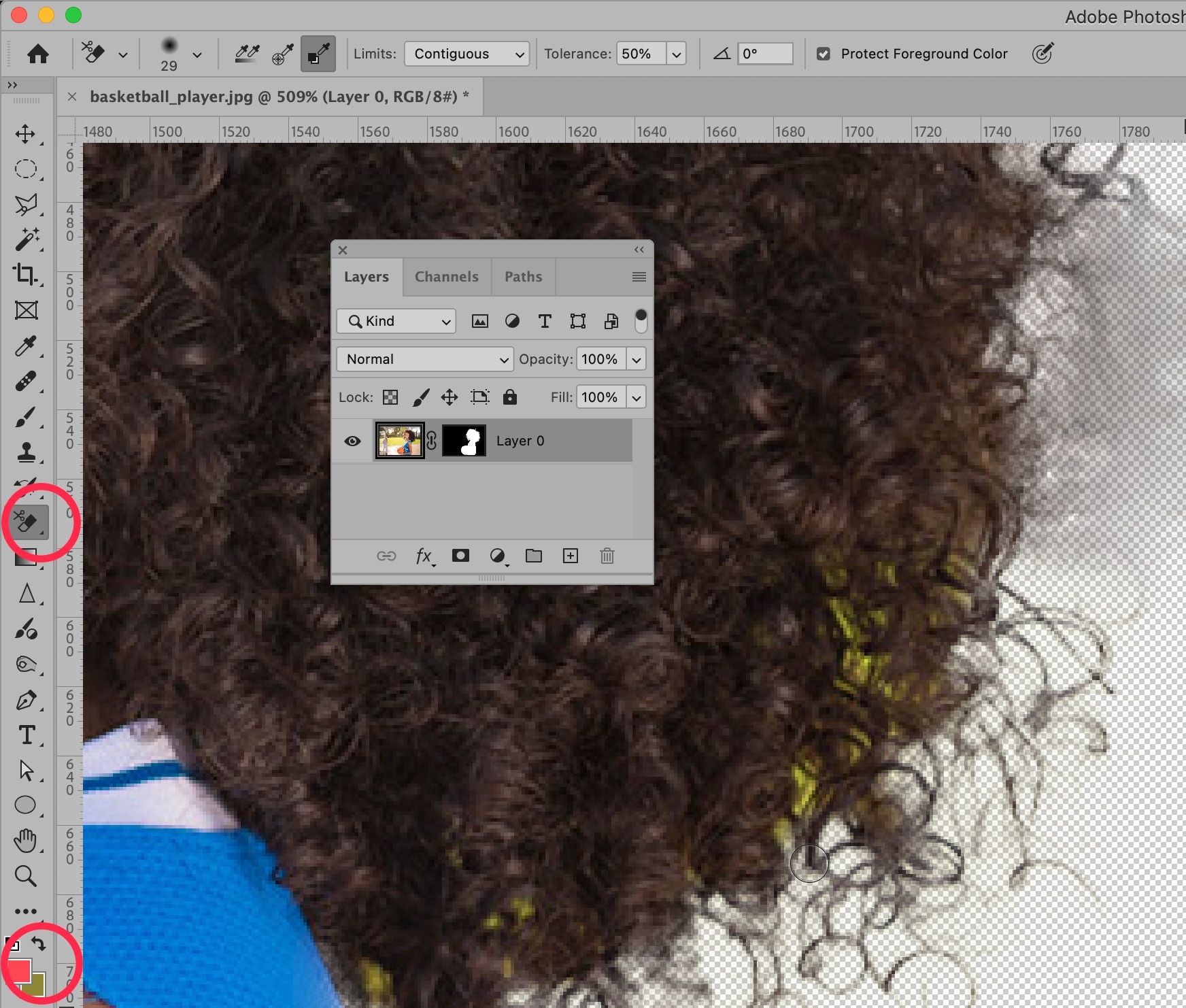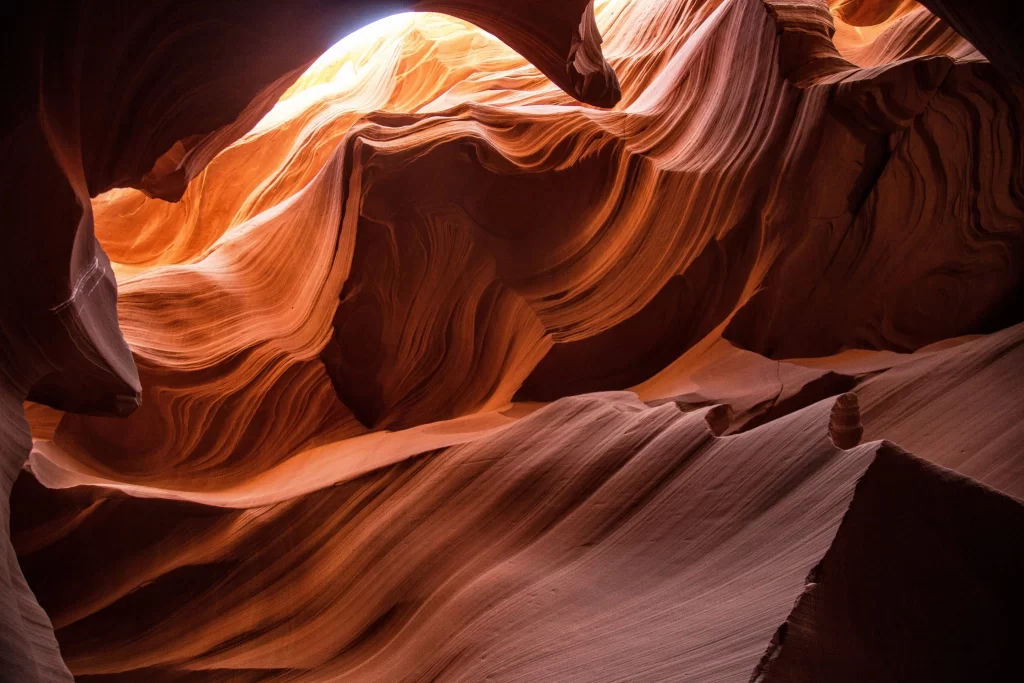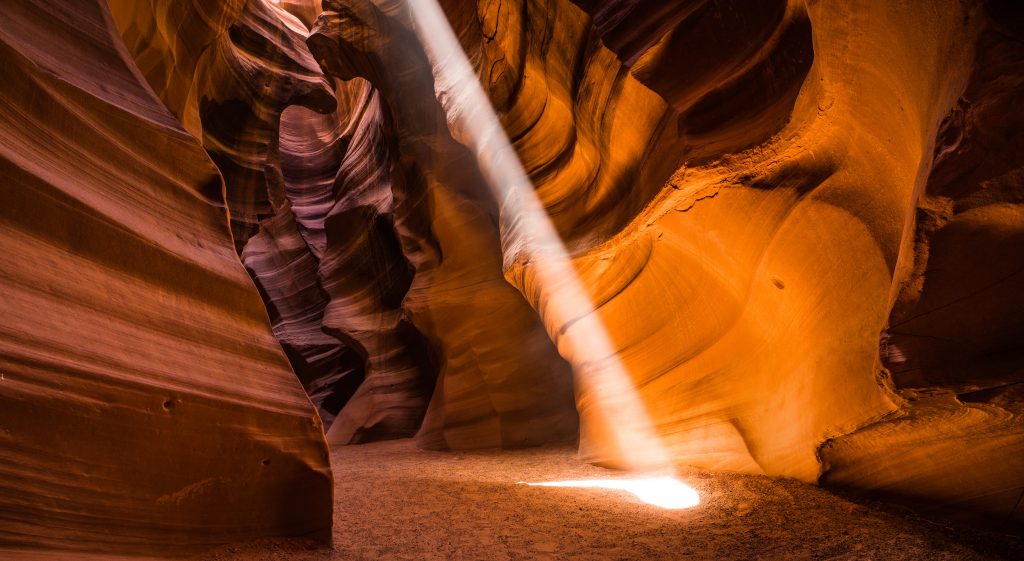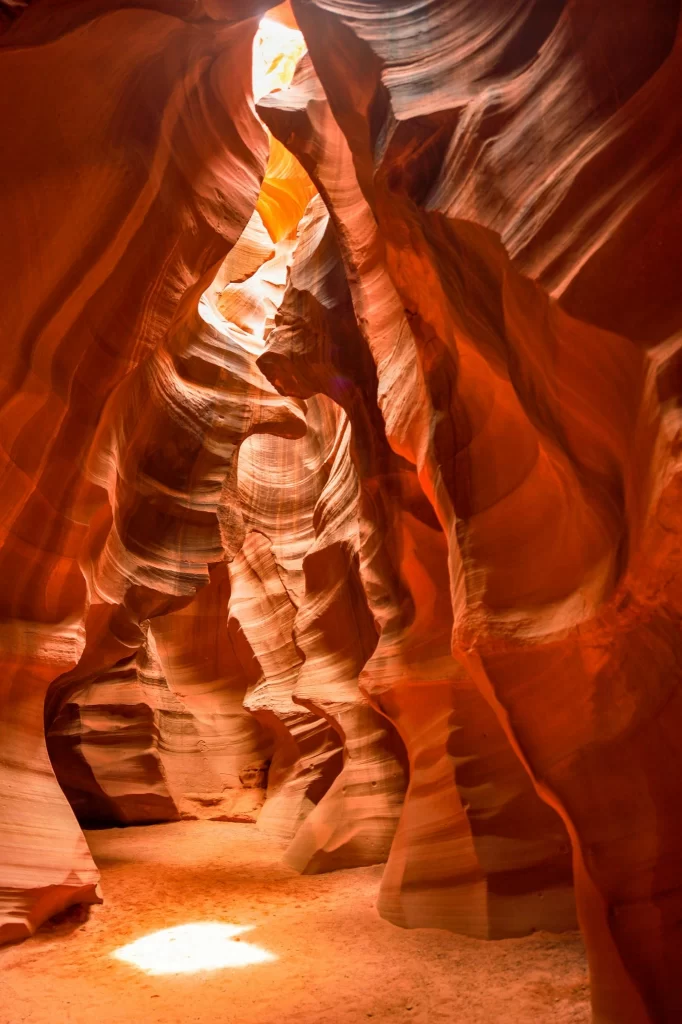Taking crisp action shots of sports figures can be challenging, and sometimes an otherwise perfect shot is just a little out of focus.
In this tutorial, you’ll learn how to fix blurry sports photos—including methods you can use to sharpen and fix out-of-focus sports photography, as well as tips to ensure your next sports photos are crisp and clear.
How to fix a completely blurry sports photo
A completely blurry sports photo is when nothing in the frame is in focus. This often happens in action shots. If this happens to you, there are several filters you can use in Photoshop to sharpen the entire image.
Photoshop has a filter specifically designed to sharpen images, known as the Unsharp Mask tool. A blurry image can never truly be “sharpened,” but Unsharp Mask attempts to detect the edges of your photo by looking for side-by-side pixels that are different in color. Then, the tool allows you to adjust the contrast of those pixels and create the illusion of a sharpened image.
To use this tool, open your blurry sports photo in Photoshop. Make sure you have the layer containing the image you want to sharpen selected (in a JPEG, this would be the Background layer).
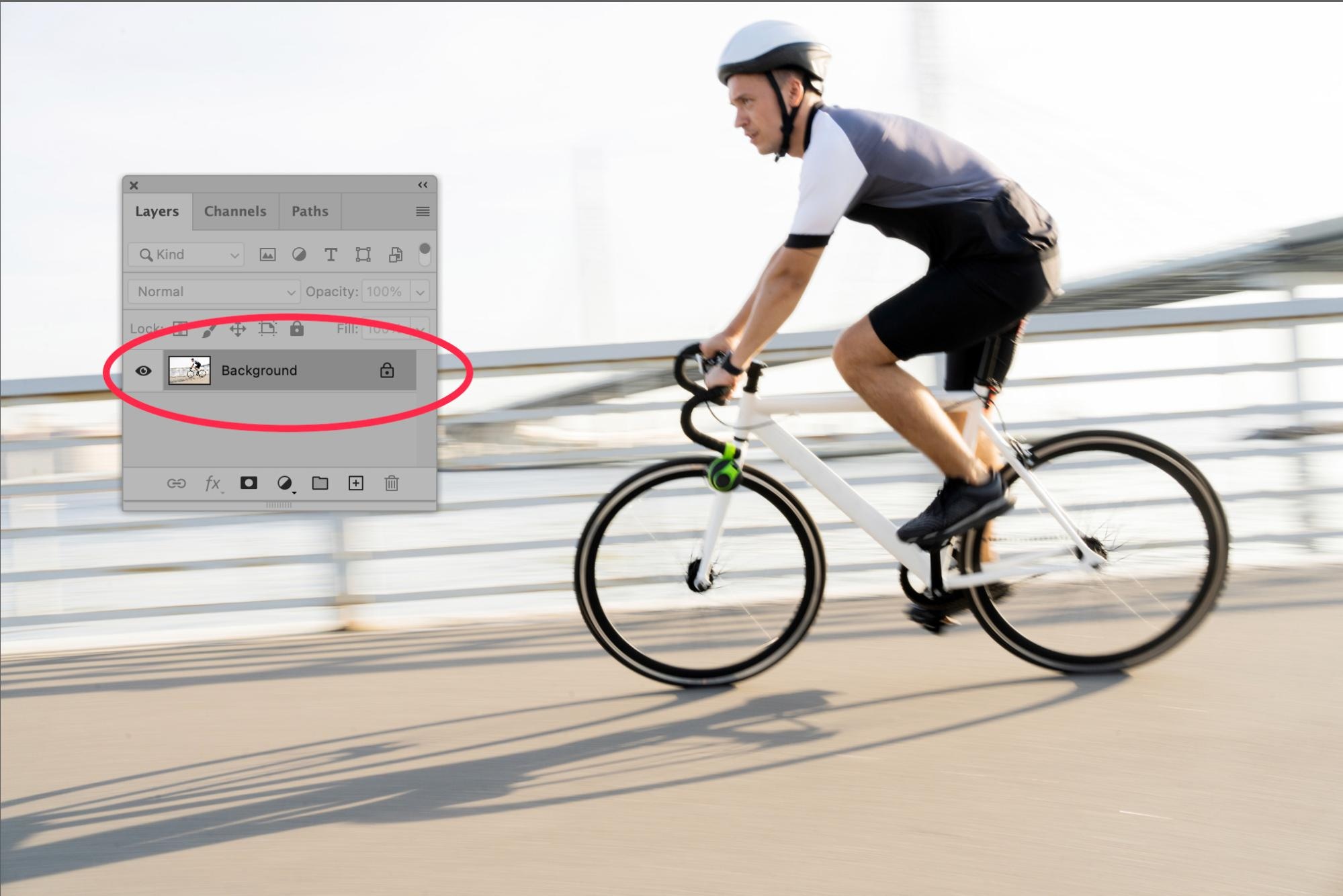
Next, choose Filter > Sharpen > Unsharp Mask… from the dropdown menu at the top of the application window.
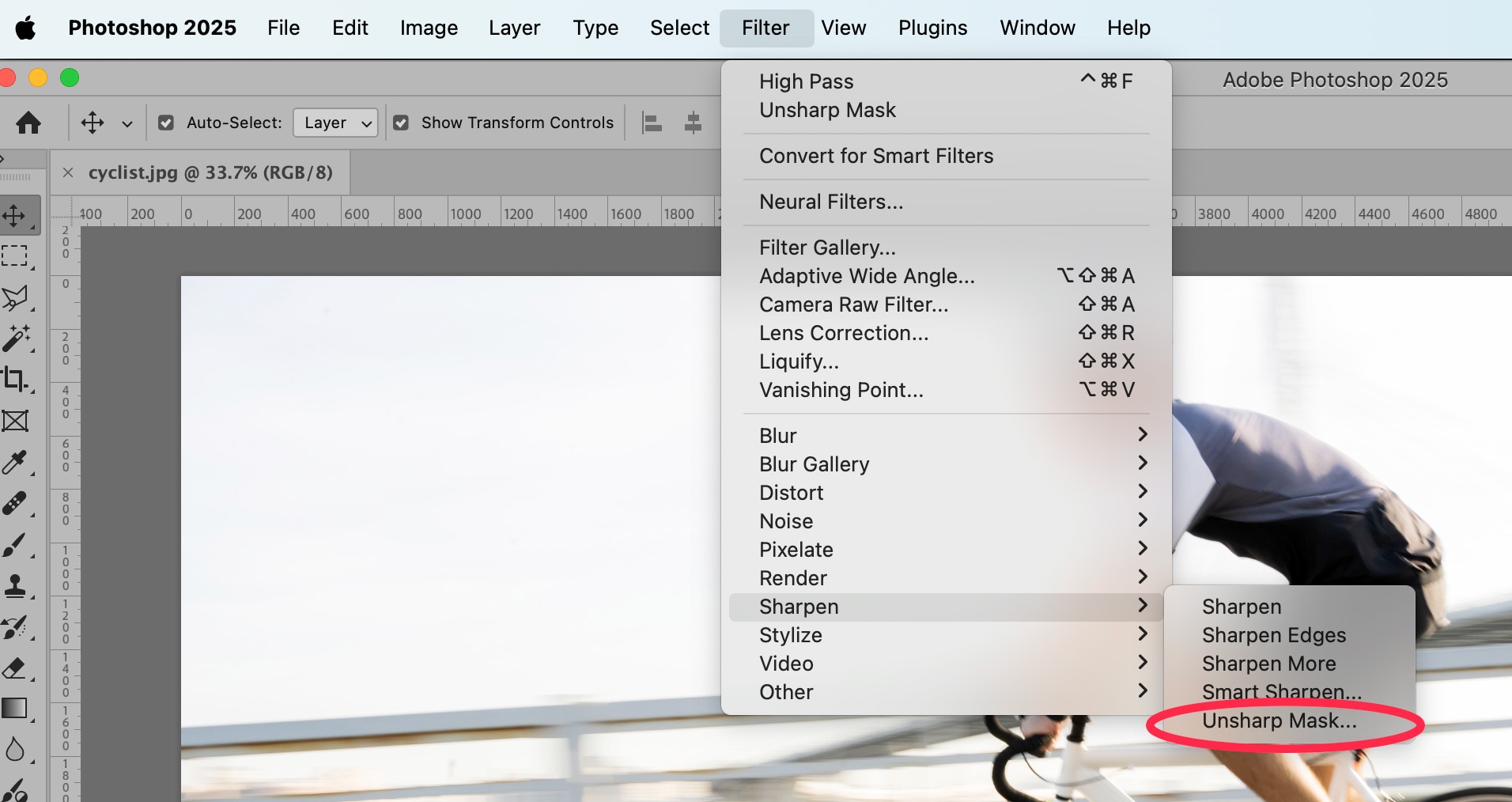
A dialog box with Unsharp Mask settings will appear. Within this window you can adjust the Unsharp Mask settings. These settings allow you to finely tune how much contrast Photoshop will apply to the pixels within your image.
You’ll see a portion of your image displayed within the dialog box. You can use your cursor to drag until a critical portion of your sports photo appears in that image window. In the example below, we’ve positioned the cyclist’s face in the window.
Next, you’ll see three sliders:
- Amount: The Amount setting adjusts the increase in contrast between pixels.
- Radius: Radius adjusts the number of pixels along an edge that will be affected by the contrast increase.
- Threshold. Threshold tells Photoshop just how different those pixels must be from each other before they’re considered an “edge.”
Make sure Preview is checked so you can see how the image will change when you make adjustments within this dialog box.
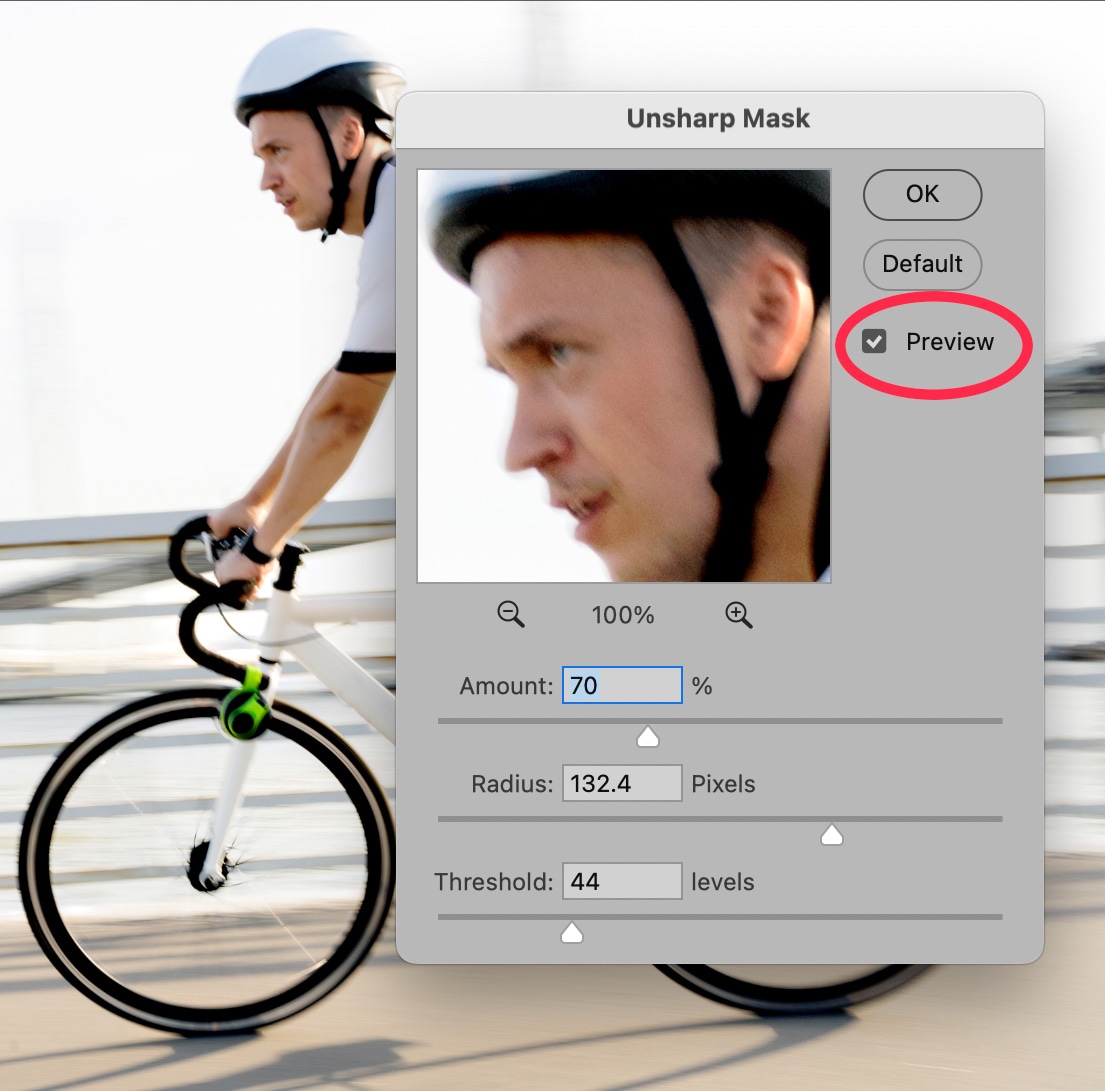
Each image you adjust will have different settings for these three sliders, because no two images are identical. Play with the sliders until you figure out which combination of settings works best for your image without creating an overly contrasted result.
Once you’re happy with the final image, click OK.
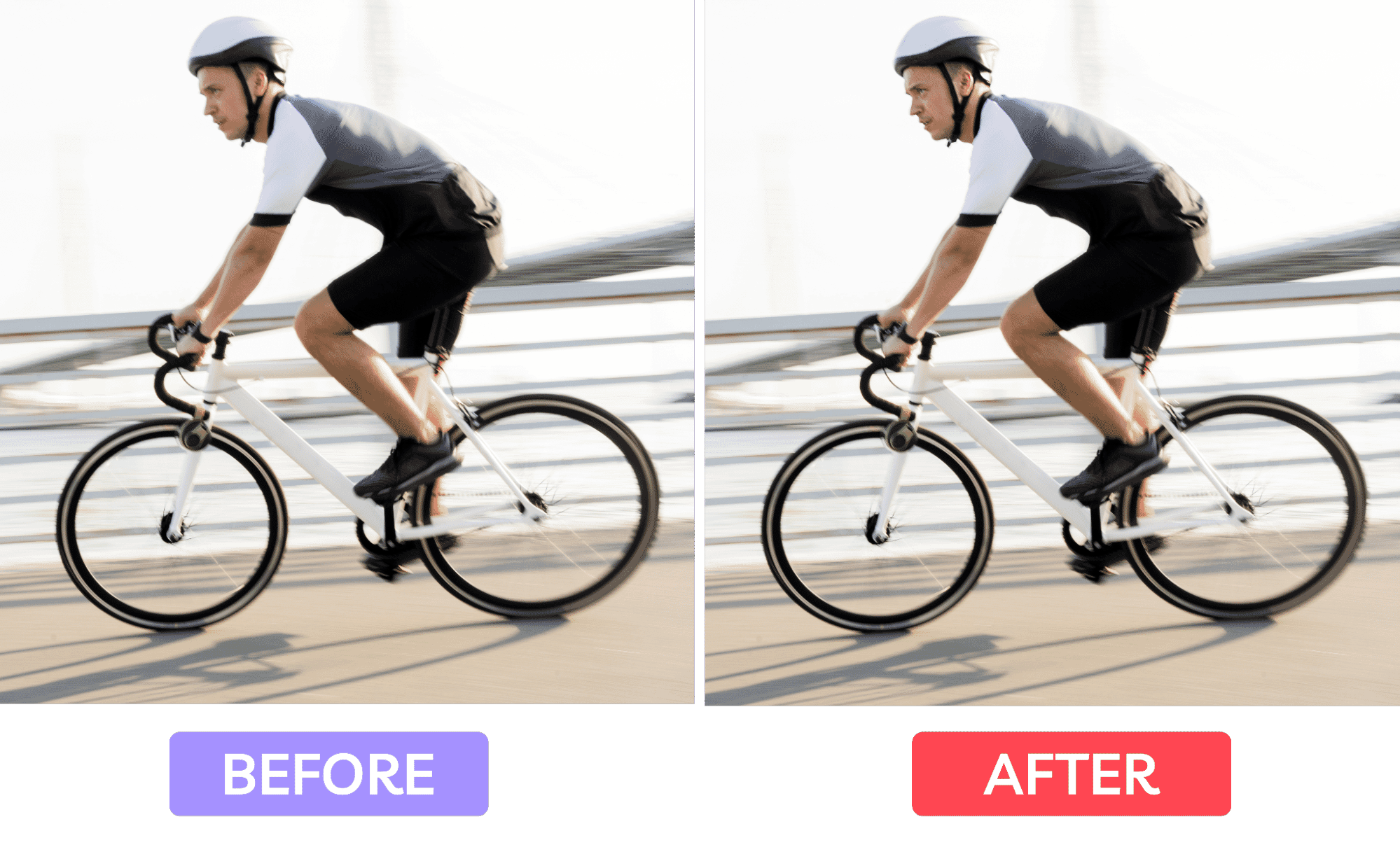
So, it’s not perfect, but it is an improvement.
Sharpen blurry sports images using High Pass Filter
Another Photoshop tool for sharpening blurry images is the High Pass Filter. In fact, you can use High Pass Filter and Unsharp Mask together to create an even sharper image.
To use the High Pass Filter, first duplicate the layer that contains the image you want to sharpen (most likely your Background layer). You can do this by clicking on the Layers panel menu (four little horizontal lines in the upper right corner of the panel) and choosing Duplicate Layer….
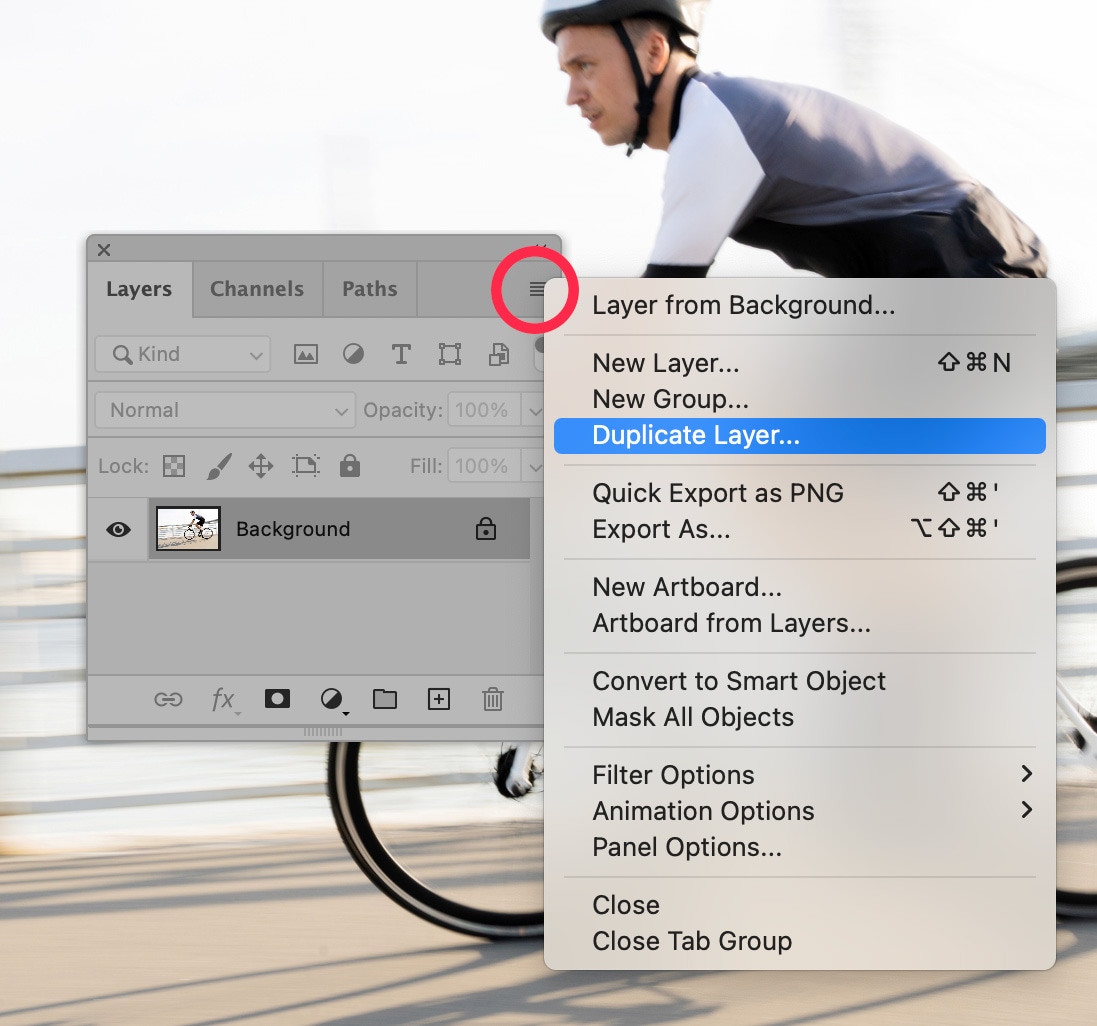
With the new layer selected, choose Filter > Other > High Pass… from the dropdown menu at the top of the application window.
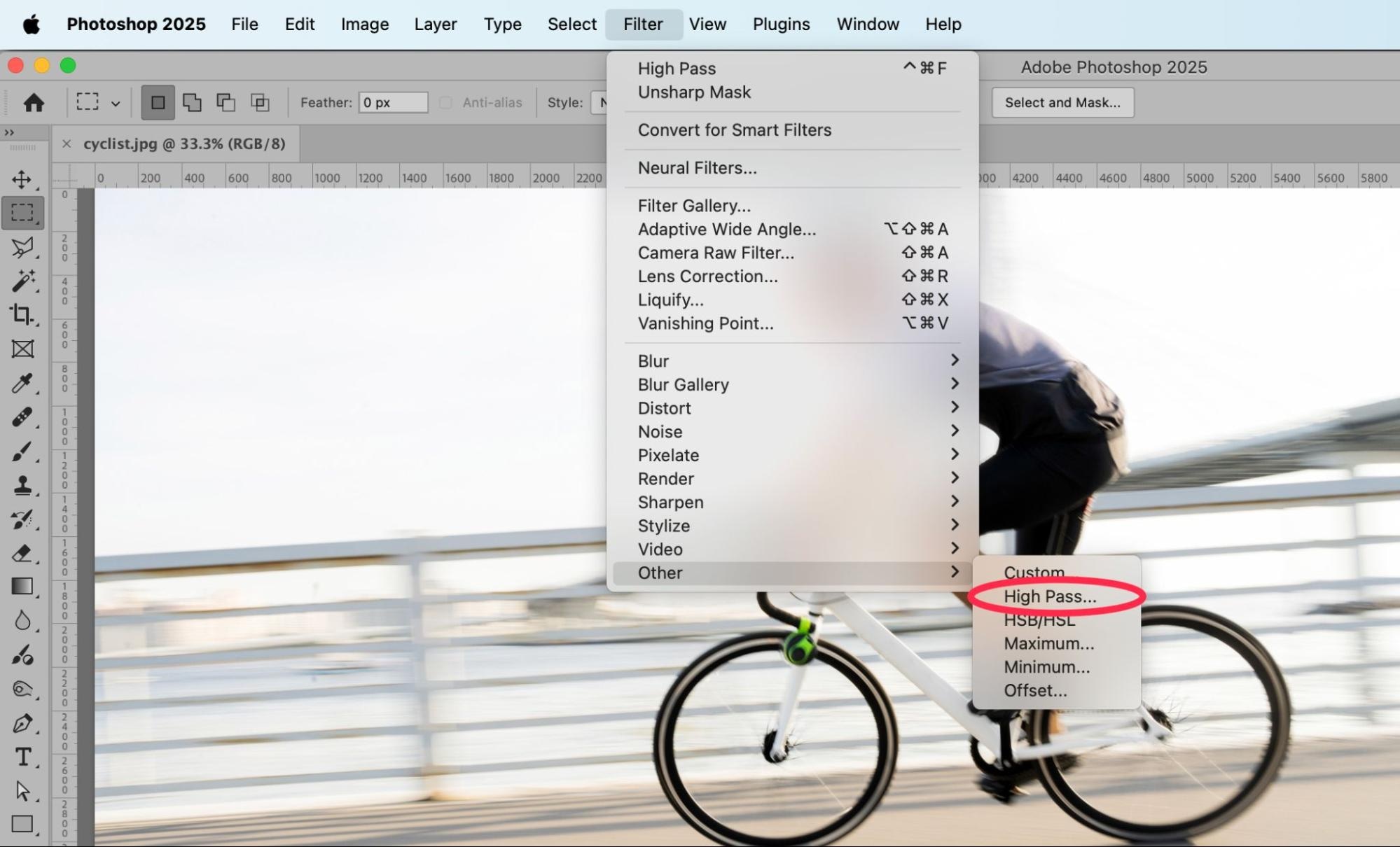
Your image will go completely gray. You’ll only see the outlines of your edges in the image.
In the High Pass dialog box that appears on the screen, move the Radius slider to the left to reduce detail or to the right to increase the details of the edges. Make sure “Preview” is checked so you can see the effects of moving the slider. In general, keep the radius at 7.0 Pixels or less so your end result will look natural.
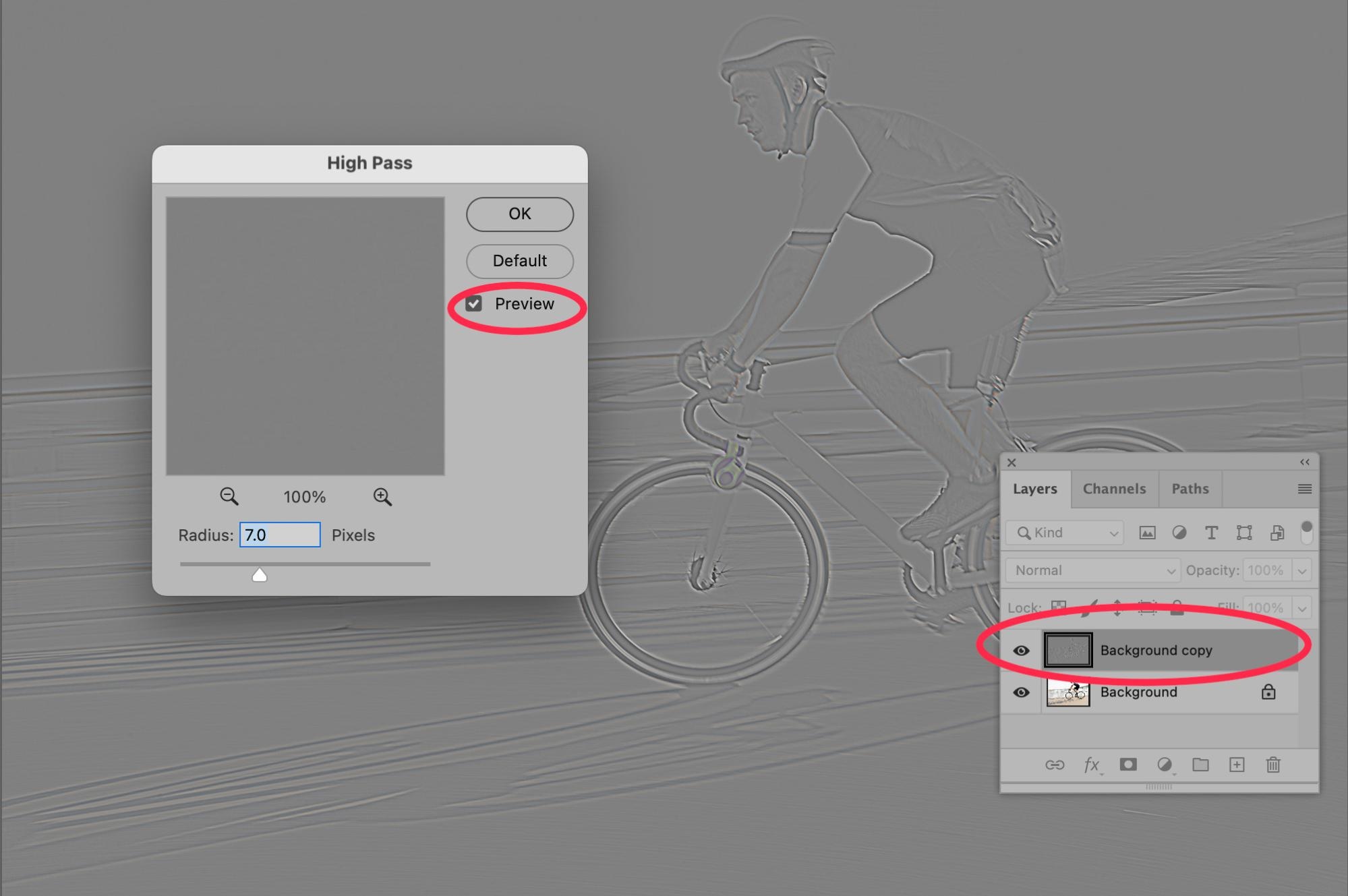
Click OK.
Next, go back to your Layers Panel. Change the Blending Mode of the top layer to “Overlay.” (By default, the Blending Mode will be set to Normal.)
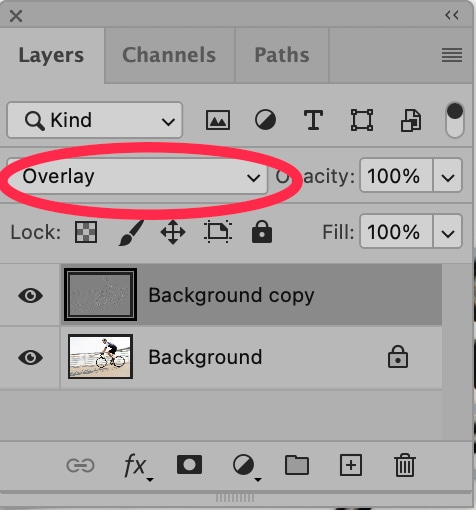
Your image will now appear sharper.
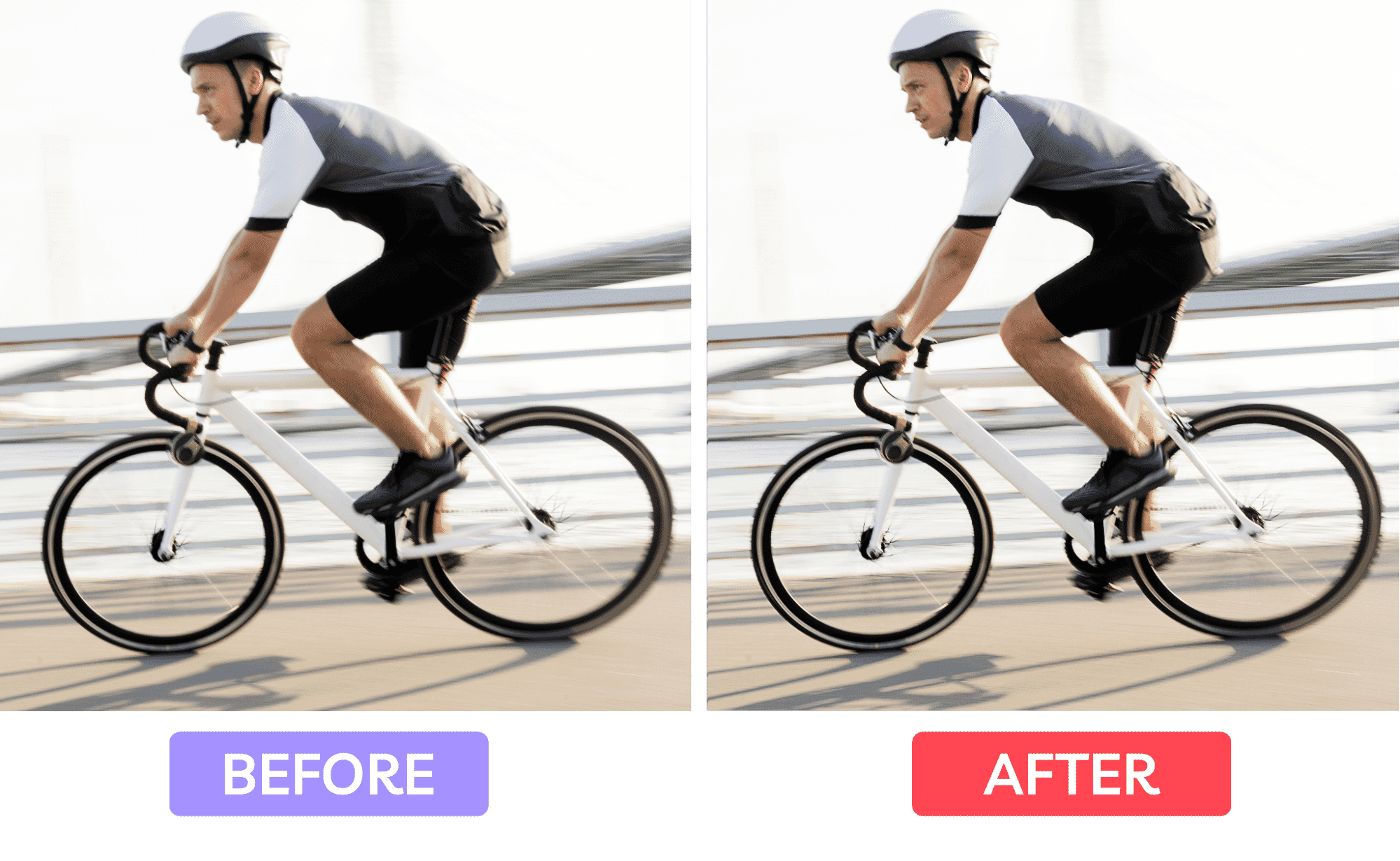
For an even sharper image, you could apply Unsharp Mask, and then a High Pass Filter on top of that.
You capture the action, we’ll look after the edits. Sports photo editing services start at 25¢ per image.
How to fix a specific area of a blurry sports photo
Sometimes, you want to capture motion blur and keep the visual effect, but you also want your subject’s face, or some other portion of the photo to be crisp. There are multiple ways to do this, including using selections, using layer masks, and using Photoshop’s Sharpen Tool.
How to use a selection and layer mask
Go back to the image you just sharpened using a High Pass Filter. Now, you’re going to remove the sharpened effects from every part of the image except the cyclist’s face—and then add additional effects to that area to create even more crispness.
Using the Marquee Tool in Photoshop’s Toolbar, draw an ellipse or a rectangle around the area of the photograph you want to remain crisp.
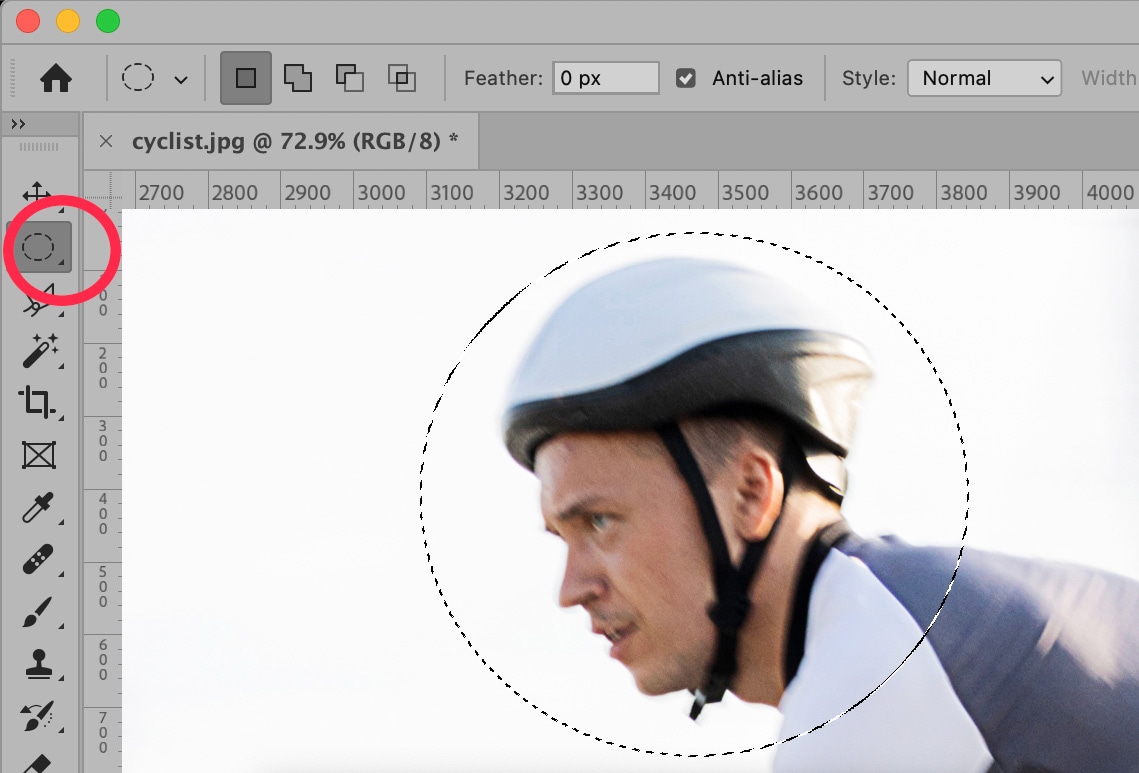
Next, choose Select > Modify > Feather… from the dropdown menu at the top of the application window.
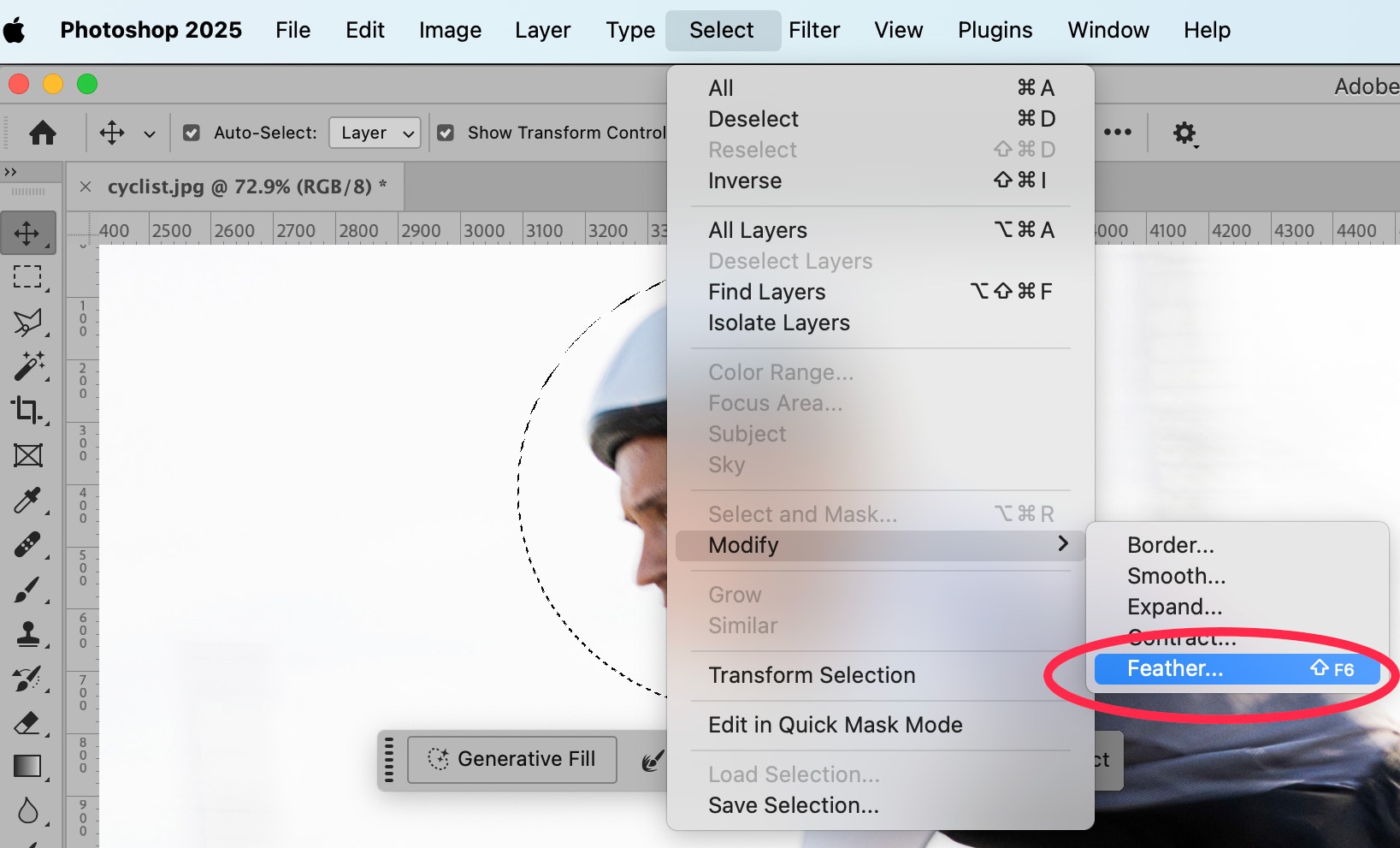
In the dialog box that appears, type in a value between 100 and 250. This will give you the smoothest feather of your selection.
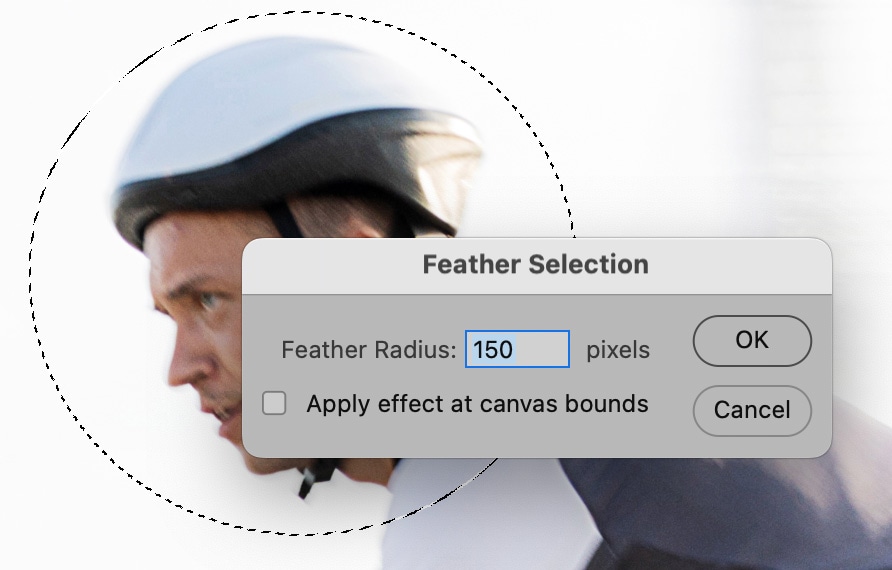
Now, go back into your Layers panel and choose the layer that contains your High Pass Filter. Click on the Mask icon at the bottom of the Panel. This icon looks like a black rectangle with a lighter circle inside of it.
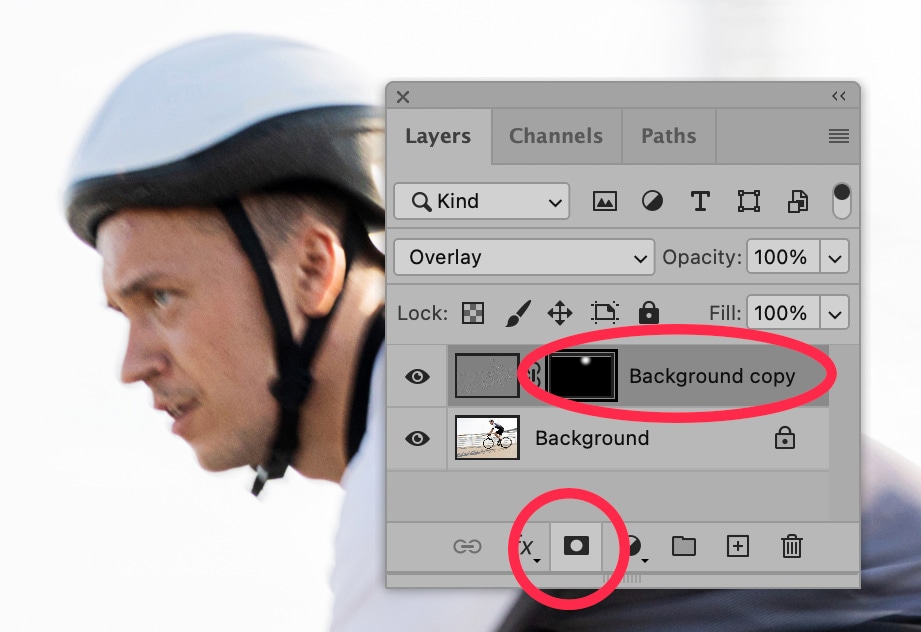
Once you click on that icon, you’ll see a mask appear in your layer. It will look all black, except for the area of your selection, which will appear white.
You’ve now made it so the High Pass Filter will only appear on the area where you originally created your selection, or in the case of this example, on this cyclist’s face.
You can sharpen the cyclist’s face even more by using Photoshop’s Sharpen Tool.
Select the Sharpen Tool from the Toolbar to the left of the application window. The Sharpen Tool may be sitting behind the Blur Tool or the Smudge Tool.
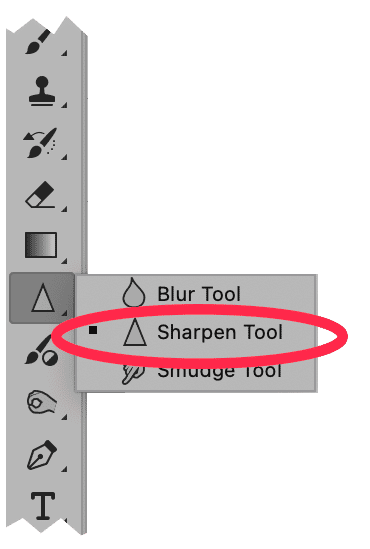
In your Layers panel, select your original laye—the layer that does not contain the High Pass Filter. Then, with your Sharpen Tool selected, “paint” over the areas of your image that you want to be a bit crisper. In the below example, we went over the cyclist’s eyes and mouth with the tool.
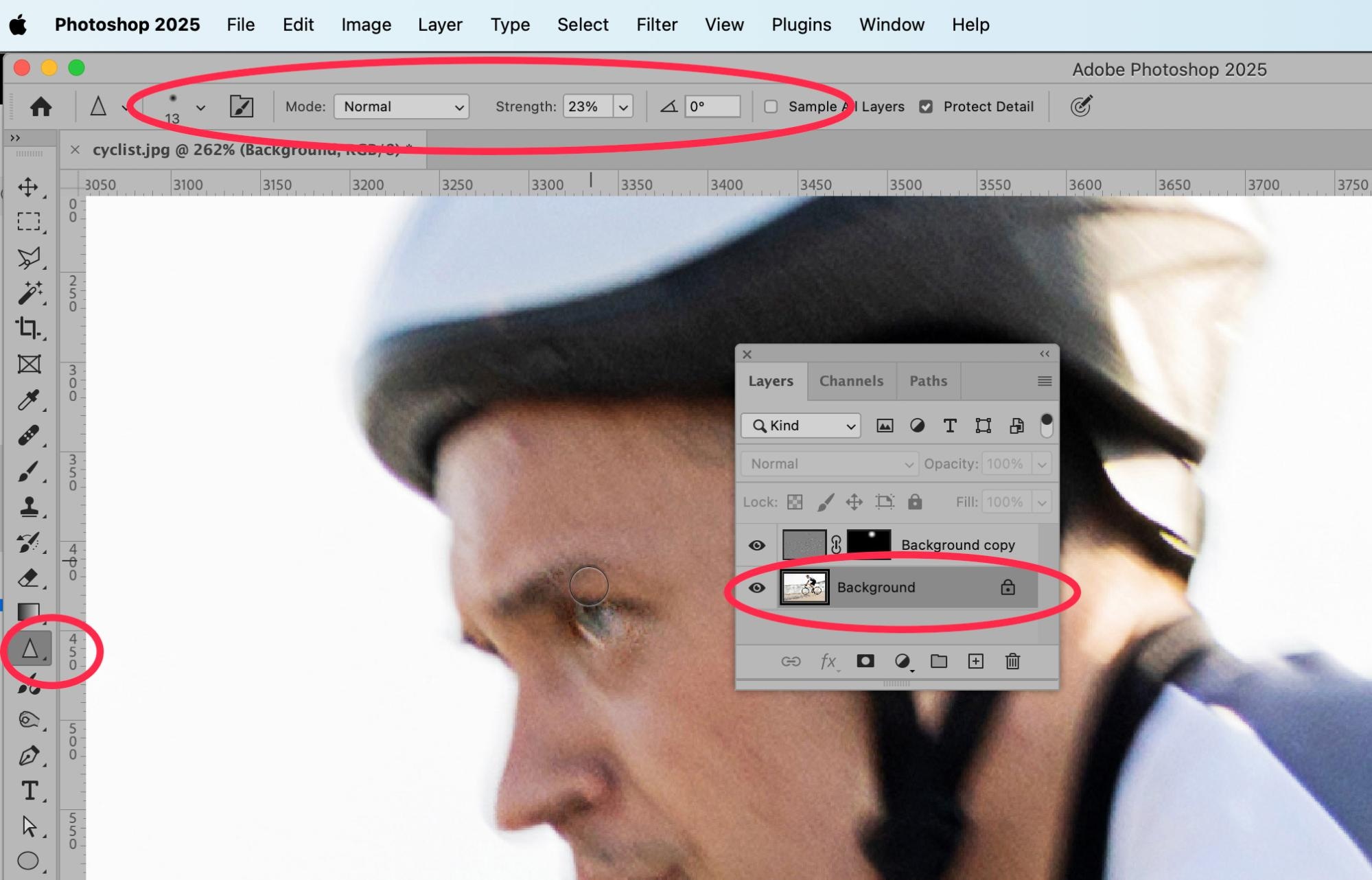
Like all tools in Photoshop, you have the option to adjust the strength and size of the Sharpen Tool in the Options Bar.
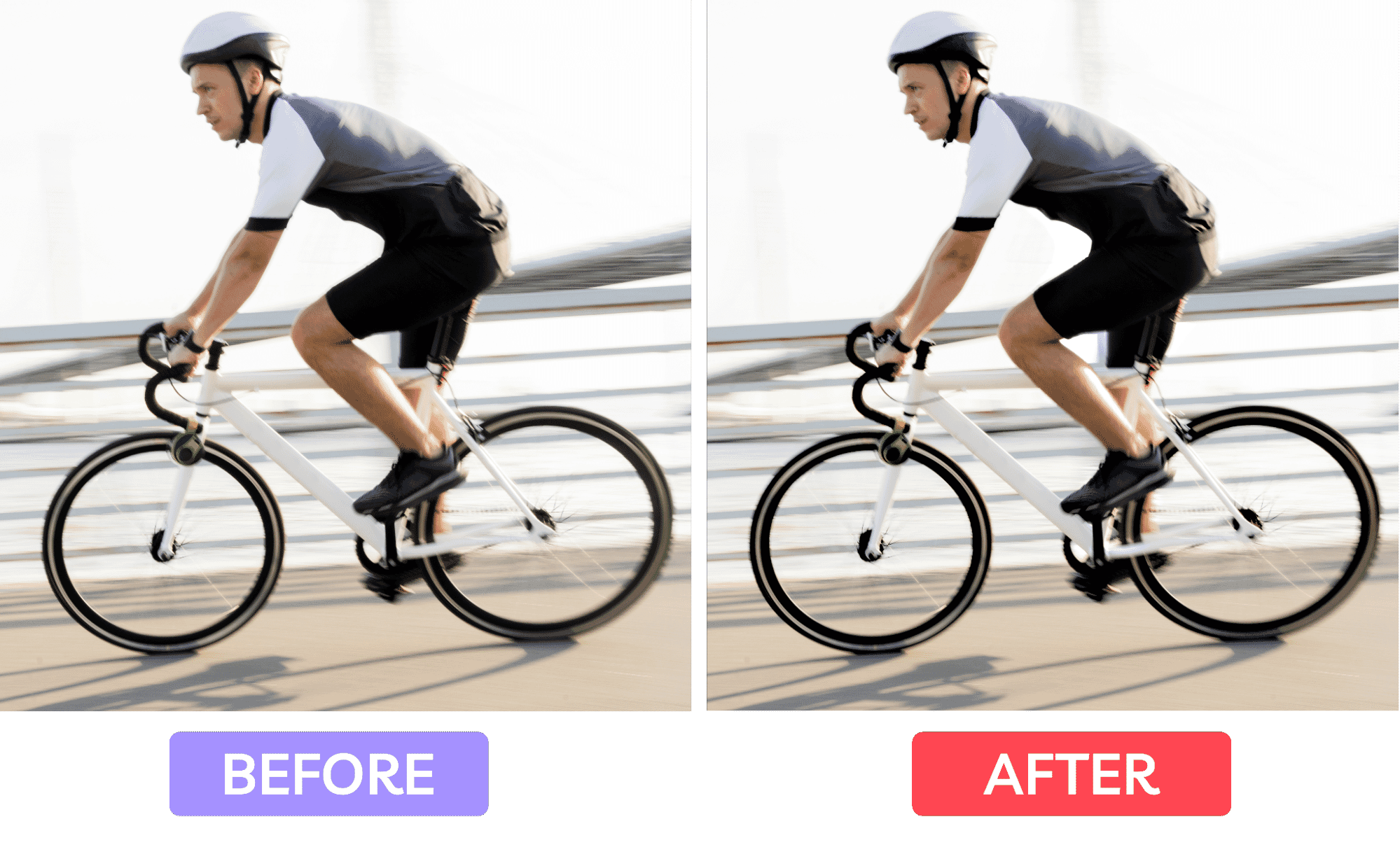
How to remove a blurry background from a sports photo
Sometimes a photographer will want a clear subject and a blurry background in a sports photo. However, there are times where a crisp background makes more sense. In these instances, it works best to remove the background altogether and replace it with a new image.
For the following examples, let’s use this image of a young woman holding a basketball.
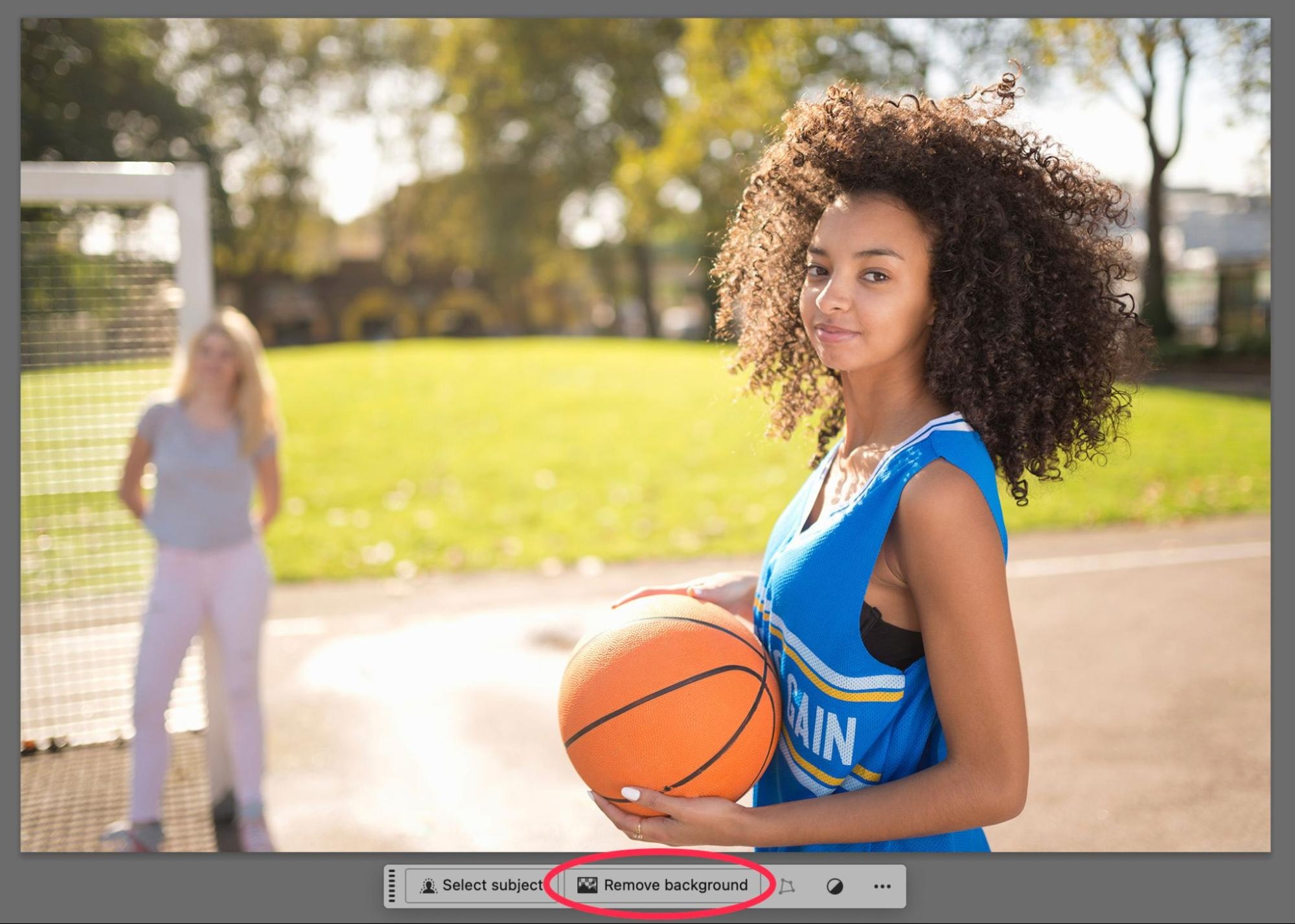
Use AI to remove a background in Photoshop
The easiest way to remove a background is to use the “Remove Background” tool, which is part of Photoshop’s new AI tools. However, while fast, this tool isn’t always the best option, as you’ll see in a minute.
To use the tool, make sure the Contextual Task Bar is visible. By default, it is—however, if you don’t see it, make sure Contextual Task Bar is checked under the Window dropdown menu.
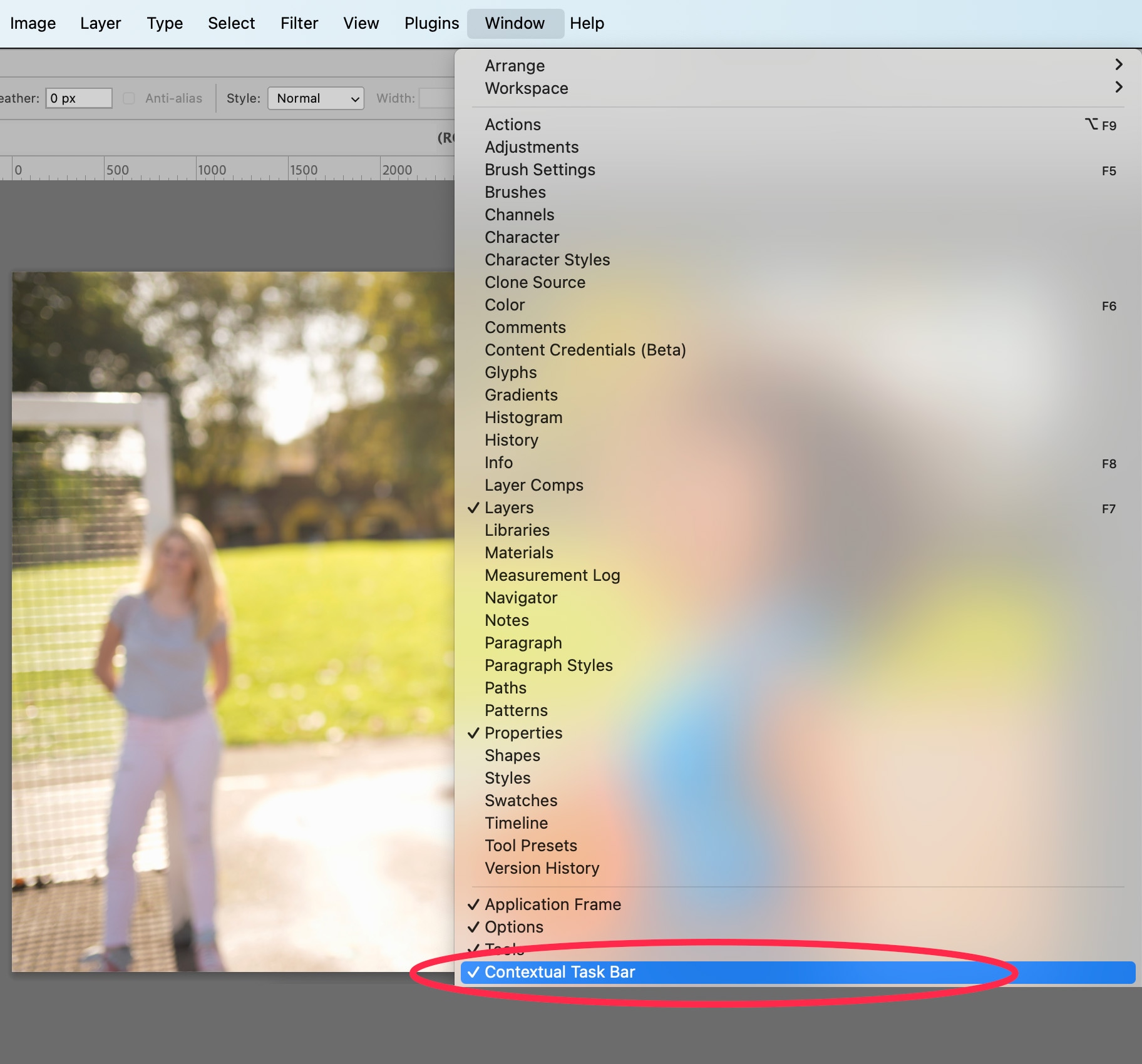
With the Contextual Task Bar visible beneath your image, you’ll see the option to Remove Background. Click on that option.
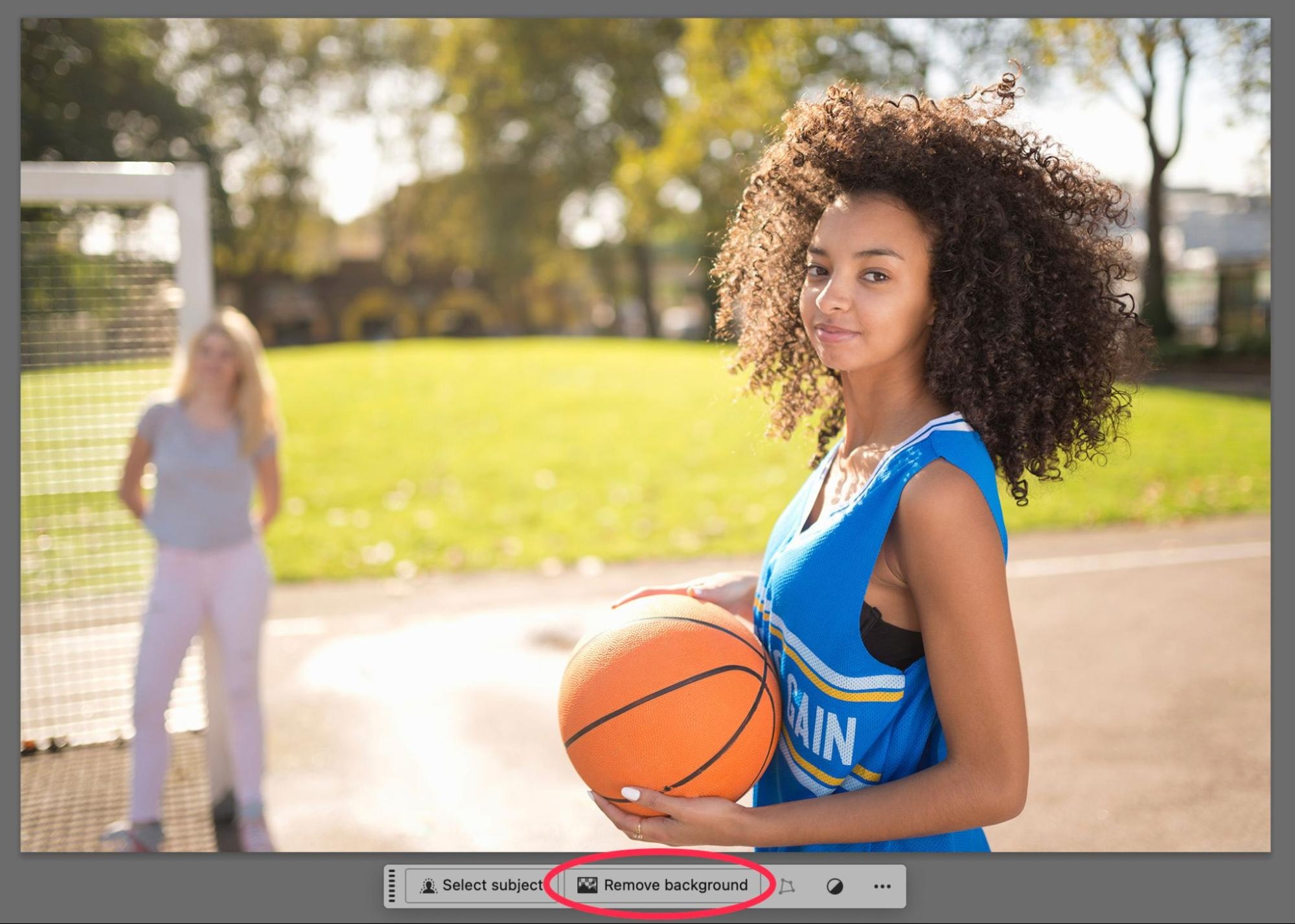
The result will be…okay. But not perfect. To really remove the background from an image, you’ll need to add a human touch.
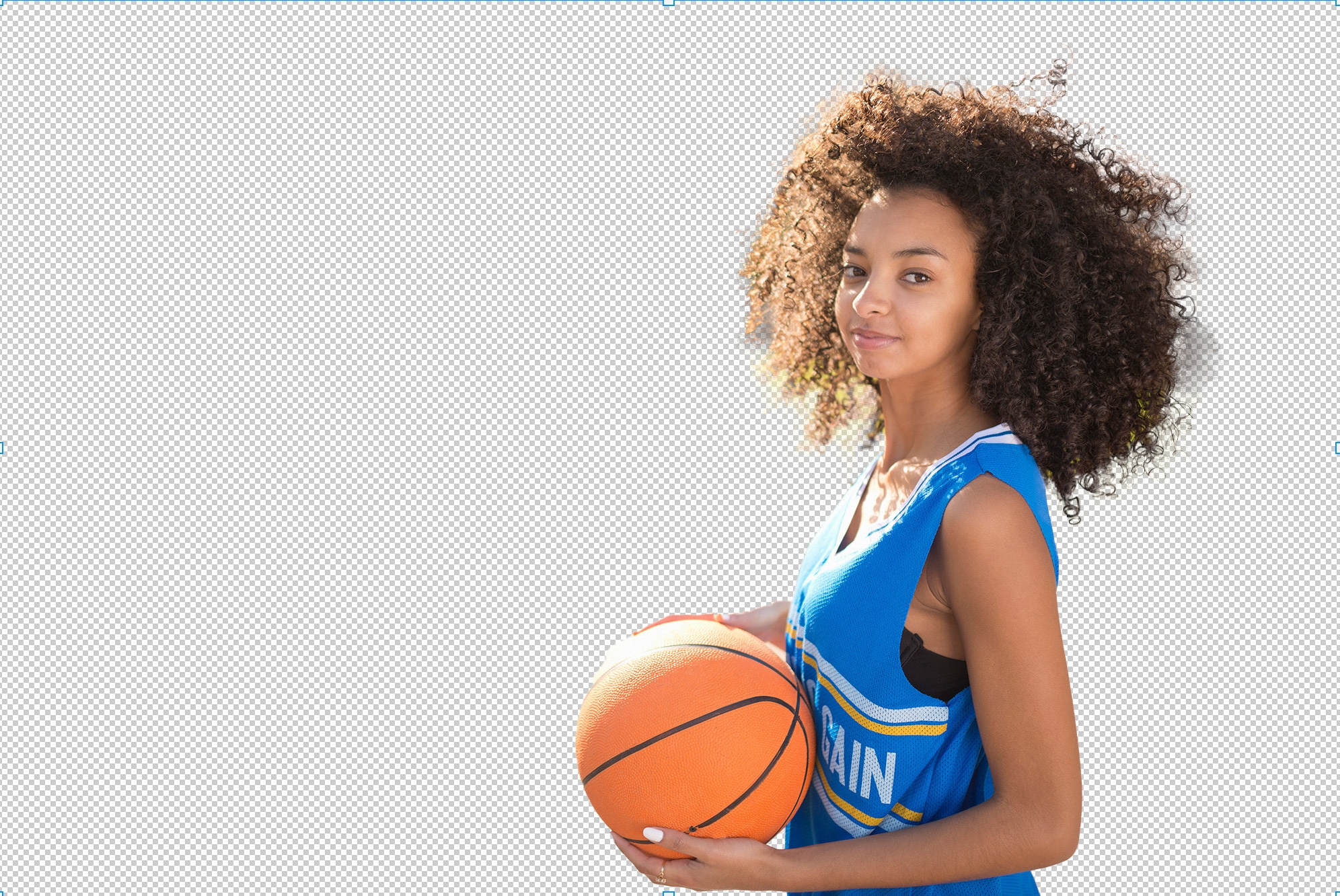
[cta text=”Save a ton of time with pro background removal from 39¢ per image” button=”Learn more” link=”https://pathedits.com/pages/background-removal”]
Remove background using Select and Mask
Another option to quickly remove the background of your image is to use the Select and Mask feature in Photoshop. To do this, go to Select > Select and Mask… from the dropdown menu at the top of the application window.
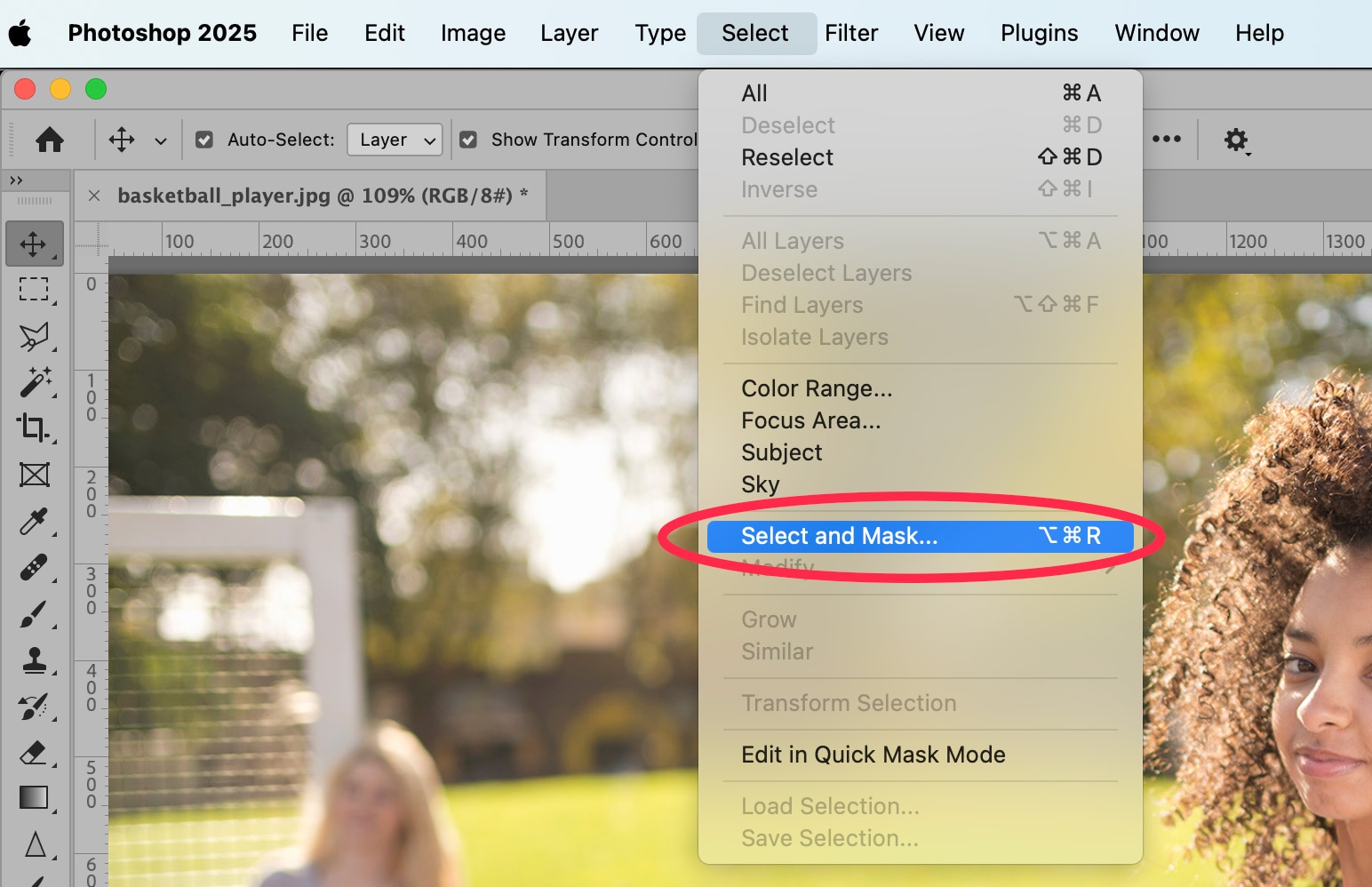
A new window will appear. In this window, choose Select Subject. You can refine the subject by using the “Refine Hair” button and the tools on the left-hand side of the window, including the Magic Wand Tool.
Once you have your subject selected to your satisfaction, scroll to the bottom of the Properties tab at the right-hand side of the window. Change “Output to” to “Layer Mask.”
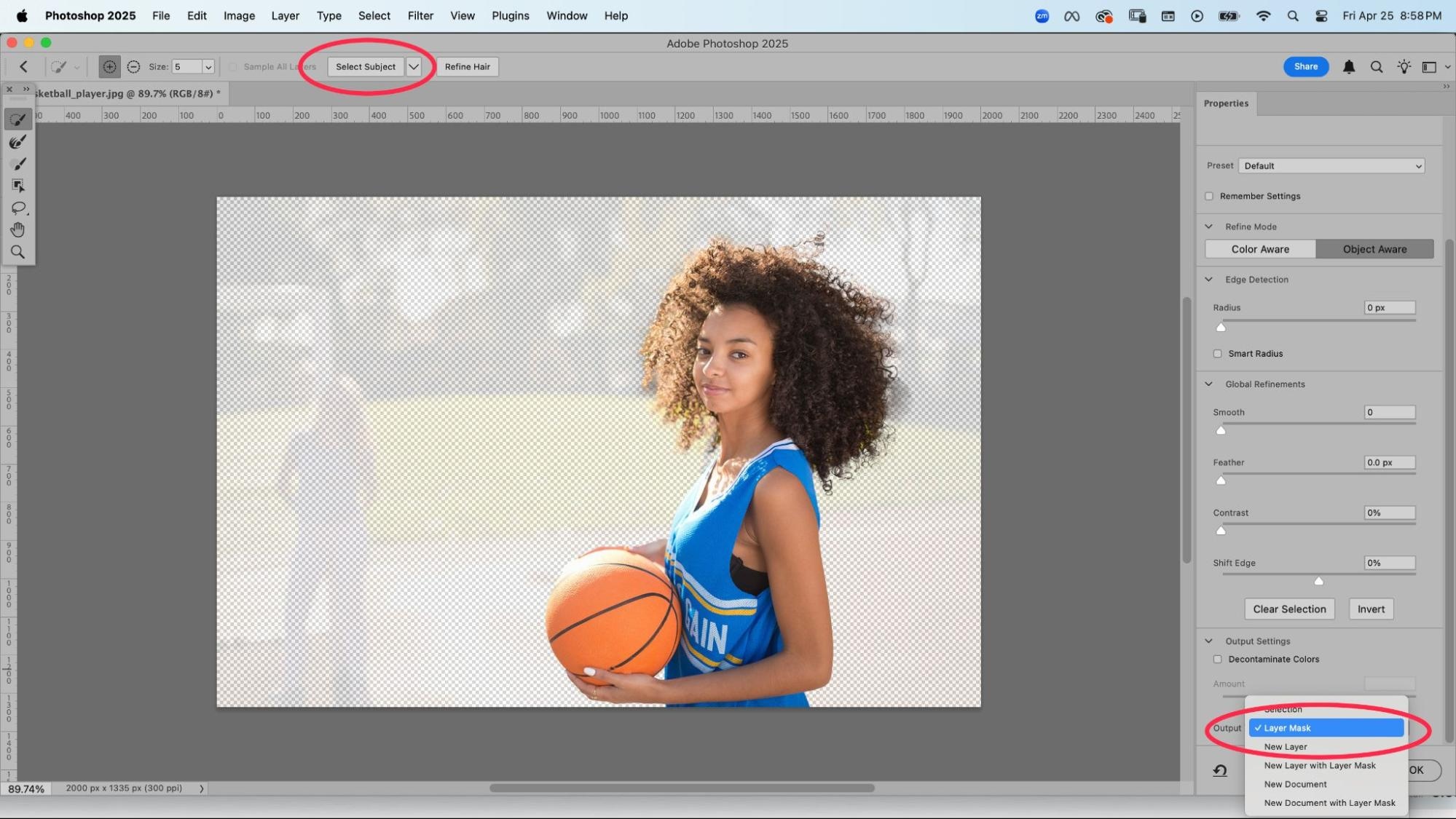
Click OK.
Back in your regular image window, you can now refine the subject more. For instance, Select and Mask didn’t do a very nice job of selecting the model’s hair, and parts of her left hand are cut off. You can fix this manually using Photoshop’s Pen Tool and Background Eraser Tool.
You can use the Pen Tool to refine crisp edges of your subject.
First make sure you have the mask portion of your layer selected. Then select the Pen Tool from the Toolbar at the left-hand side of the application window and draw along the edge of your subject. Create a selection from your path, then delete or add portions of your image back in to achieve the desired edge to your subject.
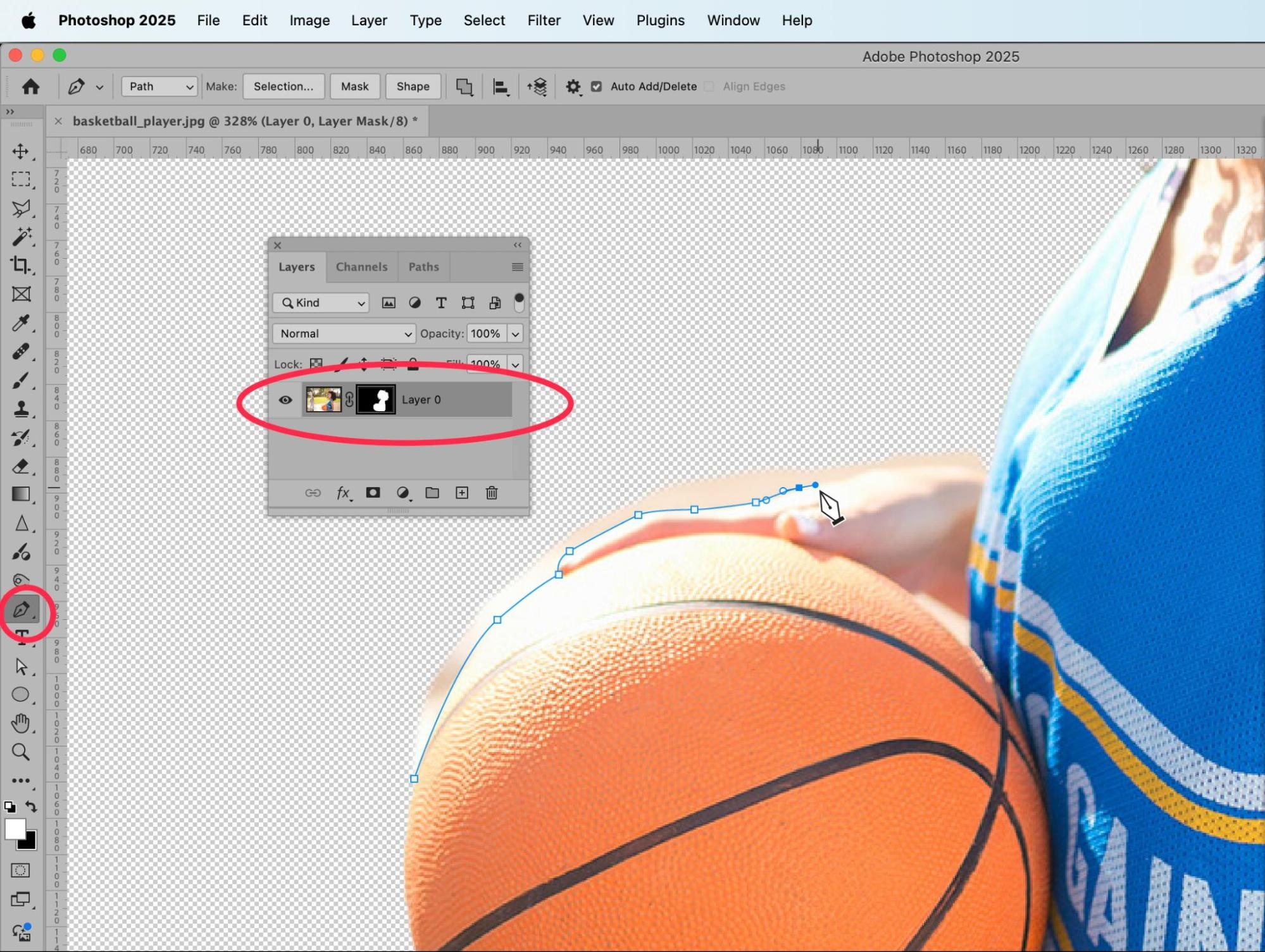
Next, you can use the Background Eraser Tool to refine the hair of our subject. You can get to the Background Eraser Tool by clicking and holding down the Eraser Tool in the Toolbar.
It’s best to work in stages around the edge of the subject’s hair, so choose one side of the head to start on. Then, set your background color to the color of the background behind that portion of hair. Use the Background Eraser Tool to refine the edge of the hair and continue to change the background color as needed as you work around the entire head.
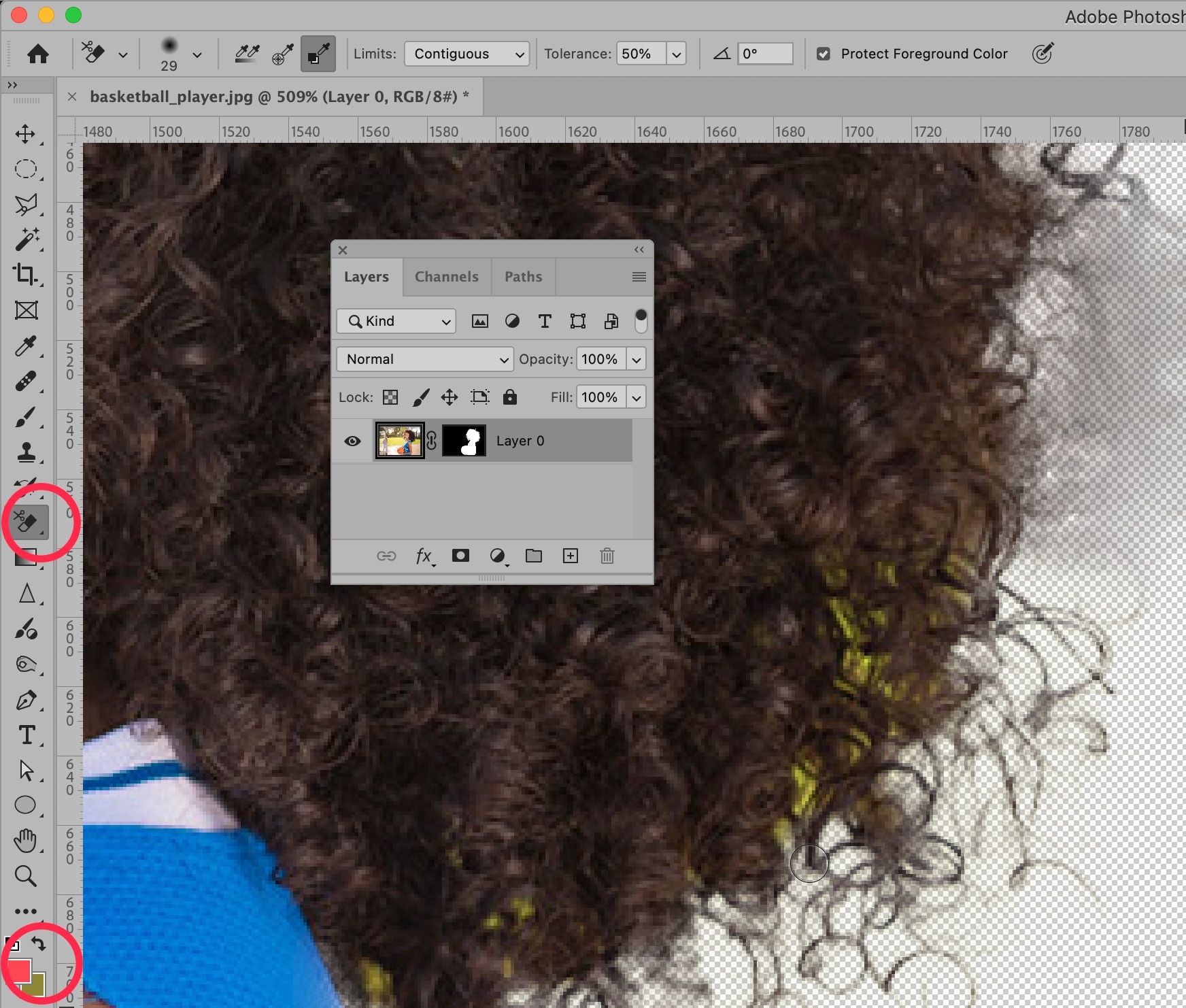
Once you’ve sufficiently removed the background from your subject, you can insert a new, crisp background into your image.

How to avoid taking blurry sports photos
While Photoshop offers many options to reduce motion blur, the best way to get a crisp photo is adjusting your camera and equipment settings for the scene you’re shooting. Take plenty of test shots before the event to get your setup close to perfect, based on subject speed and lighting conditions. Shooting in RAW instead of JPEG gives you more flexibility to rescue blurry or underexposed photos later. Even if you don’t have the time to spend on fixing photos, you can outsource photo editing to Path using your captured RAW images.
Below are some simple but effective shooting tips to make sure your next sports photos are perfectly in focus.
Fast shutter speed
When you’re trying to capture a moving subject, you will need to use a fast shutter speed if you want the subject to appear clear, or “frozen.” How fast a shutter speed you need (and can use) depends on how fast the subject is moving, how much light you have to work with, and how wide or narrow the aperture of your lens is.
For subjects that are moving at high speed, such as running athletes, cyclists, or racing cars, you will need a shutter speed at least 1/1000 sec, and probably closer to 1/4000 sec. Different cameras offer different shutter speed options, and some new mirrorless options offer shutter speeds up to 1/64,000 sec.
If you want to create a blurry background with your subject still sharp, use the panning method. Reduce the shutter speed to create a blur and move the camera in the same direction as your subject when they move past you. It takes plenty of experimentation to get your settings and hand movement right, so don’t worry if you don’t get it on the first try.

Adjust light
When you reduce your shutter speed (meaning you make it faster, such as going from 1/250 sec to 1/1000 sec), you reduce the amount of light that hits the sensor through the shutter. Therefore, in order to have a bright image, you need to compensate for the high shutter speed by raising the ISO, widening the aperture, or both.
Taking photos with plenty of light is important to ensure that the photo comes out at the correct exposure, at the zoom level you need, without the increased film grain that can occur from high ISO values in low-light. Taking photos outdoors during the day will provide a lot of light, as will using a flash. Before you use a flash at an indoor sporting event, however, check the event’s rules for flash photography. Many sporting events don’t allow flash photography from professional photographers, unless they’re the official contracted photographer.
Reduce camera shake
Camera shake happens because even when you try to stand perfectly still, your hands naturally make tiny movements that can blur images. Using your camera’s neck strap pulled tight against your neck can add a bit of extra stability when shooting handheld.
When you zoom in to your subject, you increase your focal length, and you need to increase your shutter speed to compensate, or else you risk your image blurring from shaking. For a still subject, your shutter speed needs to be at least the inverse of your focal length, so if you zoom in to 400mm, you will need to set your shutter speed to at least 1/400 sec to avoid camera shake. And then you will need to increase your shutter speed from there, depending on how fast your subject is moving and the available lighting conditions.
Most sports action shots are taken with hand-held cameras or with monopods. You’ll often see sports photographers with large lenses use monopods to support the weight of their kit, which still allows them to quickly move the camera around.
Many modern cameras and some lenses also have powerful shake reduction capabilities. Look for terms like ‘In-Body Image Stabilization’ (IBIS) in camera bodies or ‘Optical Stabilization’ (OS/IS/VR) in lenses. This technology can help you shoot at slower shutter speeds while still getting sharp images.
Let us fix your sports photos
While not every blurry photo can be saved, with the right tools and techniques, you can rescue many of them—and capture crisp, clear shots moving forward.
Shooting, organizing, and editing sports photos takes a lot of time and work. Wouldn’t it be great if you could outsource the most tedious, repetitive aspects? With Path, you can! Send us all your background removal, retouching, and image masking needs—so you can get back to the creative work that really matters.
Ready to send your photo edits our way? Get started now—and get your edits back in as little as 6 hours.
How to fix blurry sports photos FAQs
How do you make sports pictures not blurry?
To make sports photography less blurry, use a fast shutter speed—ideally 1/1000s or faster—to freeze motion. Set your camera to continuous autofocus (AI-Servo or AF-C mode) and track your subject. Good lighting, a higher ISO if needed, and steady panning techniques also help capture sharper images.
Why are my pictures blurry in sports mode?
Sports mode usually tries to select faster shutter speeds, but it can still struggle in low light or if the autofocus isn’t keeping up with the action. Your pictures might also be blurry if the camera is focusing on the wrong spot, or if there’s not enough contrast for the autofocus to lock onto the subject properly.
How do I get my sports pictures sharp?
Use a fast shutter speed, continuous autofocus, and a wide aperture (like f/2.8 or f/4) to let in more light. Track the subject carefully, and if possible, pre-focus on an area where you expect the action to happen. Shooting in burst mode can also increase your chances of getting a tack-sharp frame.
How do you take clear sports pictures?
Clear sports images start with the right camera settings: fast shutter speed, continuous autofocus, and an appropriate ISO. Also, practice good technique—like following your subject smoothly with the camera and anticipating the action. Using higher-quality lenses with image stabilization can make a big difference too.