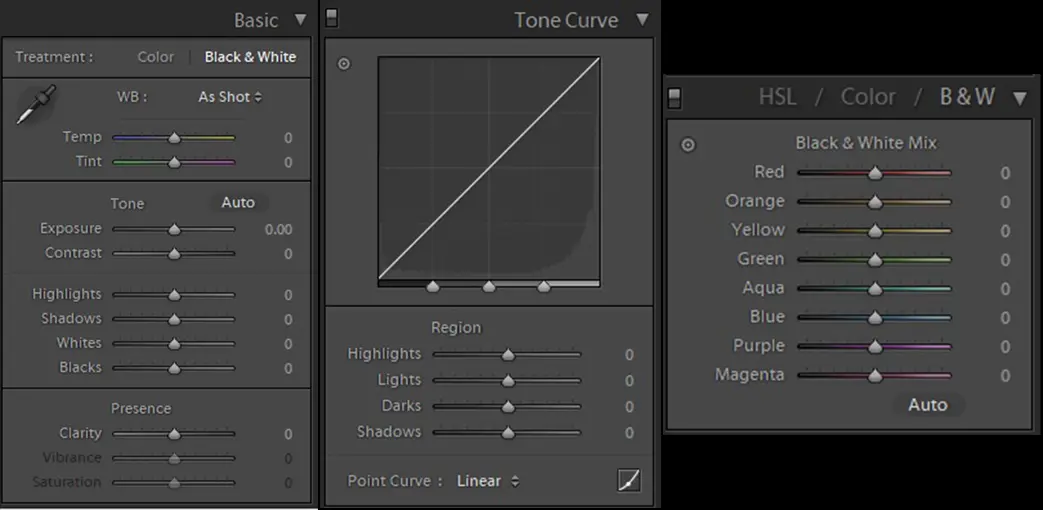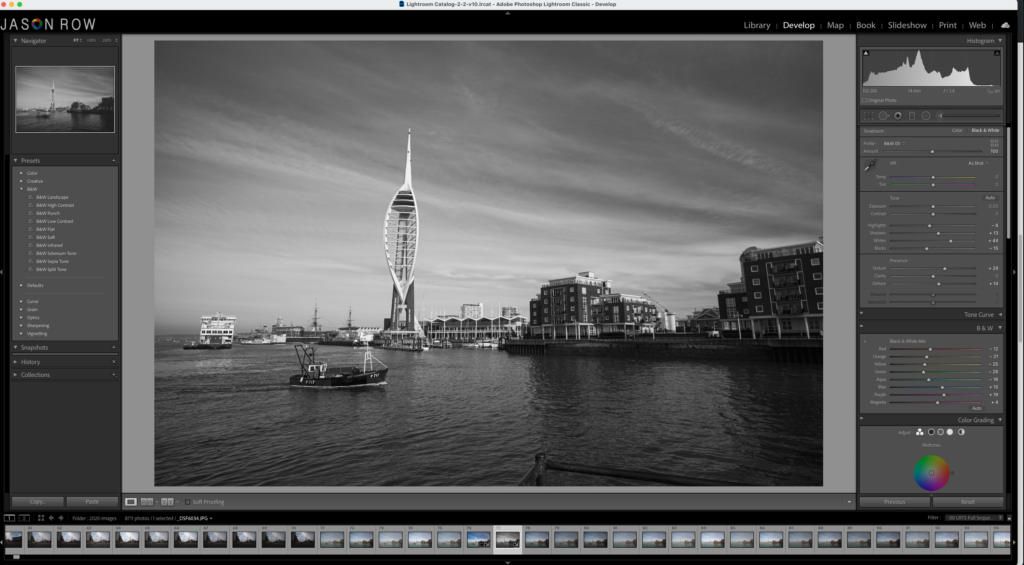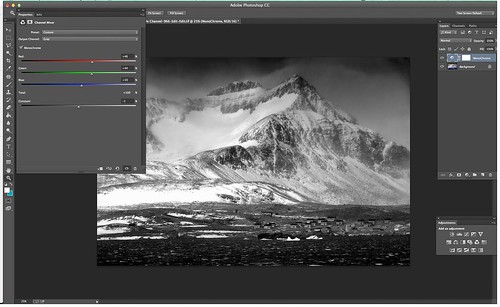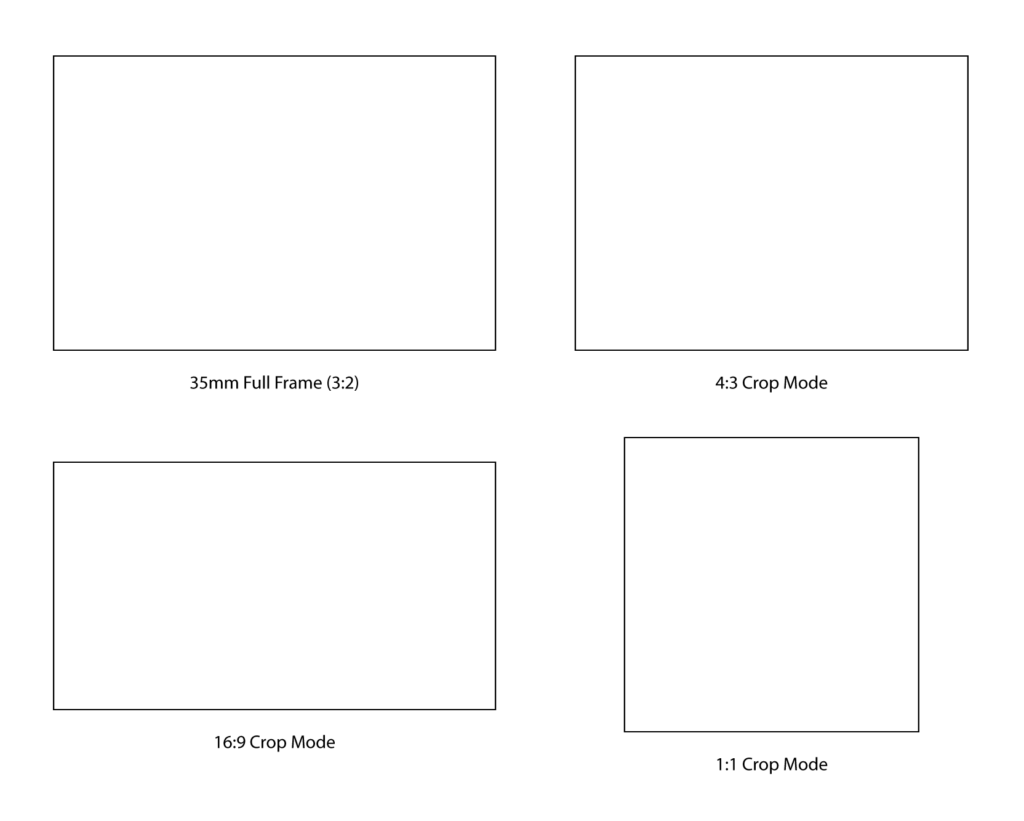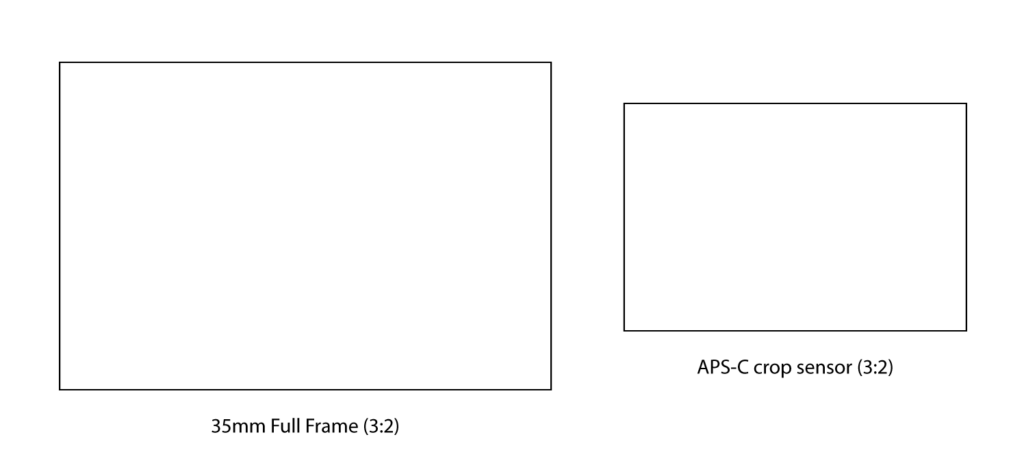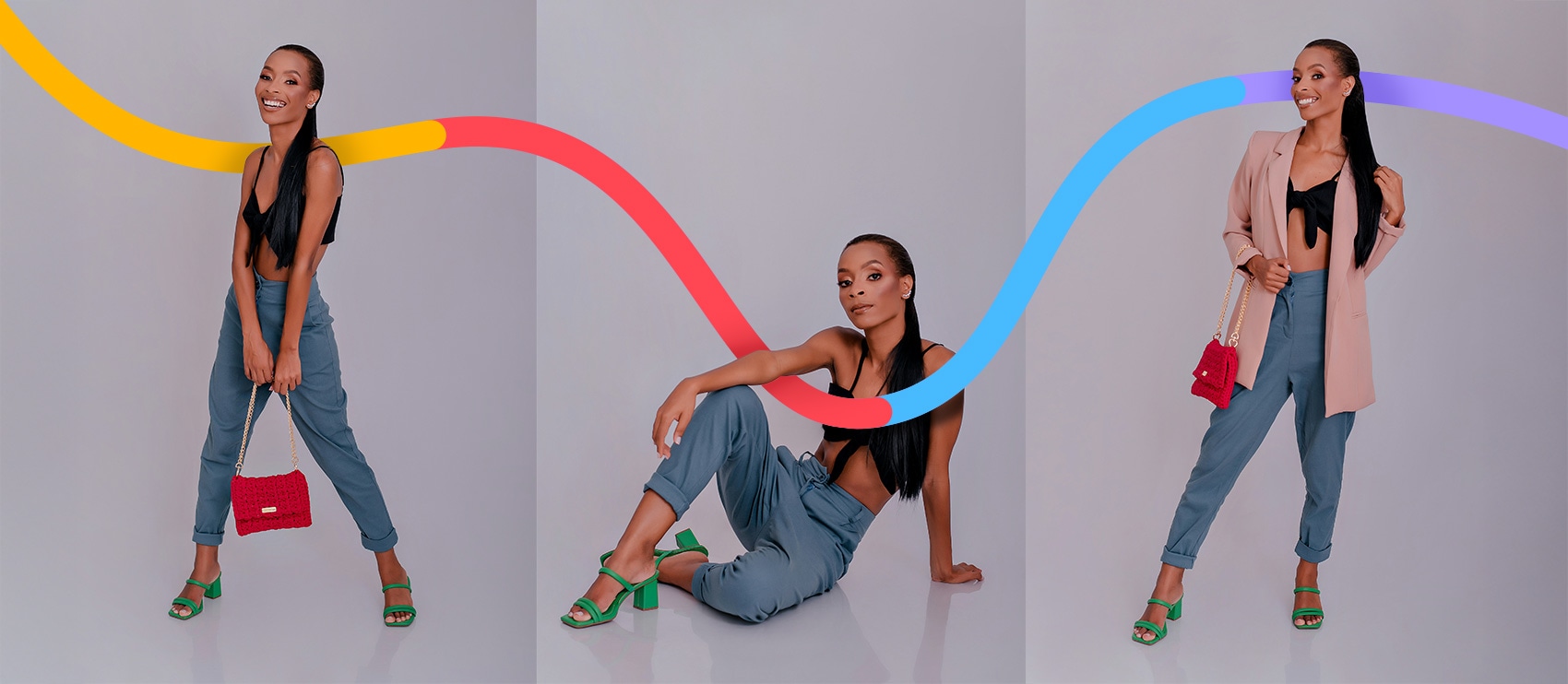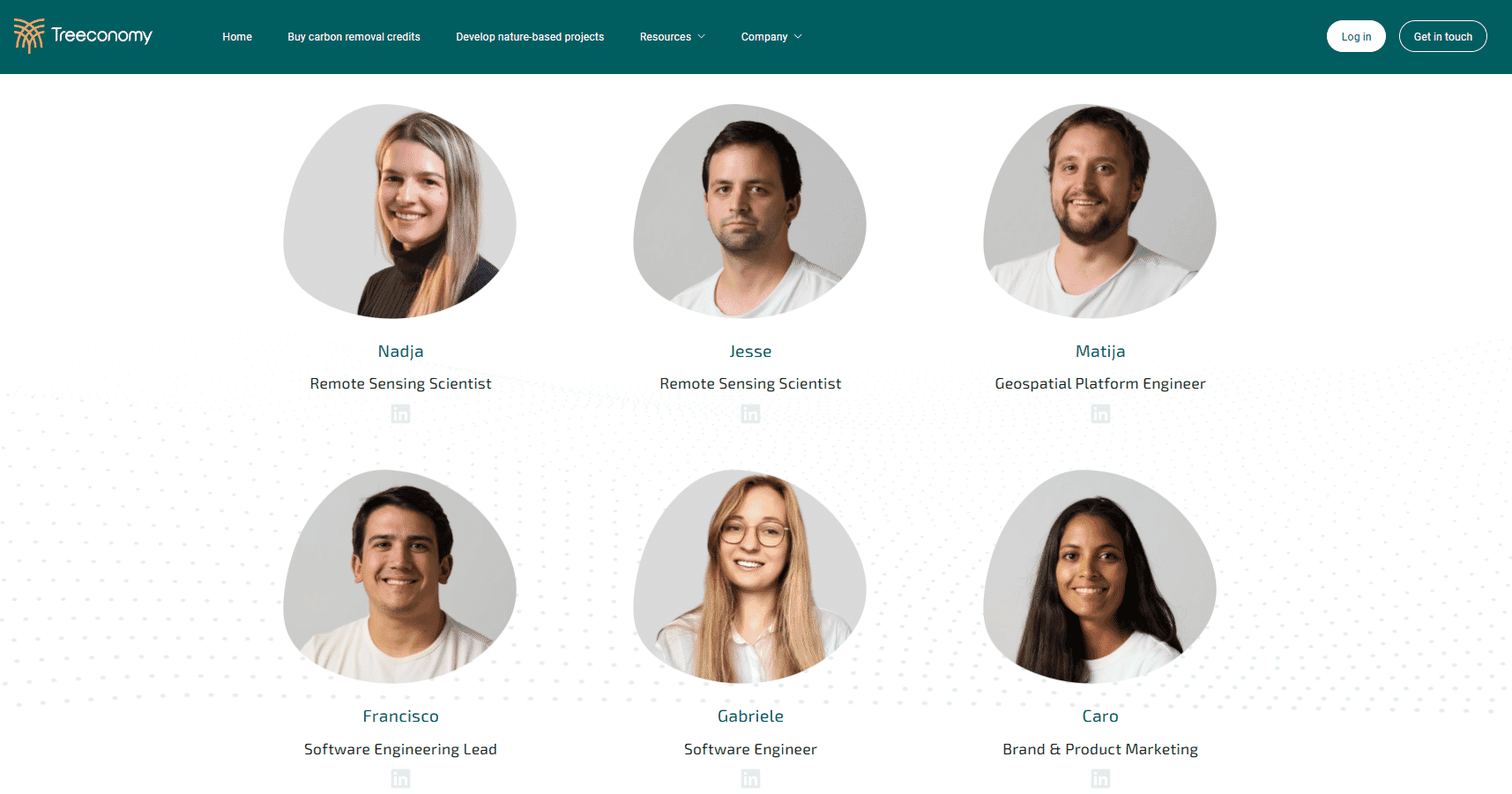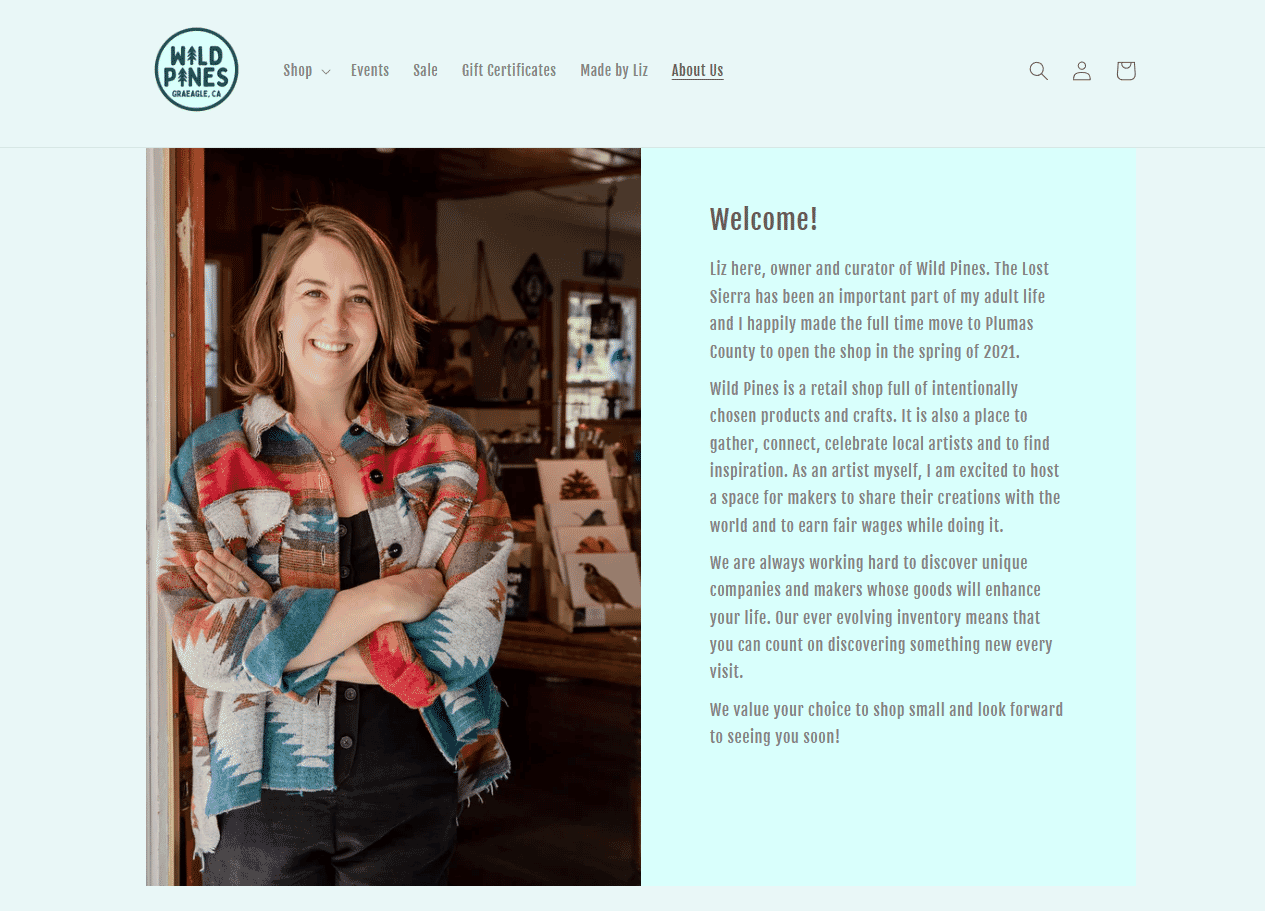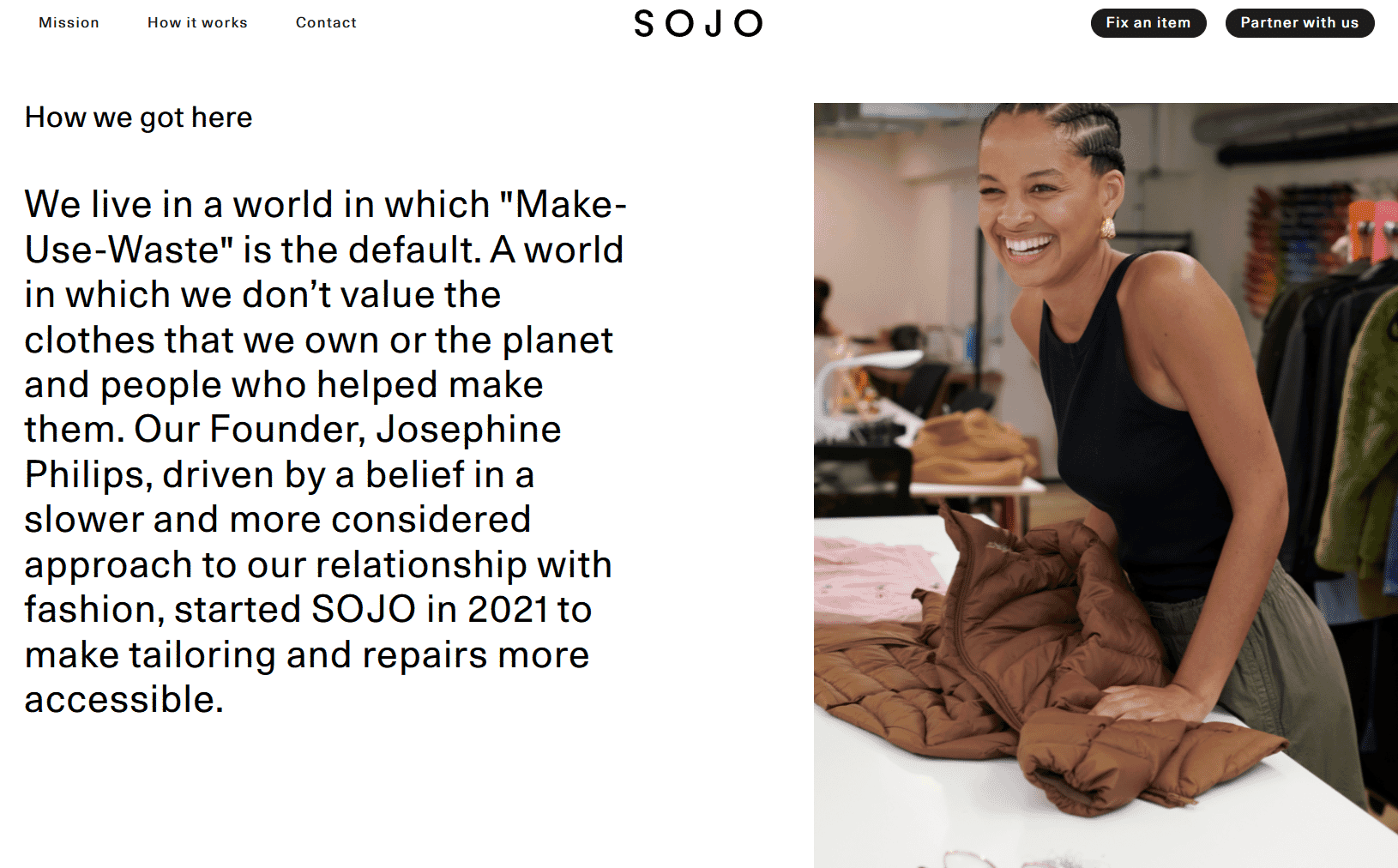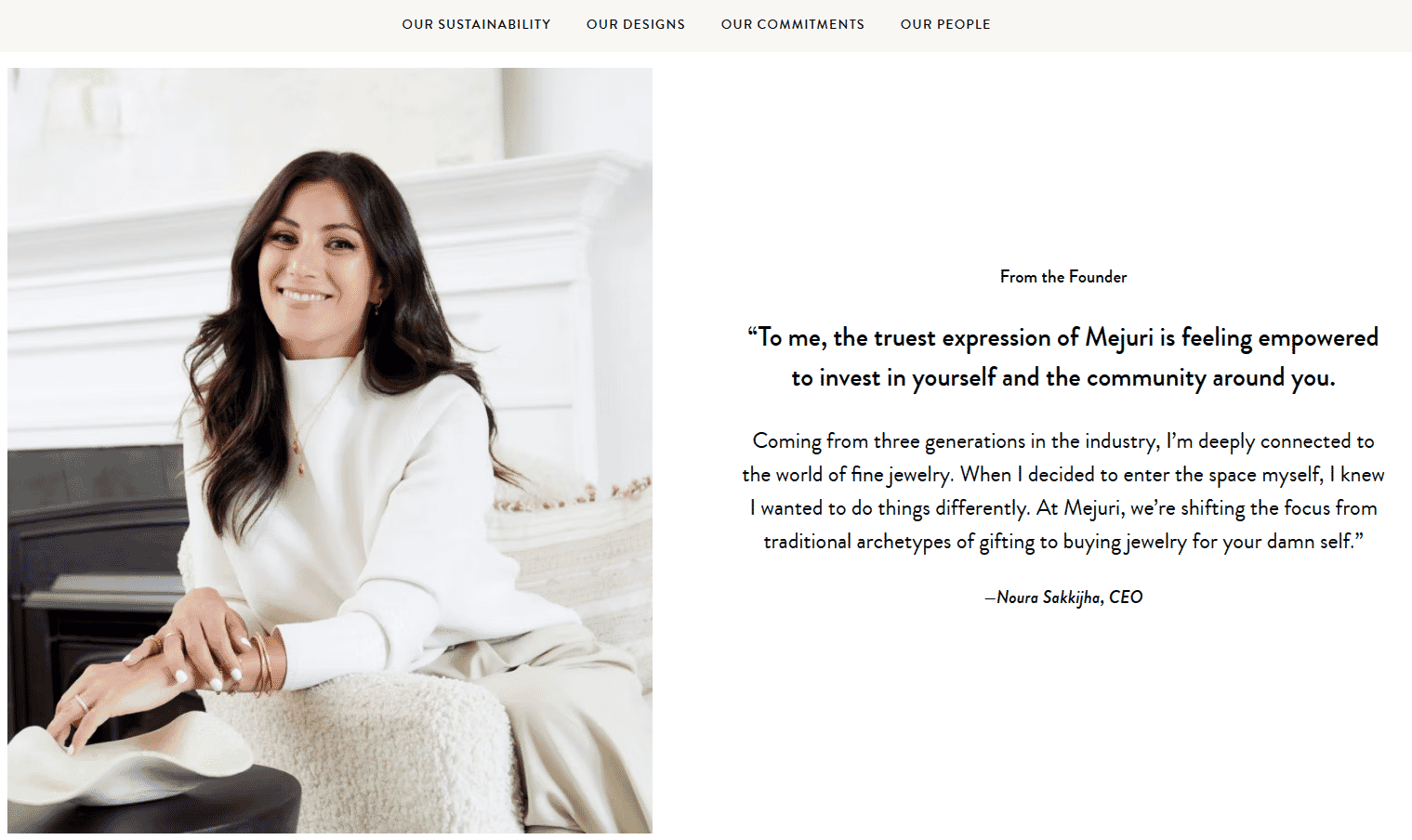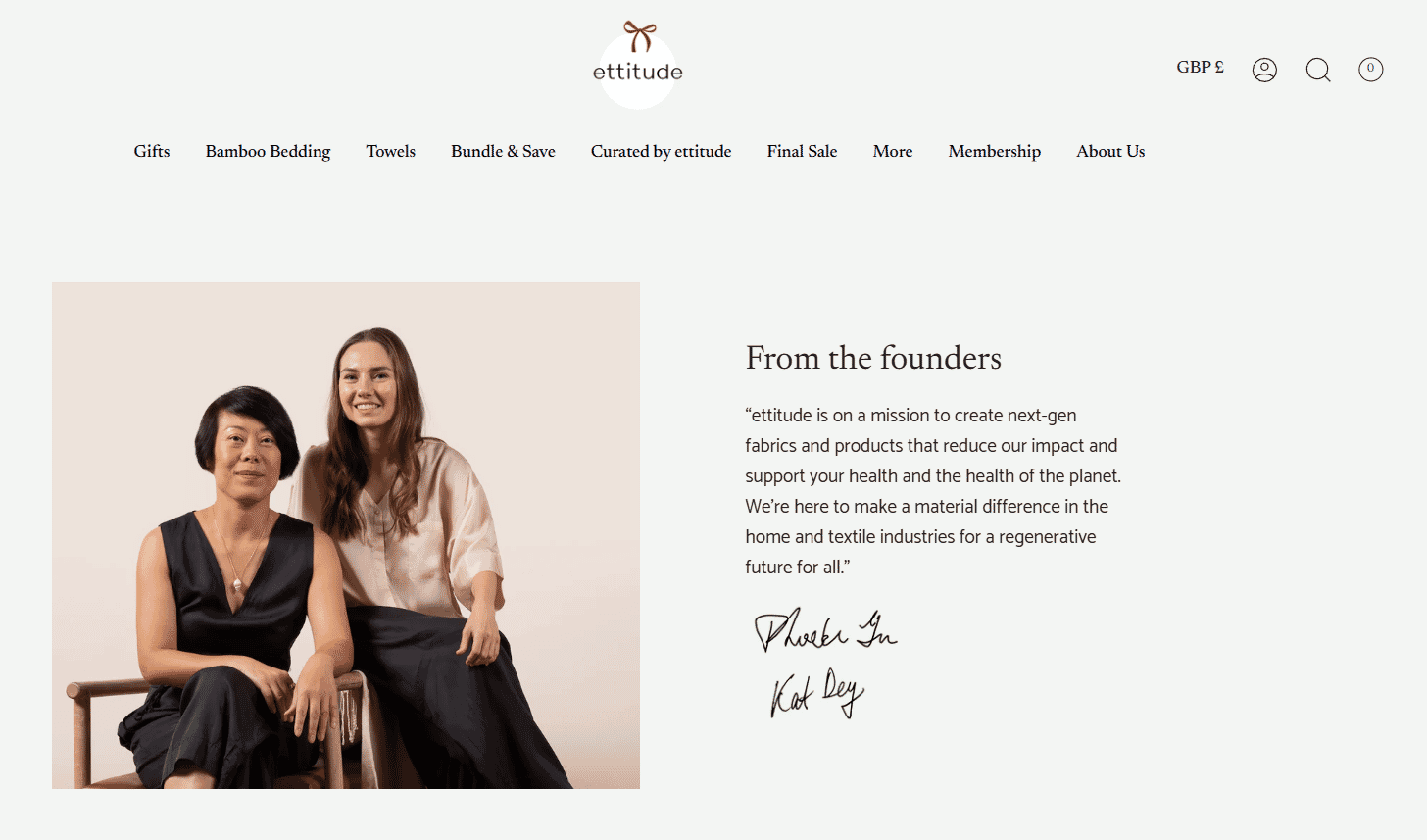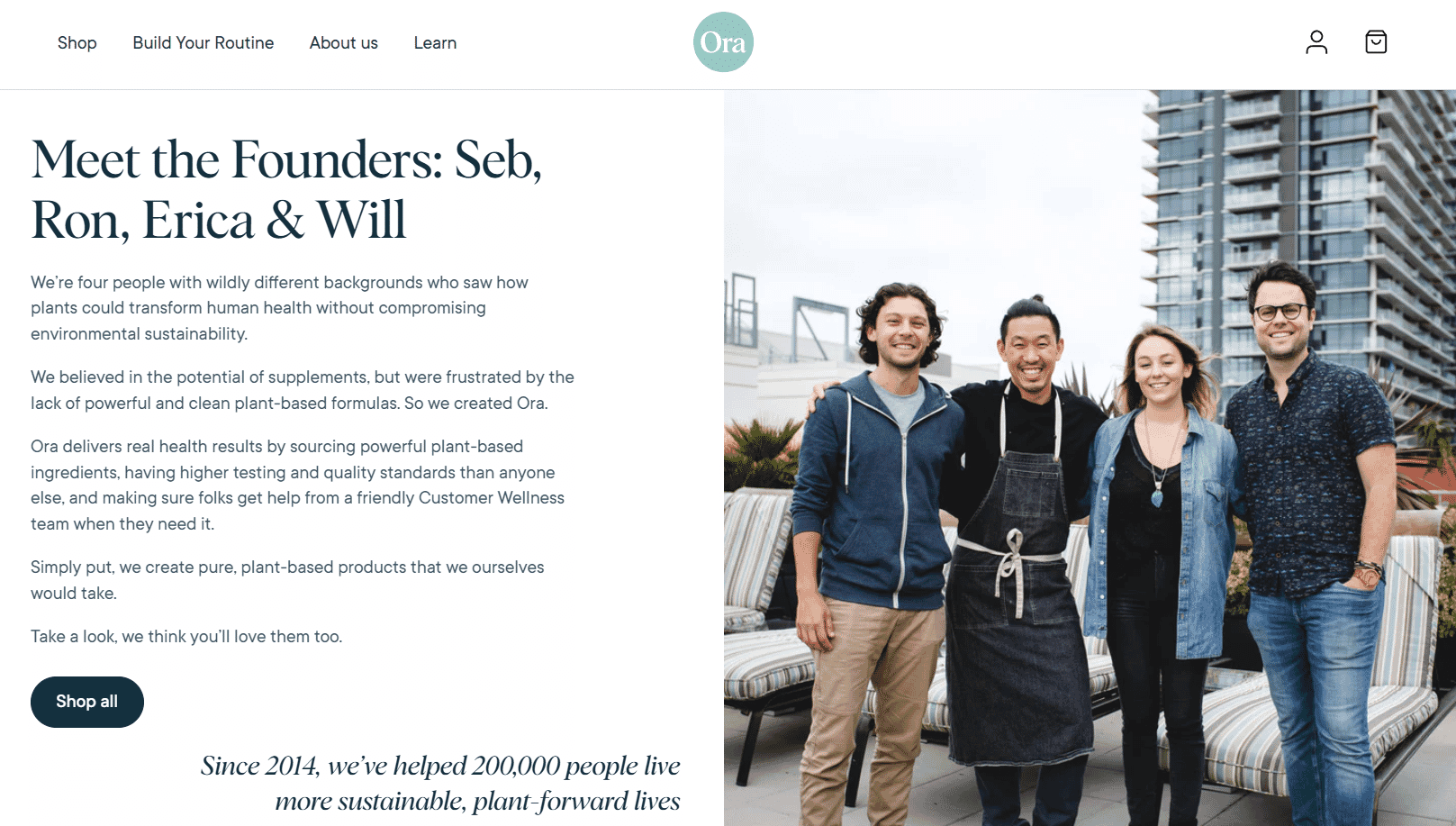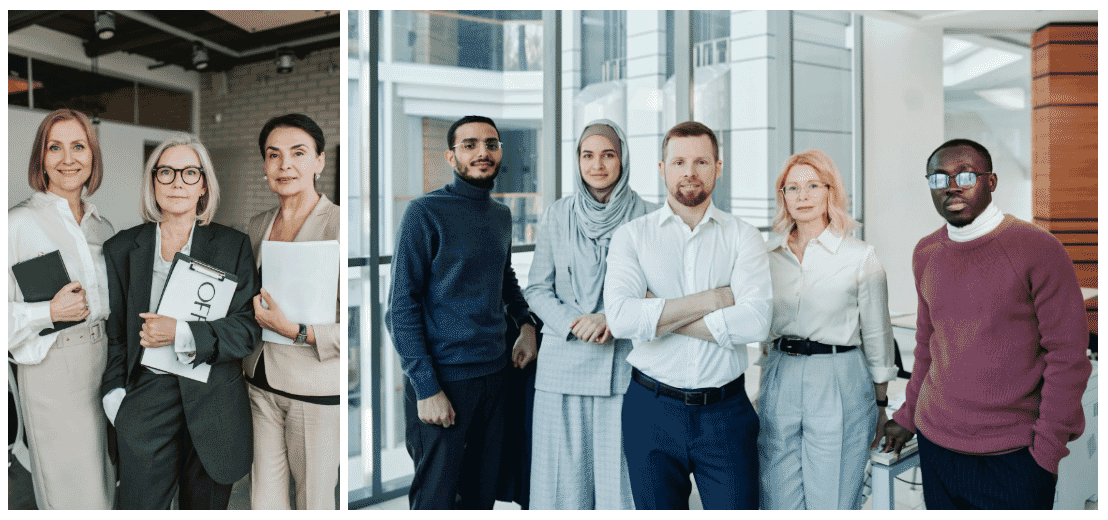Getting the hang of using a camera and photo editing is one thing, but directing subjects? Now, that’s hard! Even pro photographers can struggle with an awkward or camera-shy person in front of their lens.
How can you guide your subjects so your portrait shoots are consistent in quality, there are fewer retakes, and the result looks great? It’s a mix of technical shooting and composition skills, with plenty of soft skills, like getting your subjects to relax and smile.
Want your next portrait shoot to be a success? Check out some practical tips for how to pose any subject—from corporate execs to creative professionals and family groups.
Prepare for a successful portrait shoot
The secret to great portrait poses actually starts before your subject arrives. Here’s what experienced photographers do to prepare:
Set clear expectations
Help your clients arrive confident and prepared by sending them key information ahead of time:
- Share simple wardrobe guidelines: solid colors work best, avoid busy patterns
- Explain the location and background setup: indoor/outdoor, how many outfits to bring
- Give grooming tips: classic styling usually photographs best—and a fresh shave won’t hurt!
- Outline the session timeline: how long it will take, how many looks you’ll capture
- Send examples of poses you’ll try: helps them visualize the result
To speed this up, you can create a standard pre-shoot guide you can quickly customize for each client. Use apps like Canva or Adobe Express and export the guide as a PDF or create a shareable link.
Build trust and rapport
Most people aren’t naturally comfortable in front of a camera. Posing for headshots can be stressful even for the most successful business people, so your first job is to make them feel at ease. Try these quick tips:
- Start with a quick chat about what to expect and what you’ll shoot first
- Demonstrate poses yourself—it’s easier than explaining and helps break the ice
- Pay attention to what works for each person—a pose that looks great on one subject might feel awkward for another, so stay flexible
- The same goes for instructions in general—some people need more guidance than others
- Keep the conversation natural while you work, but keep your directions simple
- Give positive feedback when you capture great shots, and if something’s not working, smoothly guide them into a different pose instead of pointing out problems
Main posing frameworks for any portrait shoot
Let’s break down some of the best poses for professional headshots and relaxed portraits that consistently deliver great results and let your subjects shine.
Standing poses
Standing poses are a great choice for both corporate headshots and casual portraits. They offer plenty of ways to help subjects feel comfortable—from leaning against the wall to interacting with the surroundings. Standing shots also work anywhere—in a studio, office, or outdoors—and you can repurpose them to crop in for tighter headshots or waist-up portraits.
Here’s how to pose for standing shots:
- Turn feet about 45 degrees from the camera—this creates a naturally slimming angle
- Have subjects shift weight to one leg—usually the front one—to avoid looking stiff
- Ask them to lean forward slightly from the hips, with just an inch or two being enough
- Change arm positions between shots—relaxed at sides, hands in pockets, or arms crossed
- Remember “if it bends, bend it slightly” for natural-looking poses
- Keep shoulders relaxed and dropped because tension shows in photos
- Ask the subject to change the direction of their gaze slowly from one side to the other to get a wide range of angles

For corporate shots:
- Keep poses clean and professional
- Arms relaxed at sides or one hand in pocket
- Subtle lean forward to engage with the camera
- Maintain a straight posture while avoiding stiffness
- For tight headshots, still keep the body slightly angled, like on Treeconomy’s team page
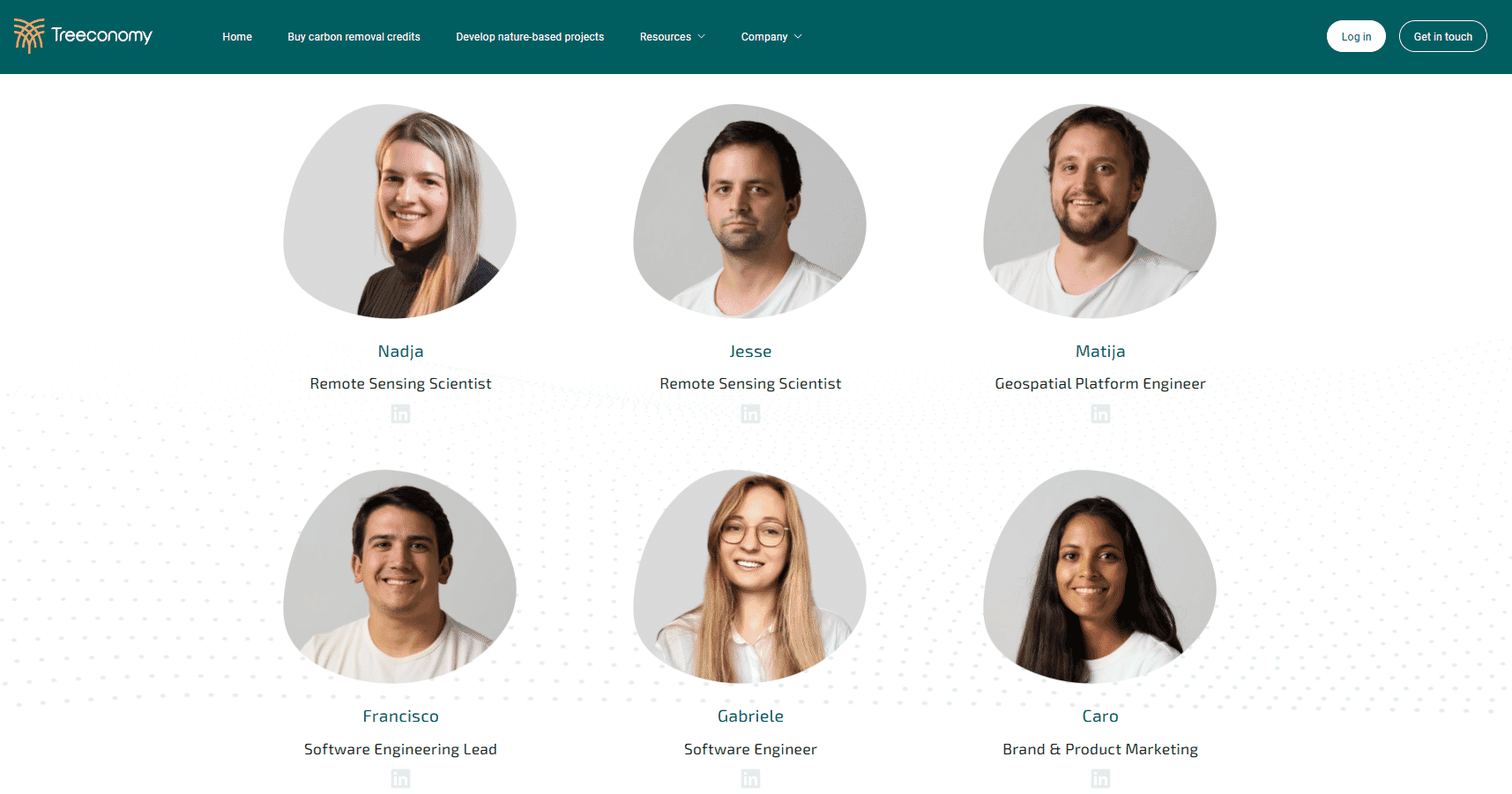
For personal branding:
- Allow more dynamic movement
- Try casual leans against walls or furniture
- Experiment with crossed arms or hands on hips
- Include interaction with the environment (desk, tools of trade, products), like Liz, owner of Wild Pines, an arts and crafts store
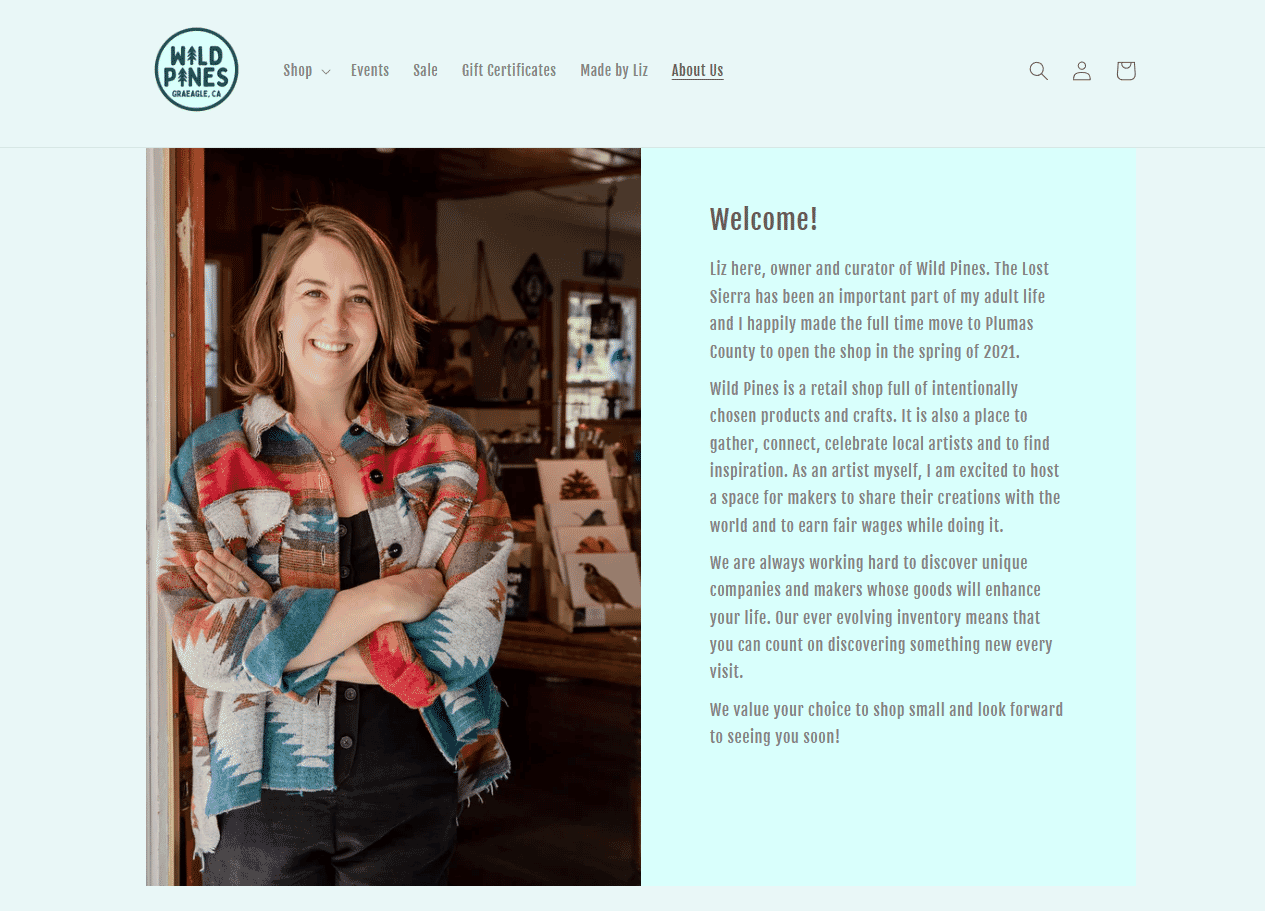
- Allow space for naturally big smiles and laughter, too—it’ll create warm and welcoming portraits, like on Sojo’s company page
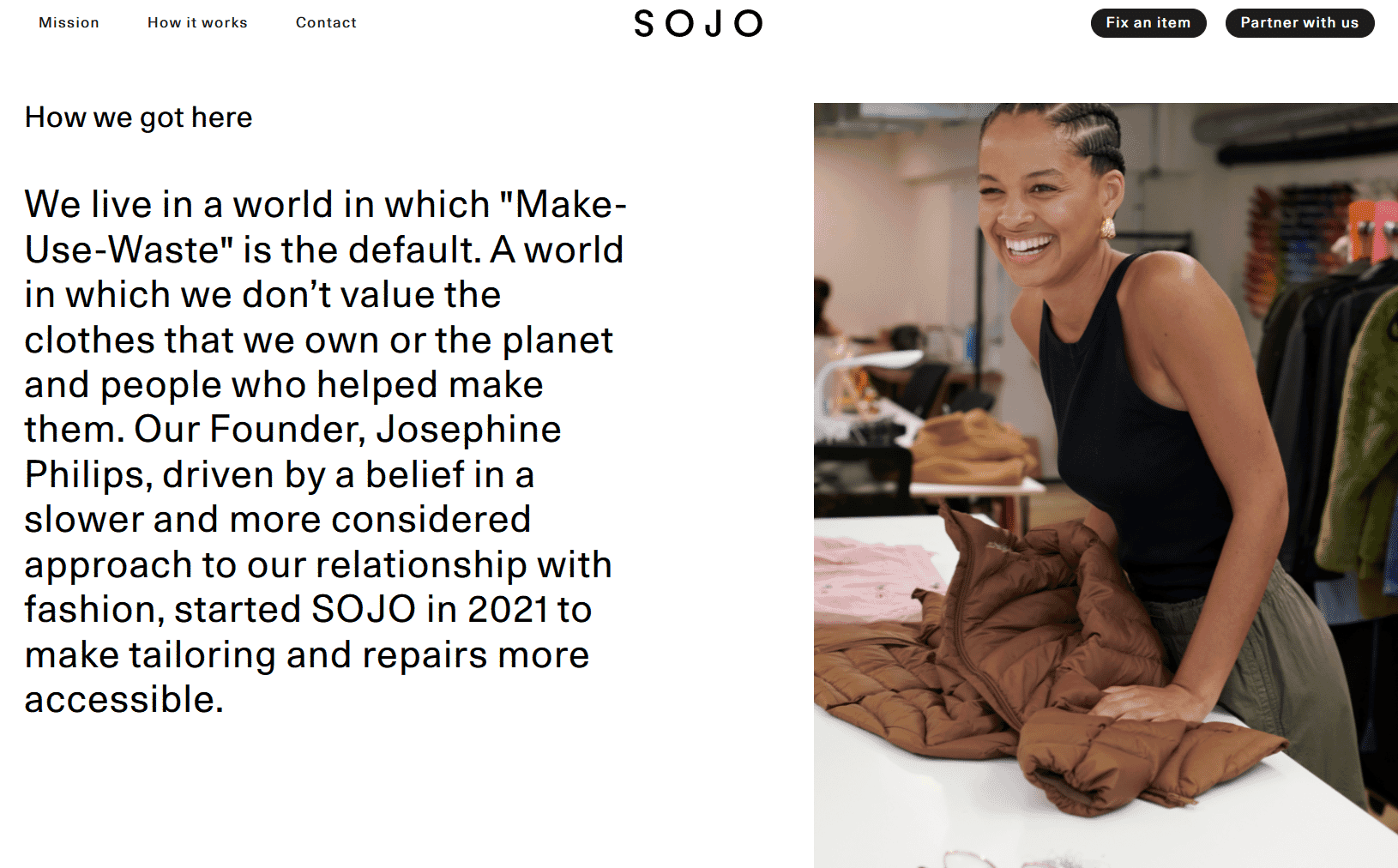
Flattering seated poses
Seated portraits can create a variety of engaging shots. Just because your subject is sitting doesn’t mean options are limited—it’s all about working with posture and leg positioning to create natural, dynamic results.
Key principles for seated portraits include:
- Guide subjects to sit at the edge of their chair or sofa instead of slumping back
- Avoid letting subjects sink into soft furniture (like in the example below of Noura Sakkijha, CEO of Mejuri)
- Keep the core engaged for good posture
- Point toes in the same direction to elongate legs
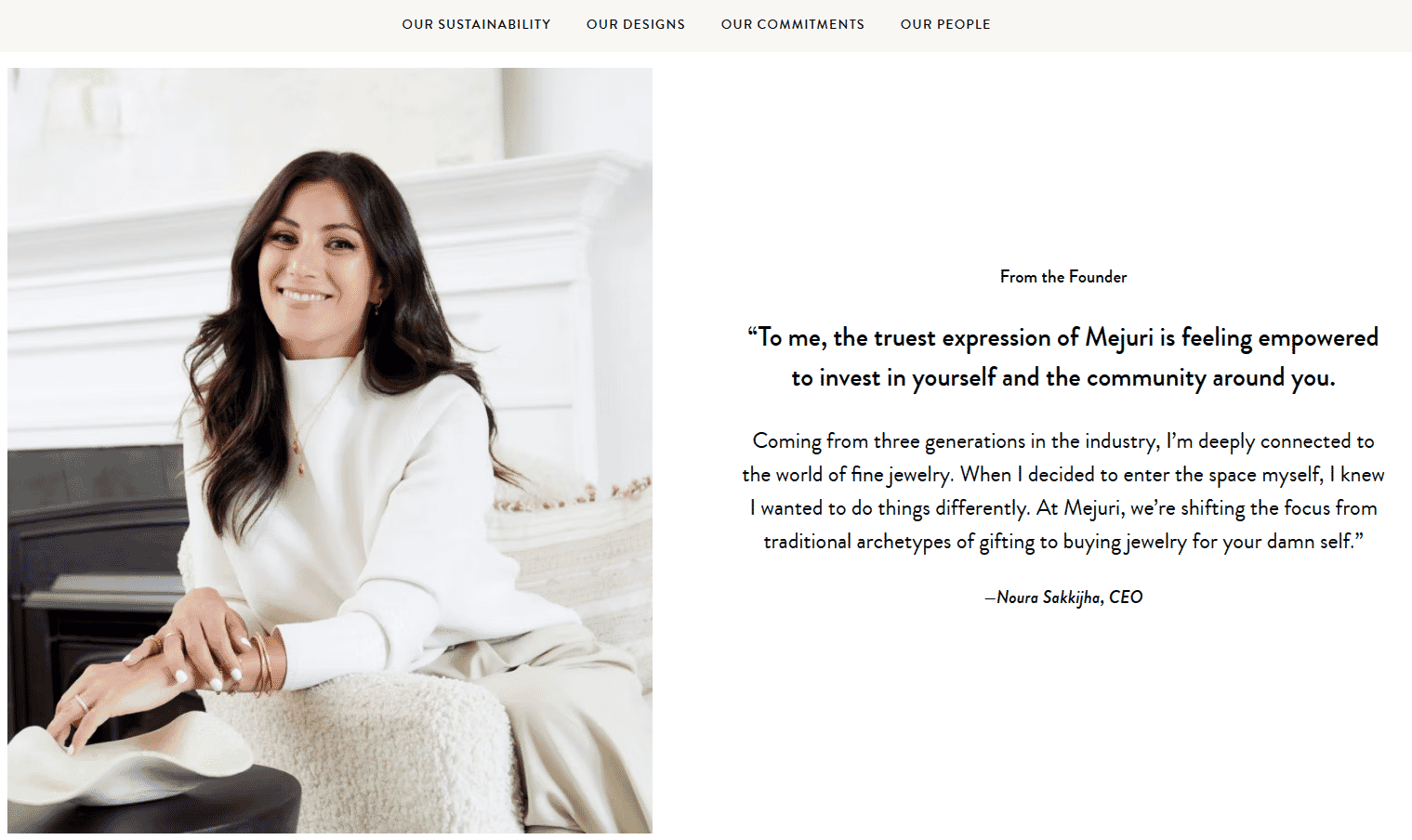
Professional settings:
- Position at a desk with a slight forward lean
- Hands clasped or resting naturally—play around with a variety of hand positions to find a flattering pose for your subject
- Encourage subjects to engage with what’s on their desk, such as their laptop or notebook
- Cross ankles rather than legs for a polished look
- Keep shoulders level and relaxed
- Walk around the subject to capture different angles—from camera-facing to slightly angled to full-on side profile

Casual settings:
- Allow more relaxed postures while maintaining good form
- Create asymmetry by shifting weight to one hip
- Use arms for support when sitting on floors
- Avoid both legs pointing directly at the camera—instead, either extend one leg towards the camera or angle them both slightly away from the camera

Creating dynamic duo shots:
- Use seating to create interesting height variations
- Try one person seated while the other stands
- For co-founder shots, have one person sit in a chair while the other perches or leans on the armrest, like in the example below of ettitude’s co-founders
- Vary the height of chairs or use different seating positions to add visual interest
- Keep subjects at different heights but maintain connection through body language or eye contact
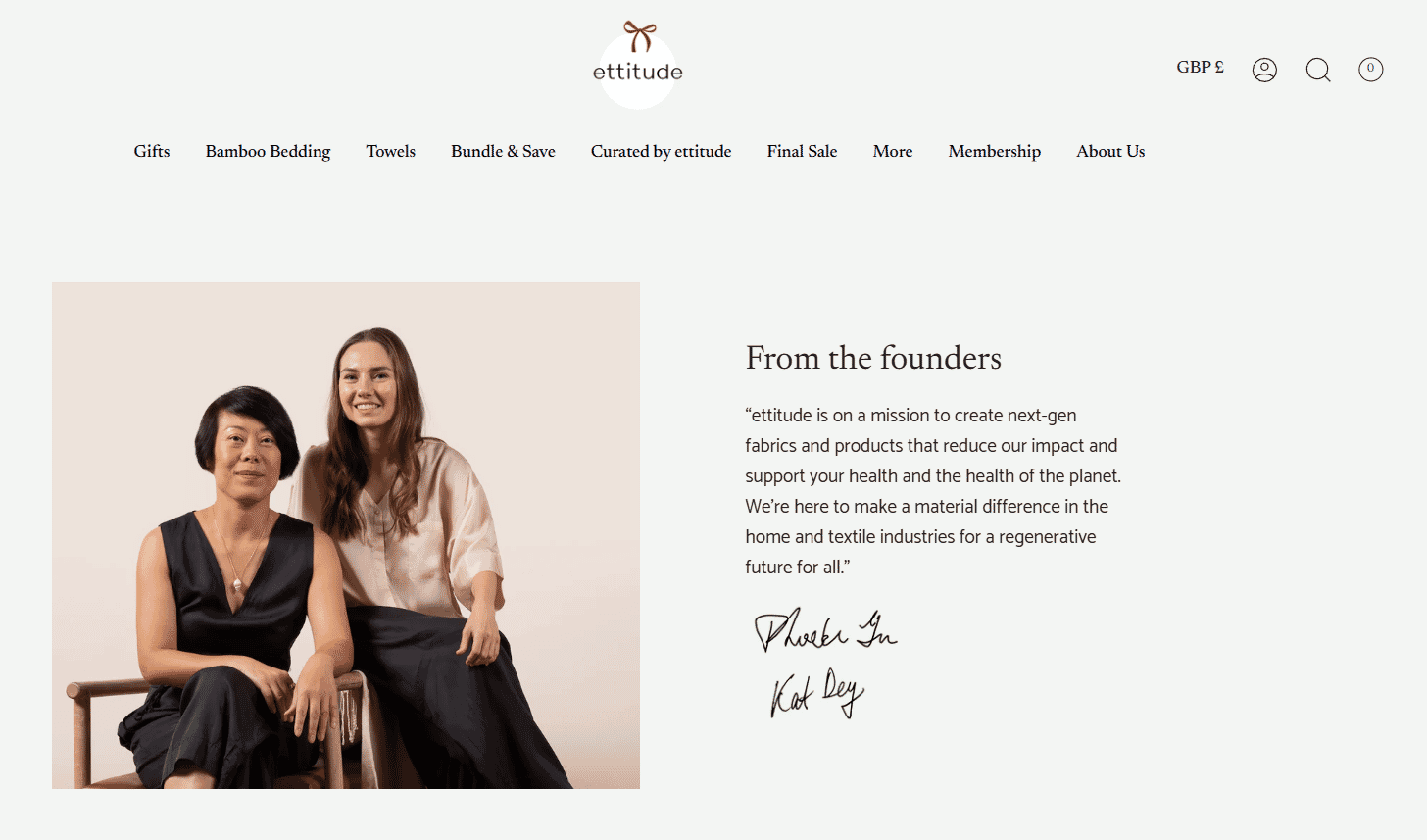
Relaxed group portraits
Whether you’re photographing a corporate team or a family, group photos present unique challenges.
Basic principles for group shots:
- Create depth by avoiding straight lines of people—unless you’re shooting a sports team photo that traditionally requires one or two straight lines of players
- Stagger heights naturally using stairs, chairs, or standing/sitting combinations
- Keep heads at different levels but close enough to feel connected
- Position taller people towards the back or center
- Arrange people in a slight arc to ensure everyone’s visible, like in Ora’s team photo below with the two people on both sides slightly turned inward
- For large team shots, shooting from an elevated position, such as another floor, can help include everyone, but you could also use a drone
- Shoot more photos than you think you’ll need—there’ll always be someone blinking so it’s best to have more images to pick from
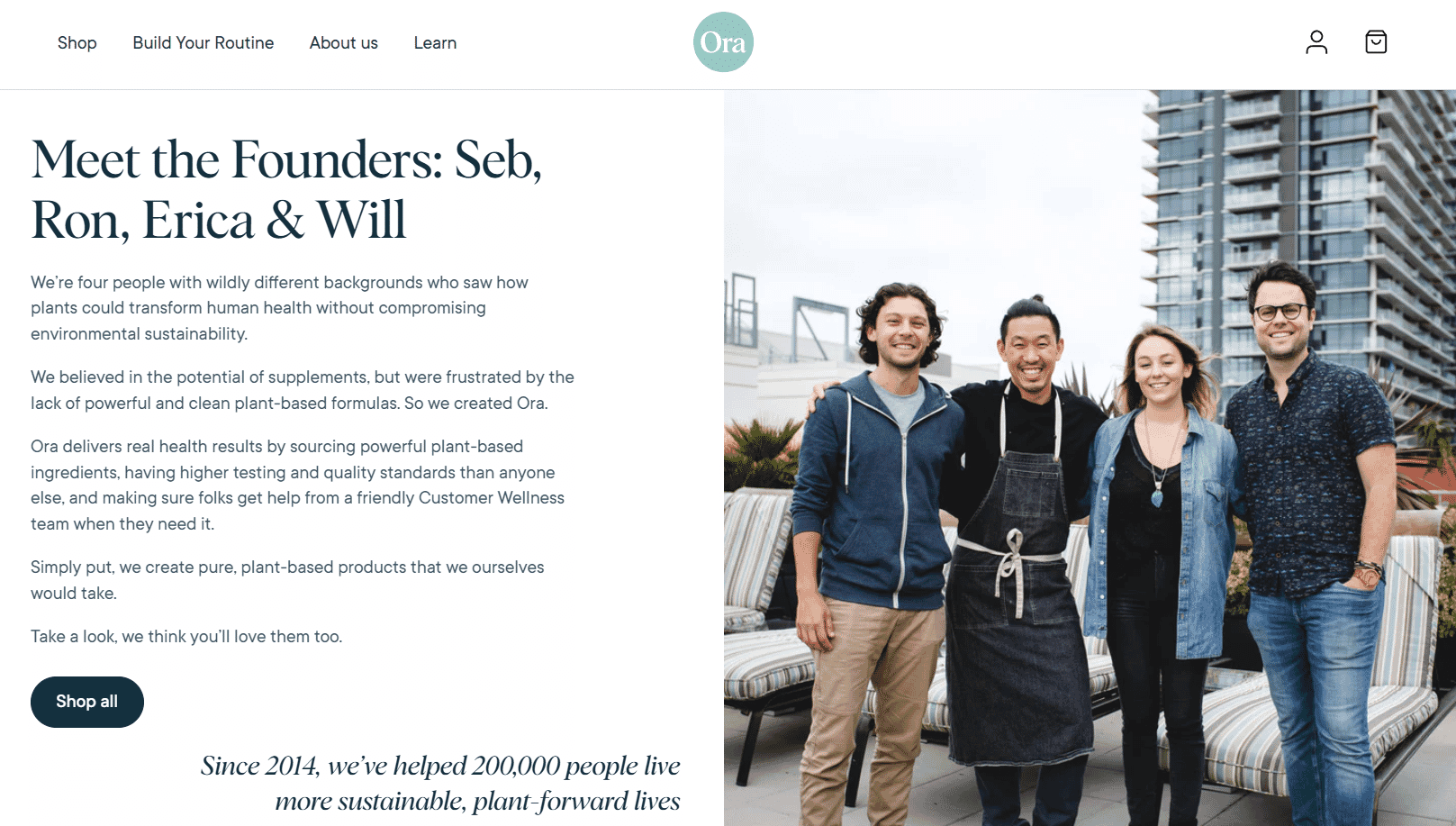
For professional teams:
- Keep poses consistent but not identical
- Use the rule of thirds to arrange larger groups
- Break bigger teams into smaller clusters
- Maintain equal spacing between subjects
- Ensure everyone’s shoulders are angled slightly rather than square to the camera—or, if facing the camera directly, ask the subject to shift weight from one leg to the other
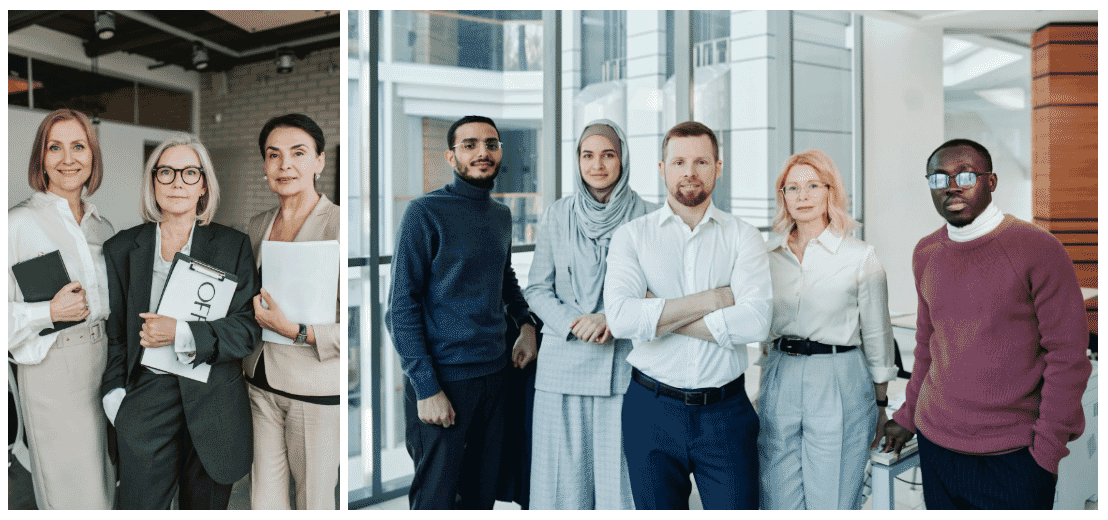
For family portrait poses:
- Create natural connections through gentle touching (hand on shoulder, arms linked)
- Position children in front or held by parents
- Use props or furniture to create natural groupings
- Let small kids move around and play between shots to stay engaged
- Capture both formal and candid interactions—experiment with both seated and standing poses
- Switch between some or all subjects looking at the camera to fully candid shots

Common posing challenges and tips to solve them
Even experienced photographers run into tricky posing situations. Maybe you’ve got a group with significant height differences, someone nervous about being photographed, or the shoot ran late so now you’re rushing to cover all your bases. So, what are some common challenges you might run into?
Height differences
If you have subjects with drastically different heights, it can make for an awkward portrait. Position taller people slightly behind or sitting. Seated poses work the best to tackle this, but that doesn’t mean you should avoid standing poses altogether. You can use elements like stairs or slopes to minimize extreme height gaps.

You can also create diagonal arrangements instead of straight lines. Avoid placing the tallest and shortest people next to each other—unless they’re standing behind each other.
Confidence issues
If your subjects are camera-shy, start with simple poses to build trust. Give specific compliments about what’s working well, and show them the preview shots when you capture something great.
It’s a good idea to have a few go-to safety poses that work for most people. Some might also feel more relaxed if there’s music playing in the background, especially if you’re shooting in a studio.
Your own confidence and body language as the photographer make a difference too—stay positive or even a little goofy if appropriate. Make sure to edit your portraits and headshots to show your subjects in the most flattering way while keeping their appearance natural
Photographing glasses and reflections
If shooting something reflective in the frame, slightly tilt the head down to avoid glare. You can also ask subjects to push their glasses slightly up their nose. Position lights at angles that don’t create reflections. If the reflection doesn’t cover the subject’s eye in full, you can always fix it with retouching.
Rushing through poses
Prepare a shot list ready but be flexible—you can have the shot list on your phone or even photograph it so you can flick through your camera during the shoot without stopping the session.
Start with your most reliable poses first. Give clear, concise directions, and keep subjects engaged by showing progress.
Are you ready to direct your next portrait shoot?
Working with people can be unpredictable because everyone’s unique—but that’s exactly what makes portrait photography so rewarding. The trick is to adapt your approach for each subject while keeping your photo quality consistent. With these posing guidelines, you’ll be better equipped to direct any portrait session confidently, from corporate headshots to family gatherings.
And if you need help getting those portraits polished and ready to share, our team of expert editors at Path can handle the retouching while you focus on capturing more great shots.
Polish up your portraits with pro retouching from 79¢ per image
Portrait poses FAQs
How do you pose for a professional headshot?
Start by turning your body 45 degrees from the camera, then face back toward it. If you’re standing, shift your weight to your front leg, keep your shoulders relaxed, and lean forward slightly from the hips. Small adjustments make a big difference—change arm positions between shots and keep movements subtle. Allow yourself to smile and laugh, too!
How do you look professional in a headshot?
- Maintain good posture without looking stiff
- Keep shoulders back but relaxed
- Sit at the edge of your chair for seated shots
- Cross ankles instead of legs
- Let hands rest naturally
What are the best poses for group photos?
Avoid straight lines of people. Instead, create depth by staggering heights using stairs or chairs, and arrange people in a slight arc. For professional teams, keep poses consistent but not identical. With families, encourage natural connections through gentle touching like hands on shoulders.
What are common mistakes to avoid when posing subjects?
Common portrait mistakes include forcing unnatural smiles, rushing through poses without direction, and not adapting poses to fit different subjects. Stay engaged with your subject throughout by having a conversation and provide positive feedback. If something doesn’t work, simply switch to the next pose.
How to pose different body types?
Work with your subject’s natural body language instead of forcing uncomfortable poses. The 45-degree angle works well for most people, as does shifting weight to one leg. For seated poses:
- Focus on good posture
- Create asymmetry through slight head tilts
- Adjust your camera position rather than making subjects twist
- Make sure subjects feel confident in their pose
- Don’t let the subject sink back into a soft chair or sofa
How do you pose someone who is camera shy?
Start with simple poses and build trust gradually. Show them preview shots when you capture something great, keep the conversation going, and guide them into different poses smoothly. Playing background music can help relax in studio settings.