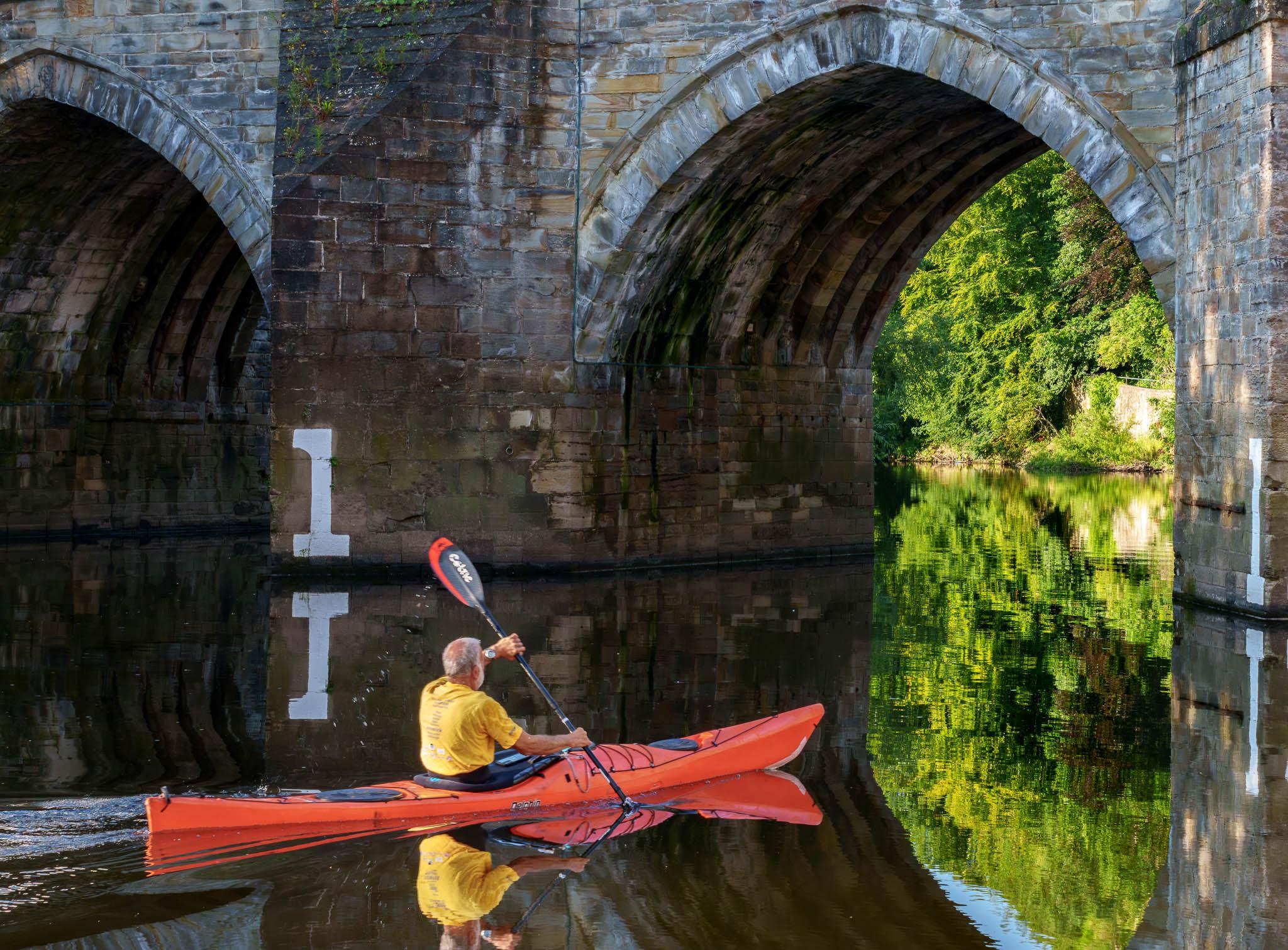Sony has unveiled the latest addition to its Cinema Line—the FX2. The compact full-frame video camera has a similar body design to the four-year-old full-frame FX3 and almost three-year-old cropped-sensor FX30. But where the FX3 borrowed the a7S III’s 12MP sensor and lacked an EVF, the FX2 takes the 33MP sensor from the a7 IV while featuring a video-camera-style 3.68-M-dot EVF, which can be tilted up to 90 degrees. Like the a7 IV, the FX2 supports Dual Base ISO (800 and 4000) when using S-Log3.
With its a7 IV DNA, the FX2 promises to be a much more useful hybrid camera, offering not just high-end video recording and powerful video-focused tools, but also high-quality still image capture. (In addition, there’s a handy movie/still lever to switch between modes.) The FX2 can record up to 4K/30p and 1080/120p using the full width of the sensor, and supports Log shooting in Cine EI, Cine EI Quick, and Flexible ISO modes. Shooting 4K/60p entails an APS-C crop factor.
To round things off, the FX2 offers a large dedicated record button, a full-size HDMI port, and an internal cooling fan. The camera has two memory card slots compatible with SD UHS-I/II cards, with one slot also capable of accepting a CFexpress 2 Type A card.
Available in August, the Sony FX2 will be available for a body-only price of $2,700.
PRESS RELEASE
Sony Electronics Introduces the FX2 Compact Camera, Expanding Cinema Line’s Versatility for Creatives
The new FX2 has the look and operability of Cinema Line cameras with the ability to shoot high-resolution photos and comes equipped with an articulating eyepiece
Sony Electronics Inc. is proud to announce today the latest addition to its established Cinema Line family, the FX2. The FX2 will offer a seamless entry point into the broader Cinema Line range, giving greater cinematic expression to independent creators or small crews needing a versatile camera.
“The hybrid cinema camera was created based on user feedback and is engineered with unique features to support filmmaking, a new eyepiece, and enhancements for versatile production needs. The FX2 is intended to continue the Cinema Line’s goal of preserving authentic emotion in every shot and empower creators across all areas of content production,” says Theresa Alesso, President, Imaging Products and Solutions Americas, Sony Electronics Inc.

FX2 Features: Full-frame Photo and Video Capabilities
The FX2 comes with a full-frame sensor that delivers stunning imagery and beautiful bokeh effects. Equipped with a 33.0 effective megapixel1 back-illuminated Exmor R™ sensor with up to 15+ stops of wide latitude using S-Log3, it captures impressive detail in both highlights and shadows.
Designed for versatile shooting environments, the FX2 offers Dual Base ISO at 800 and 4000, ensuring optimal performance in both bright and low-light conditions. Its ISO sensitivity for video can be extended up to 102400, making it ideal for challenging lighting scenarios. The camera supports a wide range of recording formats—including 4:2:2 10-bit All-Intra—and records in high-quality options, such as XAVC S-I DCI 4K at 24.00p, providing professionals with the tools needed for flexible, high-end production workflows.
The FX2 can also continuously record for up to 13 hours in 4K 60p2 thanks to its internal cooling fan and effective heat dissipation structure. The FX2 offers variable frame rate settings, allowing up to 60 fps in 4K (for a maximum 2.5x slow-motion effect) and up to 120 fps in Full HD (for up to 5x slow motion). It supports Log shooting in Cine EI, Cine EI Quick, and Flexible ISO modes, offering versatile workflows for different production needs. To further the cinematic expression of the camera, creators can import up to 16 user LUTs for on-camera preview, enabling precise color monitoring on set.
Filmmakers can also easily and quickly create in-camera cinematic looks, with S-Cinetone™ set as the default, along with a range of Picture Profile and Creative Look presets. A de-squeeze display function is available, supporting both 1.3x and 2.0x anamorphic lenses for accurate framing.

Improved Usability for Comfortable Solo Operation
The FX2 features the same compact, flat-top design as Sony’s Cinema Line FX3 and FX30 cameras, ensuring familiarity and compatibility across setups. Built-in mounting points (UNC 1/4-20 x3) support a cageless configuration, offering greater flexibility for rigging. An optional top handle (ILME-FX2) enhances mobility and control, especially during handheld or dynamic shooting. Its lightweight, portable build—measuring approximately 5 1/8 x 3 1/8 x 4 1/8 in and weighing approximately 1 lb 8.0 oz—makes it ideal for solo operators or small crew productions.
The camera offers advanced focus features designed for precision and creativity. Its new Real-time Recognition AF (auto focus) delivers fast and reliable performance with improved accuracy for human subjects, although its intelligent subject recognition extends to animals, birds, vehicles, and insects, with an Auto mode available for effortless detection. For even more control, tools like focus breathing compensation, AF Assist, and customizable autofocus transition speed and sensitivity give creators the flexibility to fine-tune focus for expressive, cinematic imagery. The FX2 comes with Active Mode and Dynamic active Mode, which is new to the Cinema Line, and are both designed to ensure smooth and steady handheld shooting.
The Auto Framing feature automatically crops and tracks a subject to keep them in a prominent position when the camera is mounted on a tripod, producing footage that looks like it was shot by an experienced operator. The Framing Stabilizer function automatically keeps the subject in the same position within the frame, which can be useful, for example, when the camera operator is moving alongside the subject.
From a still image perspective, the camera features an additional log shooting option with a newly added ‘Log shooting’ menu. This feature allows creators to shoot high-resolution 33MP stills, optimized for color grading in post-production. The FX2 also offers smooth operation with a MOVIE/STILL mode lever, allowing for a quick switchover between still and movie shooting. Depending on the selected mode, the displayed menu items will automatically adjust. Additionally, mode selection is made easy with a long press of the Fn button, which recalls and changes the shooting mode.

FX2 Features: Improved but Familiar Hardware Inherited From Sony’s Cinema Cameras
The FX2 is equipped with a new high-resolution 3.68-million-dot tiltable EVF3 (electronic view finder) designed specifically for video production, offering a wide viewing angle and enhanced immersion thanks to its included deep eyepiece. Complementing the EVF is a 3.0-type vari-angle touchscreen LCD, making it easy to frame shots from virtually any angle. Intuitively arranged controls on the top panel and grip, along with tally lamps for clear recording status, support efficient on-set operation. The camera also introduces a customizable “BIG6” home screen that provides quick access to essential shooting parameters, such as FPS, ISO, shutter speed (angle or speed), Look presets, white balance, iris, and neutral-density (ND) filter settings. Addressing the growing demand for vertical content creation, the FX2 supports vertical menu display during shooting—ideal for social media formats. The handle-equipped model further enhances professional usability with two XLR/TRS terminals and a 3.5mm stereo mic jack, enabling 4-channel, 24-bit digital audio capture.
The camera offers extensive expandability and connectivity options, including an HDMI Type-A terminal capable of outputting up to 4K 60p 4:2:2 10-bit video and 16-bit RAW4 for high-end recording and monitoring. For seamless data transfer and remote control, it supports dual-band Wi-Fi (2.4 GHz and 5 GHz5) as well as wired LAN via a compatible adapter6. Additionally, the USB Type-C port enables SuperSpeed USB up to 10Gbps data transfers and supports USB Power Delivery (PD)7, while built-in USB and network streaming support enables live broadcasting and remote production workflows.

Social Responsibility
Aligned with Sony’s global environment plan, ‘Road to Zero’, this product supports the company’s vision for achieving a zero environmental footprint by 2050. The manufacturing process reflects this commitment through facilities powered entirely by renewable energy sources8.
The camera system incorporates comprehensive accessibility options, including a Screen Reader function9 and Display Magnification, to support visually impaired users across an expanded range of menu items. Additional intuitive controls enhance usability for all shooters, featuring:
- Real-time recognition autofocus that reduces manual adjustments
- Streamlined touch interface operations for direct menu navigation
- Tactile button design with clear differentiation
These inclusive design elements ensure professional imaging tools remain accessible to creators of all abilities while maintaining full operational capability
The FX2 will be available early August for a suggested retail price of $2,699.99 USD and $3,499.99 CAD body only or $3,099.99 USD and $3,999.99 CAD with XLR handle. It will be sold directly through Sony and at a variety of Sony’s authorized dealers throughout North America.
1 For stills. Max. 27.6 megapixels for movie.
2 Sony internal tests. USB power supply, XAVC S-I (All-I), 4K 60p 10-bit 4:2:2, 25 deg C (ambient, camera when recording started), Auto power off temperature: High, Cooling fan: Auto. The maximum continuous recording time for a single movie shooting session is approximately 13 hours (a product specification limit) Actual performance varies based on settings, environmental conditions, storage, and usage. Batteries are consumable products and their capacity degrades over time as they age. Sony does not guarantee the life span of the battery.
3 Adjustable from 0° to +90° for flexible shooting angles.
4 The output image will be in the APS-C size /Super 35mm equivalent angle of view.
5 The 5 GHz band may not be available in some countries or region
6 A commercially available USB-LAN adapter is required.
7 A USB PD compatible external power supply device with 9V/3A or higher output capacity and a USB Type-C cable that can handle 3A or more is required
8 Further reducing environmental impact, the product utilizes recycled packaging materials that minimize plastic content without compromising protection. These sustainable practices demonstrate our dedication to eco-conscious production while maintaining the highest quality standards.
9 Download of compatible language file may be necessary. Please refer to the Help Guide for details.





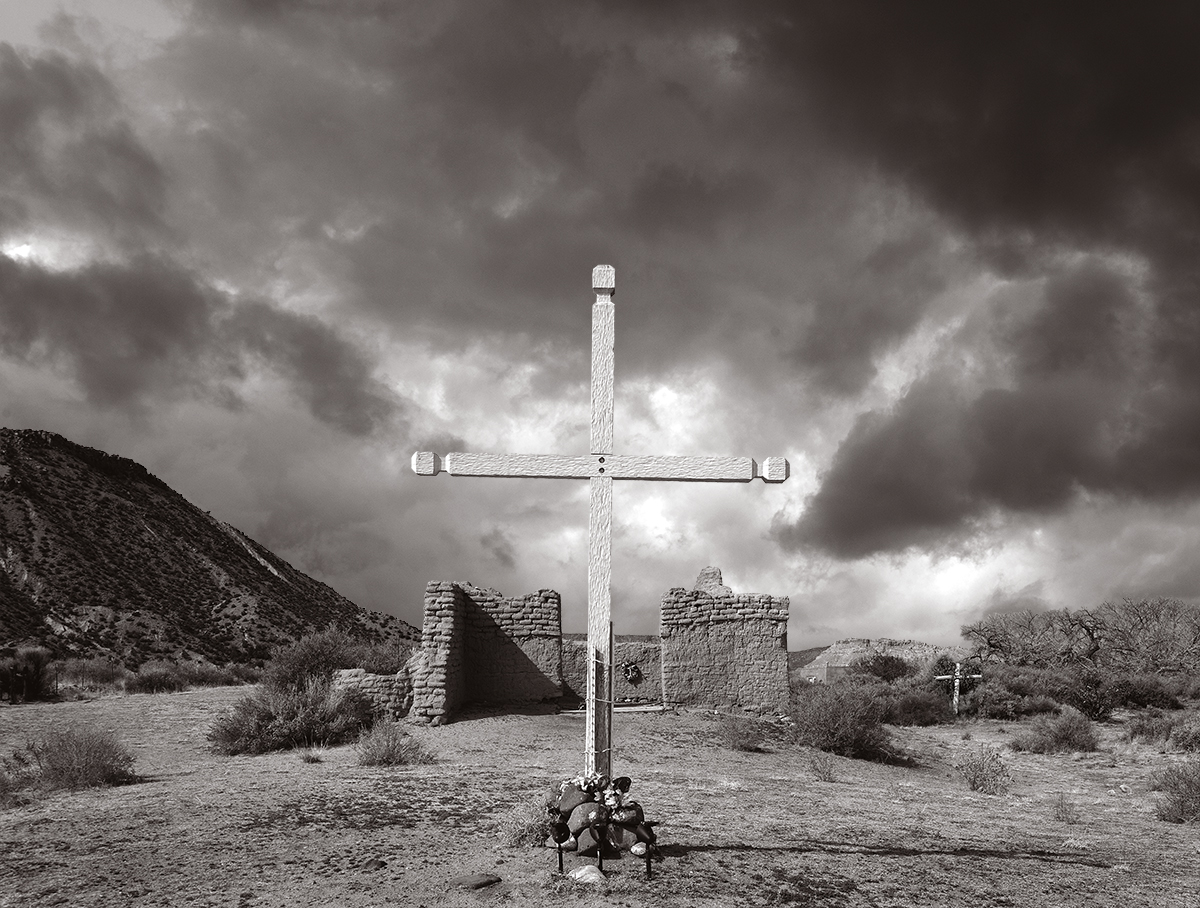

























 Here’s one of the early results. Very pleased with the look given the demanding desert conditions that the tool had to deal with! More soon… and if you want to check out Aperty you can do so
Here’s one of the early results. Very pleased with the look given the demanding desert conditions that the tool had to deal with! More soon… and if you want to check out Aperty you can do so