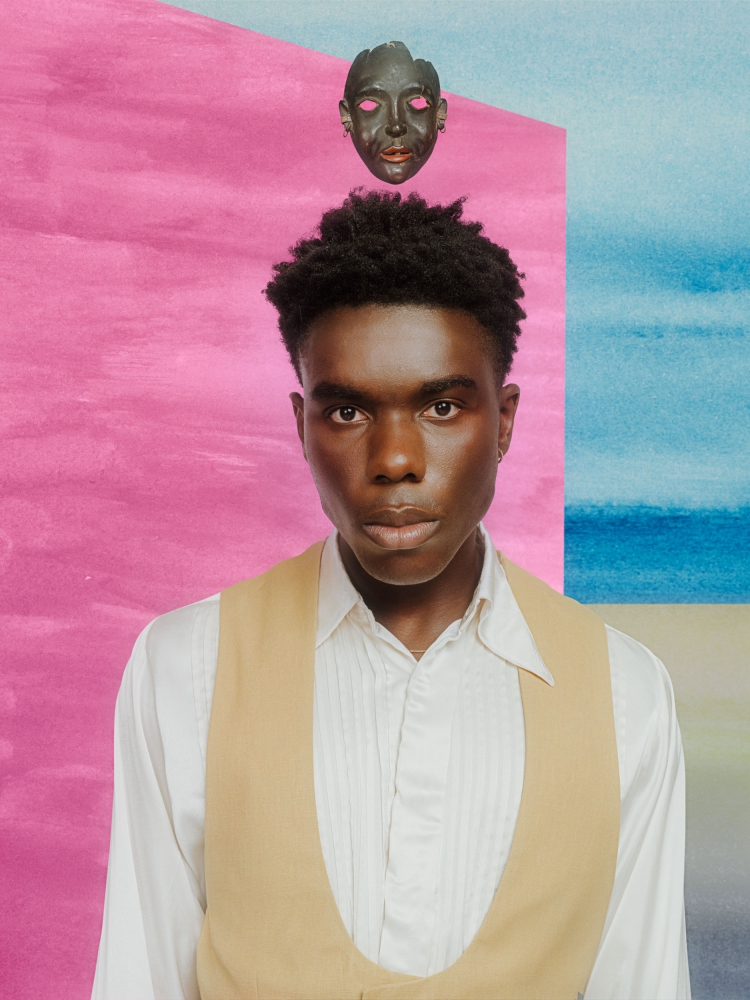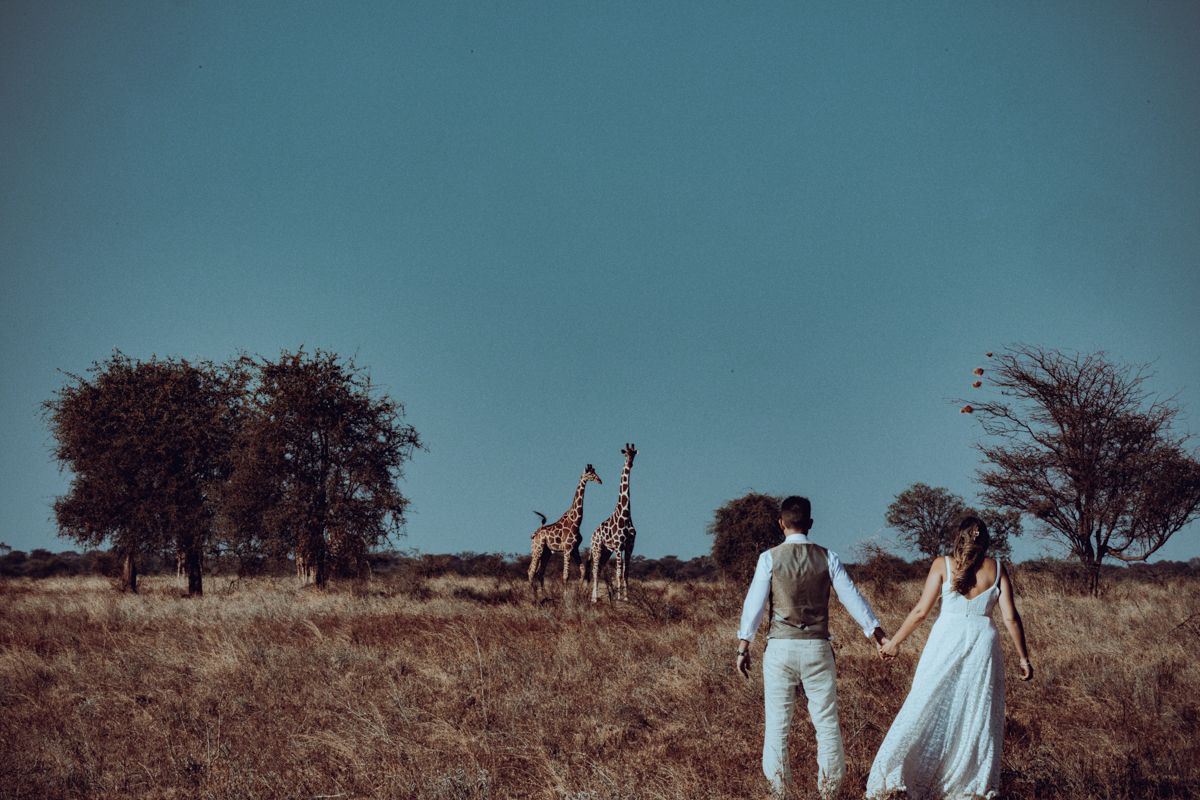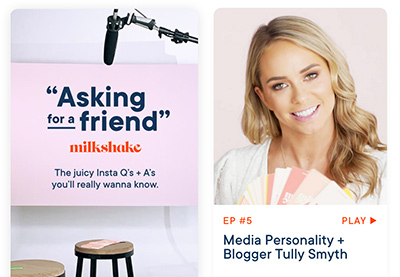By Andrew Souders, Wonderful Machine
Each month, we explain a recent cost estimate, contract, or purchase order in the form of a Pricing & Negotiating article. By redacting the names of the photographer and the client, we can share useful information that would otherwise be confidential. You can read more about our Image Licensing service on the Consulting Services page of our website.
Concept: Additional licensing for previously shot conference images, including a new set of selects
Licensing: Publicity and Collateral use of the original 25 images for an additional 3 years, and Publicity and Collateral use of 7 additional images for 5 years
Photographer: Corporate and Portraiture photographer
Client: U.S. non-profit healthcare organization
Agency: Healthcare communications agency representing the client
A photographer partnered with me to help navigate an image licensing expansion for a recent conference shoot. The client, a non-profit healthcare organization working through a major healthcare communications agency, wanted to expand usage rights for a set of images and license additional selects from the previously photographed event.
Client Request
The original license covered a batch of 25 images from the conference shoot for use on digital, social, conference, and internal platforms – terms that generally fall under what we define as Publicity and Collateral use. The client had previously agreed to $6,900 in creative/licensing fees for this usage, granted for a period of 2 years.
As the client sought to extend the usage of these original images and license new selects from the shoot for a longer timeframe, we also identified an opportunity to improve clarity in the licensing terms. The original agreement did not include a definitions clause for the stated usage categories, and the terms digital, social, conference, and internal felt somewhat open to interpretation.
To address this, we recommended that the photographer adopt clearer and more standardized usage definitions. We updated the language in the new agreement to reflect our recommended terms and included a Definitions section, helping both parties better understand and align on how the images could be used.
The client specifically requested pricing for:
- Extended Usage for the Original 25 Images: The client wanted to extend the current usage of the 25 images for an additional 3 years.
- Unlimited Usage for the Original 25 Images: The client was also interested in pricing for unlimited, perpetual usage rights for the original 25 images.
- New Selects: The client wanted to license additional selects from the conference shoot, requesting them for various usage periods: 2 years, 5 years, and unlimited use in perpetuity.
Proposed Options for Original 25 Images
Keeping the previously agreed-upon fees in mind, we wanted to propose a solution that expanded on the original licensing agreement to meet the client’s needs while ensuring proper compensation for the photographer. To navigate the negotiation, I worked closely with both the photographer and the agency client to craft a pricing structure that was fair and competitive. Here’s the expanded licensing structure we proposed:
Extending Usage for Original 25 Images
We proposed two options for extending the usage of the original 25 images:
- Publicity and Collateral use for an additional 3 years: This extension would cover the same usage platforms (originally defined as digital, social, conference, and internal use) for an additional 3 years.
- Additional Fees: $4,500 total.
This fee was calculated as a fair percentage of the original licensing cost, considering the multi-year extension and the added value.
- Unlimited use of up to 25 images in perpetuity: This option offered the client perpetual, unlimited use of the original 25 images.
- Additional Fees: $10,500 total.
Given that unlimited use provides value over an indefinite period, I suggested we propose a fee 2-5 times the original annual fee, offering a flat rate to ensure the photographer’s compensation for indefinite usage.
Proposed Options for Additional Selects
Pricing for Additional Selects from the Conference Shoot
For the new selects, we offered the following usage options and fees:
- Publicity and Collateral Use for 2 Years
- Fee: $325 per image (plus any additional retouching).
This price was based on the original per-image licensing cost, slightly increased to reflect the extended usage.
- Publicity and Collateral Use for 5 Years
- Fee: $650 per image (plus any additional retouching).
We scaled the price for the 5-year usage based on a multiple of the 2-year option, maintaining a competitive yet fair fee.
- Unlimited Use in Perpetuity
- Fee: $1,200 per image (plus any additional retouching).
The price for perpetual use was designed to reflect the value of indefinite usage rights, with a tiered discount offered for multiple images to make the offer more attractive to the client.
Proposed Pricing for Additional Selects with Unlimited Use
To accommodate the client’s interest in licensing additional images with unlimited usage, we proposed a discounted bundle for licensing 15 additional images with unlimited use in perpetuity. The proposed package rate was $12,750, or $850 per image. This offered a significant discount compared to the single image rate of $1,200 per image, encouraging the client to license more images at a reduced rate.
The Outcome
After the negotiations, the final terms and costs were agreed upon:
- $4,500: Publicity and Collateral use of the original 25 images for an additional 3 years.
- $4,550: Publicity and Collateral use of 7 additional images for 5 years, including basic color correction with delivery of the selects.
Grand Total: $9,050 for the extended image usage duration and additional selects.
The client was able to extend the original licensing agreement for the desired period while also licensing the new selects for an extended term. The photographer was fairly compensated for the additional usage and new images, while the client secured the expanded usage they needed.
Takeaways
Clear, well-defined pricing structures simplified the negotiations while ensuring the creative work was properly valued. By offering flexible licensing options such as time-limited extensions, perpetual use, and multi-image bundles, the photographer met the client’s needs without compromising on value. This transparent approach gave the client control over the decision-making process and allowed them to make informed choices within their budget, encouraged larger purchases, and fostered a fair, collaborative process to meet their needs. Ultimately, it strengthened the working relationship and demonstrated how thoughtful image license pricing can benefit both sides.
Follow our Consultants @wonderful_at_work.