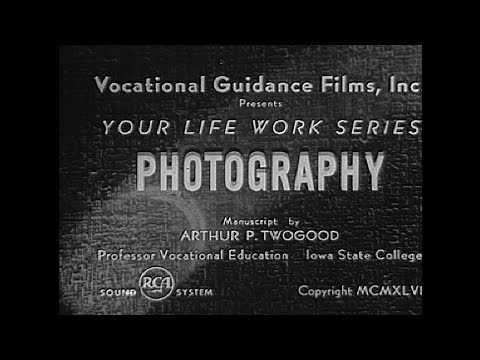Programs like Adobe Lightroom, Adobe Photoshop, Adobe Premier, and other video editing programs such as DaVinci Resolve, can all run slow for a variety of reasons. In this post I will discuss some of the possible causes of computer slowness and the solutions to those problems.
The first possibility is that your computer does not have enough RAM. A good place to start for photo and video editing is at 16GB of memory for your computer. 16GB should allow enough memory to do basic video editing and normal photo editing, as well as most of the other tasks computers are used for such as email, video conferencing, and all that.
Having more memory never hurts but the law of diminishing returns kicks in very quickly with memory. Many people assume that if you have say 64GB of memory its going to make everything faster. Well, it won’t make everything faster but it will make some things faster. More memory will allow you to do more multi-tasking on your system, and it may also allow you to work with larger files more fluidly, but its not going to get the data off of your hard disk drive or solid state drive any faster.
SSD’s are the newest storage technology and they’re getting bigger, faster, and more affordable every year. I highly recommend photo editors and video editor buy at least 1 SSD for their computer to put their working files on.
Working files are the files in your current project. If you have several projects going on at once, well, you might want to consider reducing your workload, but, barring that, you can always buy a larger SSD. SSD’s can now be purchased at up to 8 Terabytes for around $400-$500. I have seen 4 TB drives going for around $200. I know that most photographers aren’t going to fill up a 4TB drive with their working files very quickly unless they are shooting 150 Megapixel images by the thousands.
If your computer can take a second SSD for your working files, you’re good! Many laptops have a slot in them for an extra SSD which means all you need to do is get that second SSD, install it, and follow the rest of the instructions in this post.
The Problem with 1 SSD or HDD
The basic problem, or so I have been led to believe, is that when all these programs and processes are trying to use the same HDD or SSD, they start to incur penalties due to something called latency. Basically, Lightroom is writing data from one place to another on the same drive. And these duplicated writes all have their own latency. Latency is where one process has to wait a fraction of a second for another to finish its use of the HDD before it can then begin using the HDD.
Over tens of thousands of reads and writes those fractions of a second add up to sitting there and staring at your computer for minutes on end.
Because the HDD or SSD are a lot slower than main system memory, accessing the page file slows down Lightroom or any other program that has to put working data into the page file.
The problem with Lightroom specifically goes beyond the page file and revolves around the catalog itself.
Far be it from me to speculate how it works, but here is what I think the computer is doing. Imagine that your page file and your catalog file are on the same slow HDD. You start up Lightroom and it needs to load data into main memory, but, main memory is full, so, it is writing catalog data to the page file. However, the page file is on the same HDD as the catalog data. This means that the HDD is bottlenecked with itself. It is literally reading and writing the same data to itself into a different folder. Duplicating data like this onto the same HDD is one of the slowest operations a computer can perform.
So, the solution is to make sure that your page file and your catalog file are on SEPARATE HDDs or SSDs.
Once you are able to separate out the page file and the catalog files you should see a huge performance increase in loading and working with large Lightroom Catalogs.
If your computer doesn’t have 2 drives in it for you to use, then you really should install a second drive into your computer just for your Lightroom Catalogs.
Now, it’s as simple as copying all your catalogs to the new dedicated catalog drive and every time you open a catalog it should load and run a lot faster!
The really great thing is that now you shouldn’t notice too much of a performance difference even with larger catalogs. Eventually the catalog will get so big that it will slow down again but that limit will be substantially higher because of this system architecture. (Specific numbers will be determined by your system specifications).
If you are doing video editing, you’ll want to keep your working source videos and/or proxies on their own SSD. Doing this will give the CPU/GPU a direct line of access to those files and no other program is going to interfere with that direct line of access. That means you can easily play back your video at 4k or even 8k as the case may be. The keyword here is WORKING videos, that is, only the videos you’re using for a current project. You’re not going to store video on this drive, it is only for WORKING copies/proxies.
Good luck and thanks for reading!